This section of the event settings empowers you to define the size of your event and the ticket selling process.
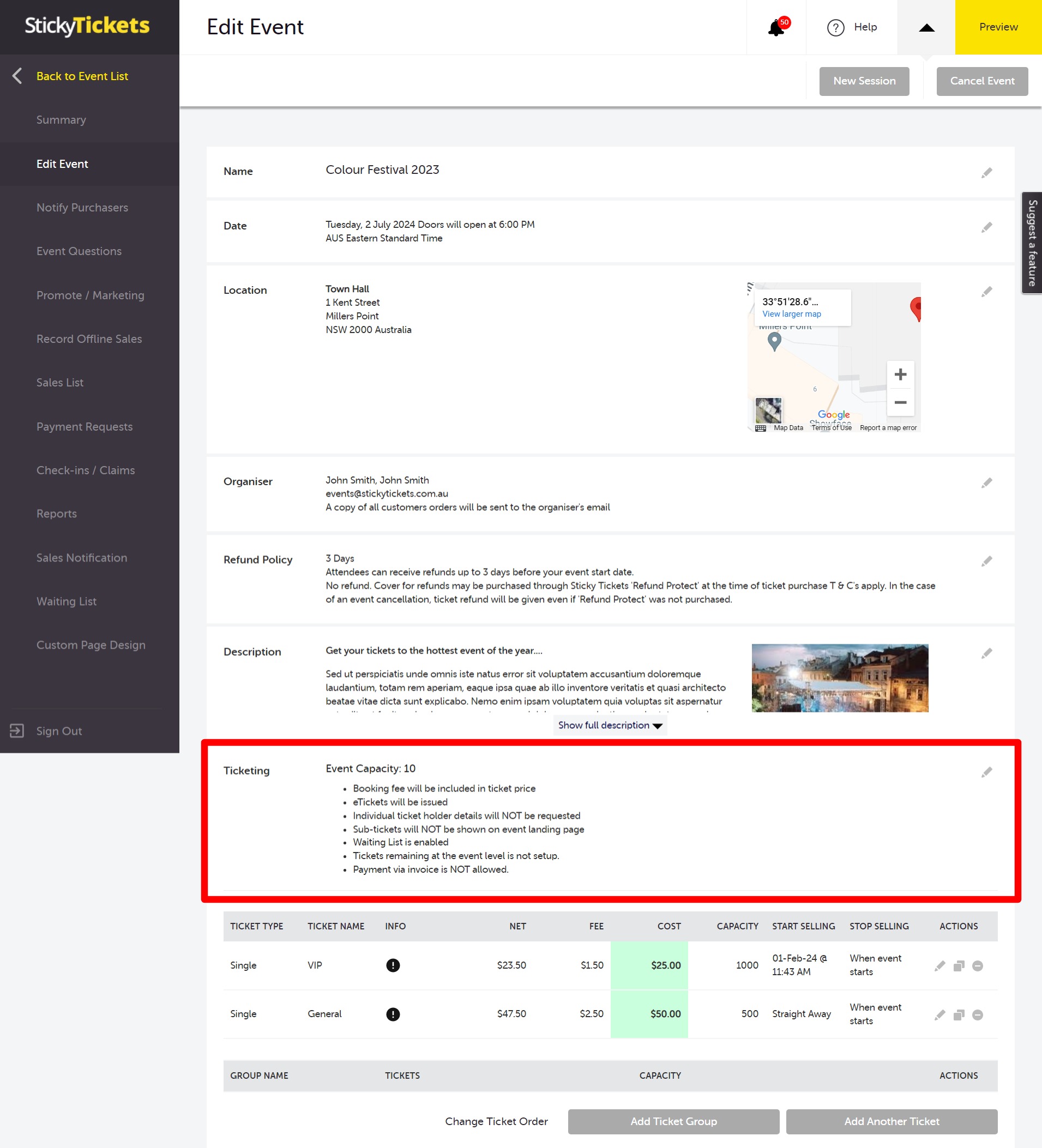
On this page, you have the flexibility to modify settings and enable/disable certain features. Below is a list of settings on this page, along with explanations of each:
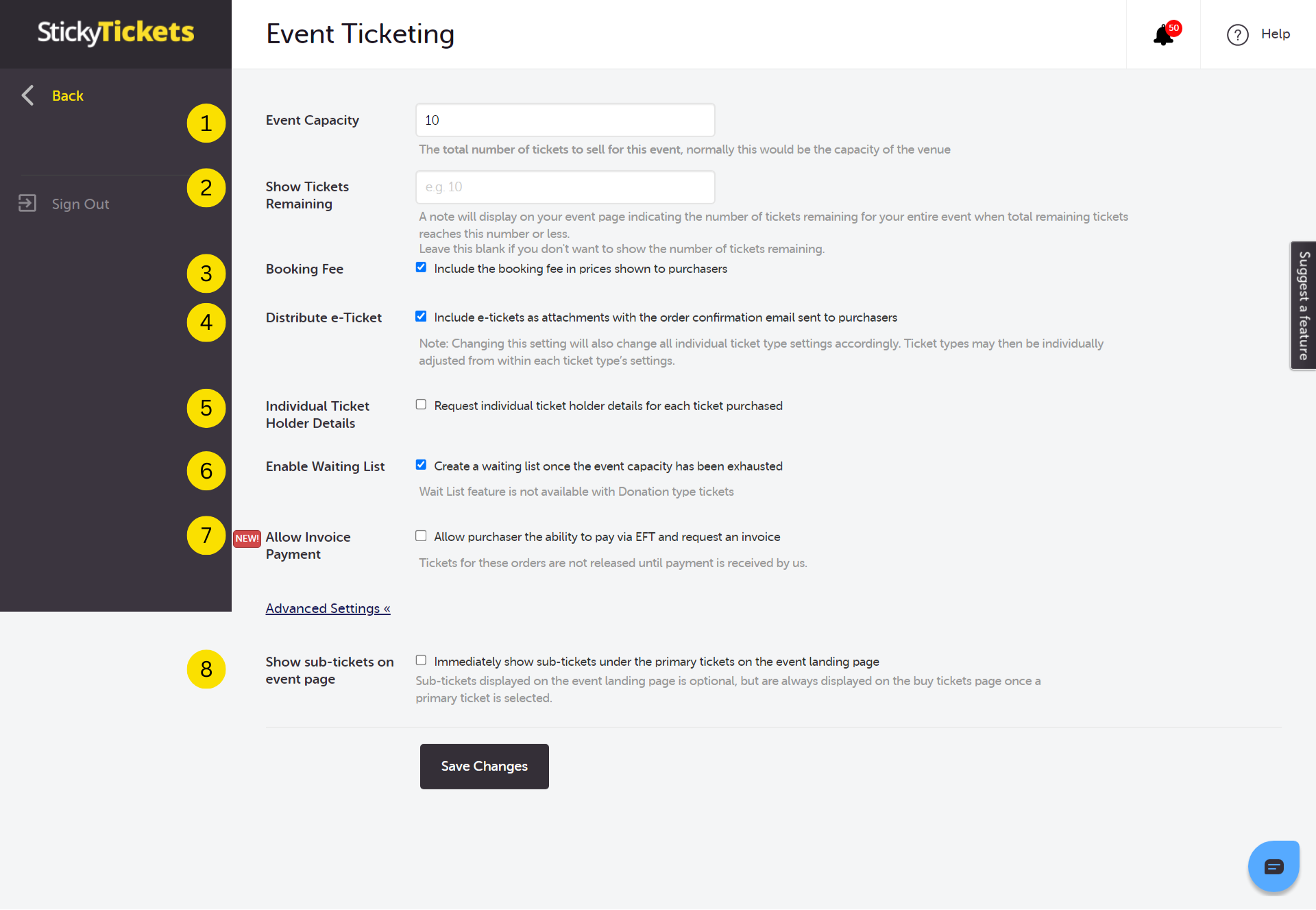
-
Event Capacity:
- Represents the maximum number of tickets that can be sold for an event, determined by the venue's size and capacity.
- Your event will show as SOLD OUT when the total number of tickets sold matches the event capacity.
- No combination of tickets sold will exceed the specified event capacity.
-
- Allows organisers to display the remaining number of tickets to be purchased.
- The entered threshold triggers the system to show the remaining tickets once sales reach this level, providing transparency to your guests.
-
- Enables organisers to decide whether the displayed ticket prices include the booking fee or not.
- If checked, the system includes the calculated booking fee in the ticket price.
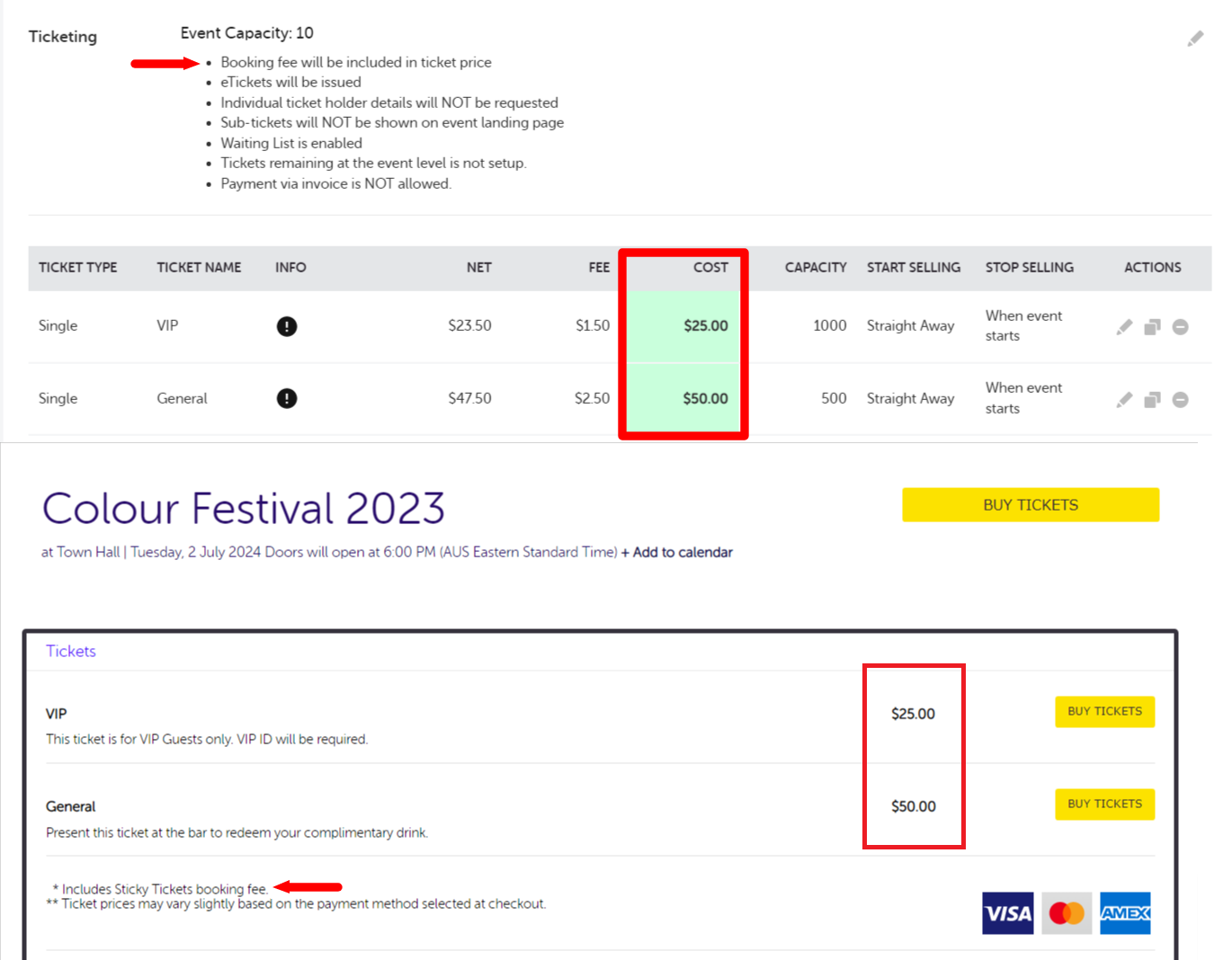
4. Distribute e-Ticket:
- By default, it is checked for new events. All guests receive e-tickets with their booking confirmation.
- Unchecking this box excludes e-tickets from the confirmation email.
5. Individual Ticket Holder Details:
- If checked, requires individual names for each ticket within an order.
- Purchasers can still use one name for all tickets using the 'copy to all' option.
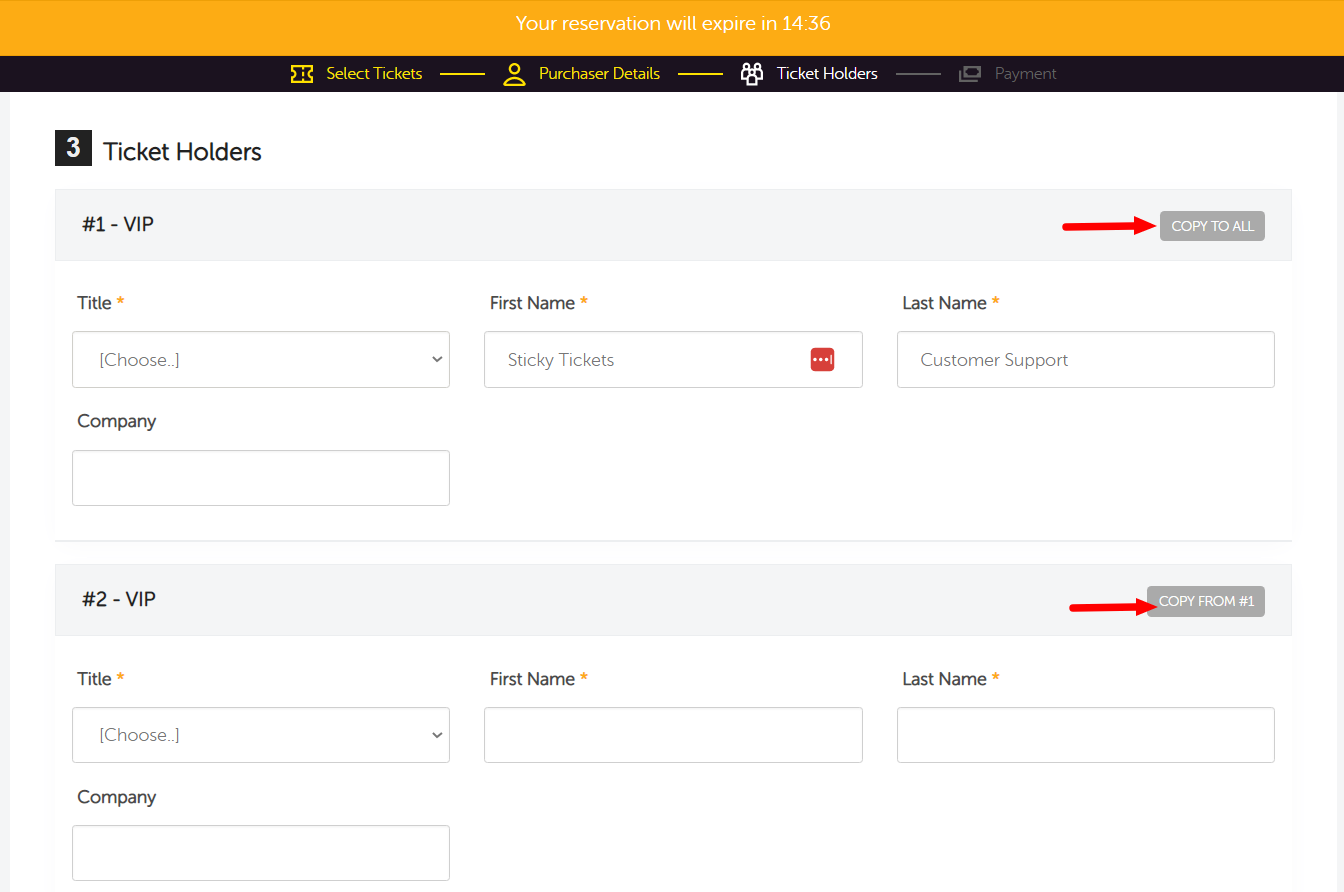
- If checked, it activates the Waiting List feature when a ticket type is sold out.
7. Setting Invoice Payment Terms:
When enabling the Invoice Payment feature, the event organiser is required to set payment terms, indicating the number of days purchasers has to complete their payment. Here's a breakdown of this process:
-
Payment Terms:
- The event organiser determines the timeframe within which purchasers must complete their payment.
-
Email Reminders:
- Automated email reminders are sent to purchasers at specific intervals before the due date:
- 7 days before the due date
- 3 days before the due date
- 2 days before the due date
- Automated email reminders are sent to purchasers at specific intervals before the due date:
-
Organiser Notification:
- The event organiser receives an email notification before the due date, alerting them that an EFT payment is approaching its deadline and hasn't been paid yet.
Important Note:
- It's not advisable to enable the Invoice Payment feature if the event's start date is within two days or less or if the event has already commenced. This is because there may not be enough time to process and confirm the payment.
- Beyond the Payment Term Days set, the system considers the START DATE of the event to determine when a booking with Invoice payment expires.
This proactive approach ensures effective communication with purchasers and organisers, streamlining the payment process for a successful event experience.
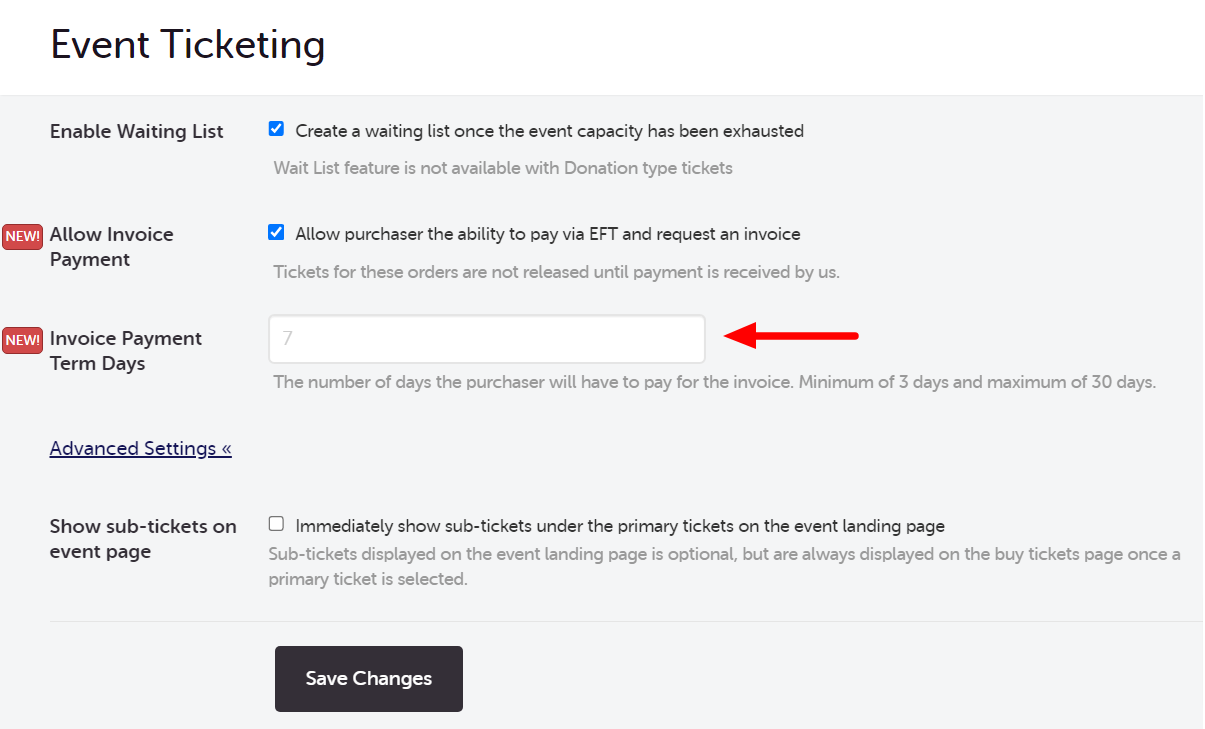
8. Show sub-tickets on the event page:
- If checked, sub-tickets (if applicable) will be displayed on the Event Page.
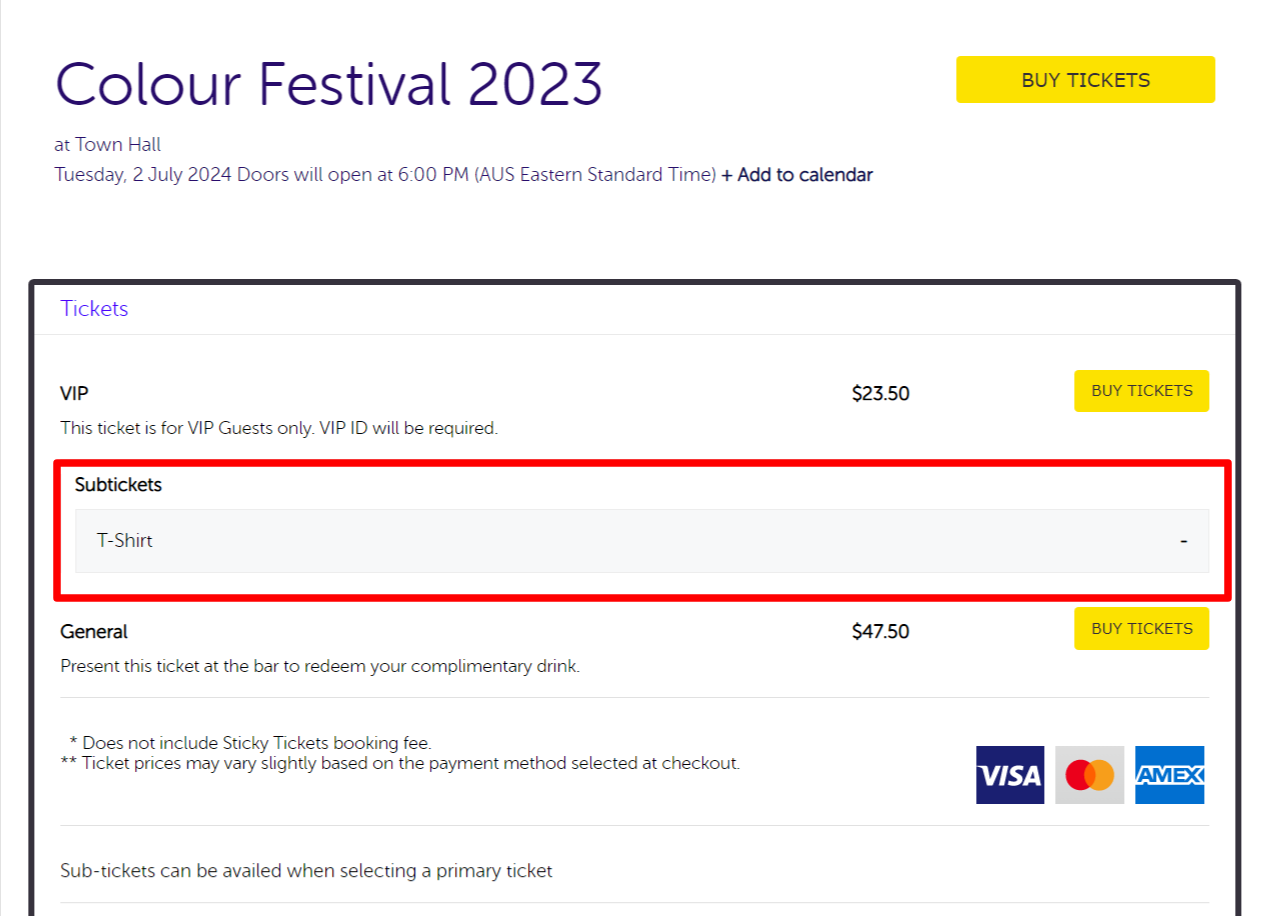
If you have any further questions about the Event Ticketing section, please don't hesitate to contact us at support any time and we'd be more than happy to help!