Here's a guide for troubleshooting common issues with the Sticky Tickets check-in app:
Troubleshooting Steps:
-
Set Up Check-In Operator:
- Make sure you have set up a check-in operator on the scanning app to access your current events.
- Refer to the "Getting Started with our App" guide for detailed instructions.
-
Check Operator's Event Access:
- If you've created a check-in operator but are unable to access your events, check the operator's event access on the check-in attendees page.
- Login to your event and select the "Check-In Attendees" link on the right navigation menu.
- Choose "Operators" from the right navigation menu and click "Allow" if access is blocked.
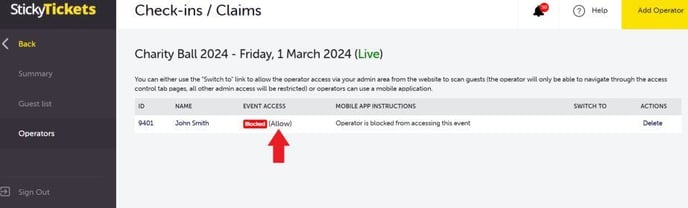
3. Sync Data and Reinstall App:
- If the app doesn't automatically sync all data to the event database and other check-in devices, try deleting the app and reinstalling it.
4. Camera Permissions:
- Ensure that camera permissions are allowed for the application.
- If you've already installed the application and haven't allowed camera permissions, refer to the support page on How to allow camera permissions on your iOS device.
Additional Notes:
- The Check-In application requires camera permissions to scan tickets effectively.
If the issue persists after trying these steps, please contact the support team for further assistance.