ON iOS DEVICES ONLY
Upon initial installation of the app, it is crucial to grant all requested permissions for the check-in application to function properly. Some users have reported the ability to untick permissions, particularly the Camera permission, with the latest iOS release. If the check-in app lacks access to your camera, it will briefly display the Sticky Tickets logo and then close. To address this issue on your device, please follow the steps outlined below.
1. On your iOS device locate and open the Settings App
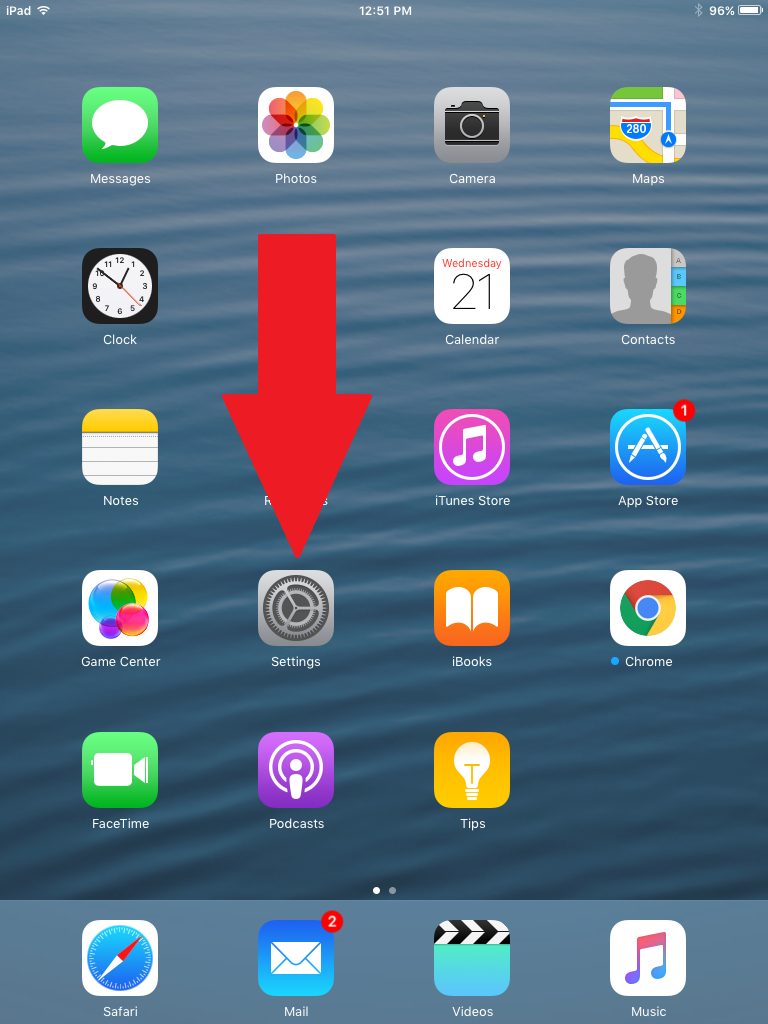
2. Scroll down until you locate the Sticky Tickets Application and tap on it
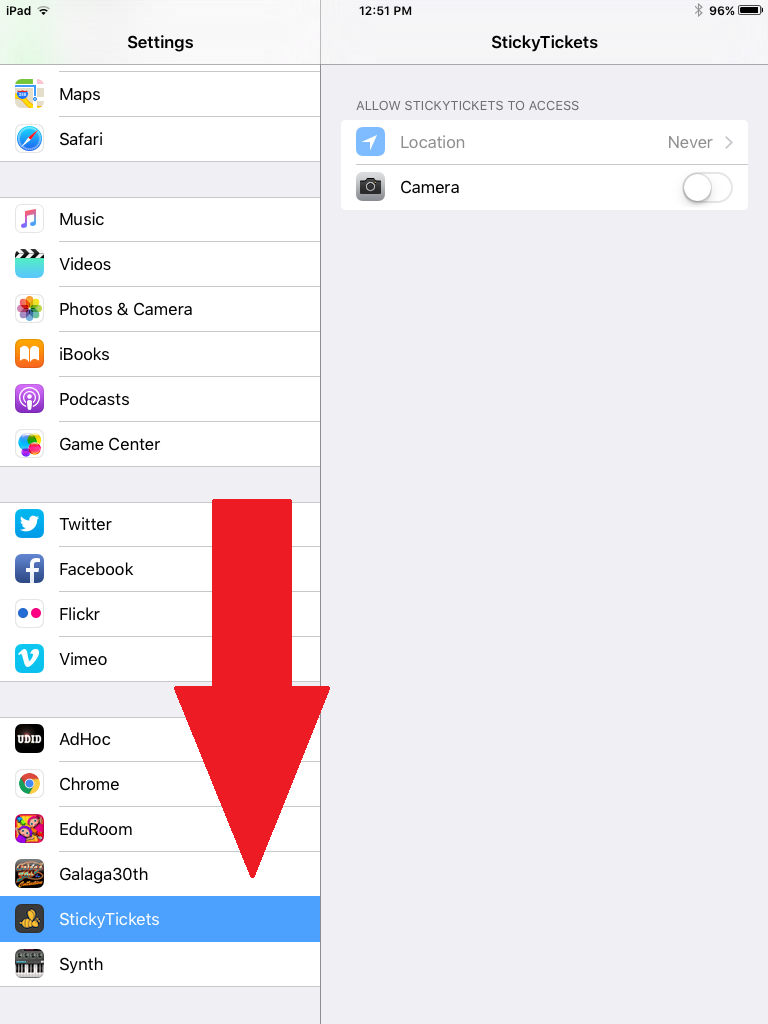
3. Change the Camera settings to the "on" mode.
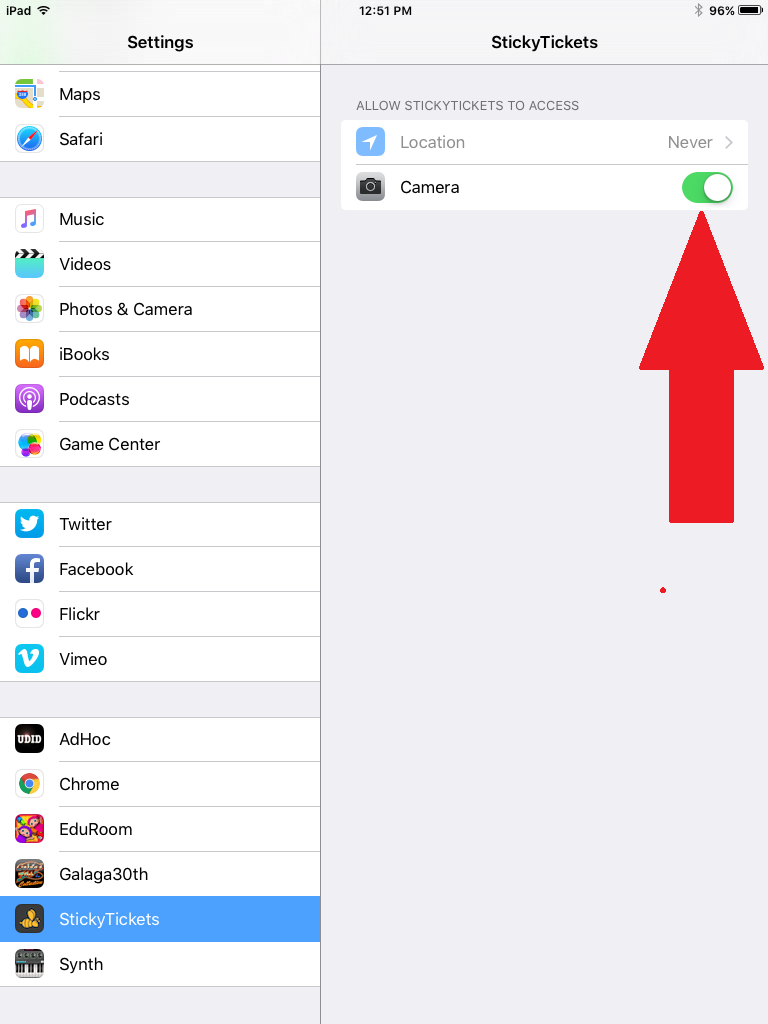
4. Tap on the home button and proceed to open the Sticky Tickets Check-In app. The app should open and request an Operator QR Code.
If you continue to experience issues, please contact support@stickytickets.com.au.