You can offer discounted tickets to your events by creating a bulk ticket purchase discount (for more details click here) or by creating promotional codes. Here’s how to create promotional codes:
- Access your Sticky Tickets account.
- Choose the event to which you want to add a discount code.
- Click on the Edit Event tab on the left.
- Scroll down to the Promotional code section (located below the ticket section)
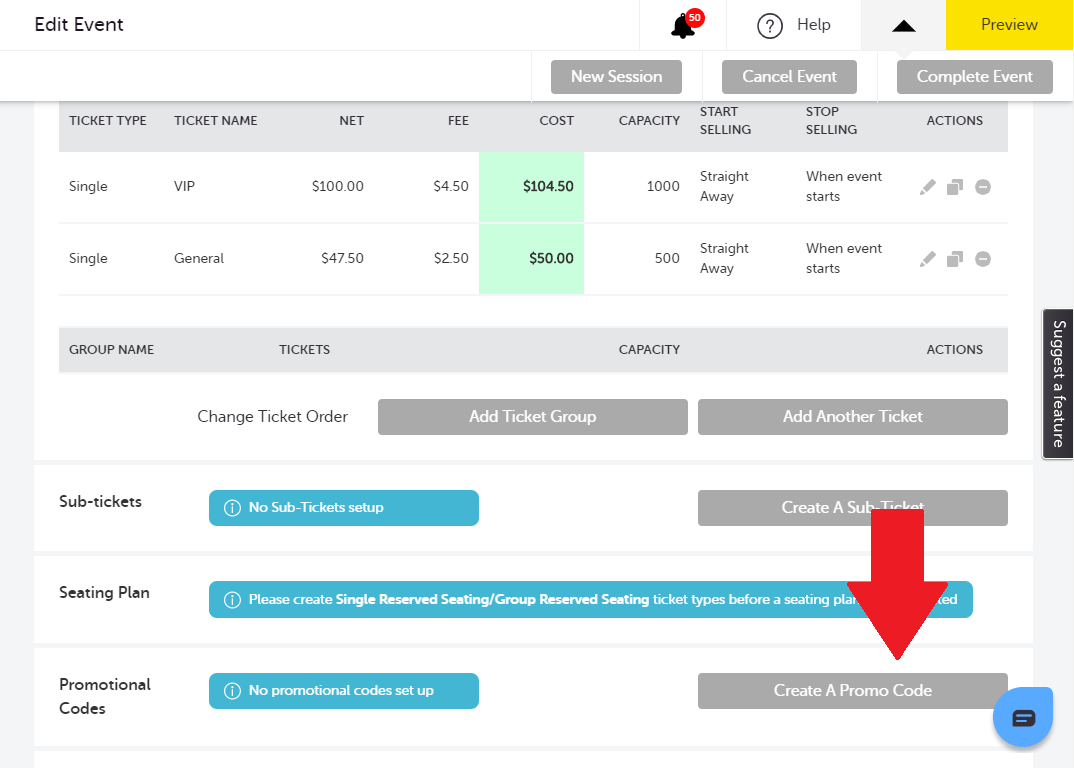
Codes - Enter the details of your first code and use the on-screen hints to help you fill out each column.
- Code: Enter the discount code name. This is the code that you will send to people you’re offering a discount to. You can enter multiple codes by entering each code on a new line. (e.g. copy and paste a column of codes from Excel).
- Discount: Enter the discount amount. You can choose to give a fixed dollar amount or a percentage of the ticket price.
- Code Quantity: This is the number of times the code can be presented before being exhausted.
- Ticket Types: Select the tickets that you want to apply the discount to.
- Tickets Per Order: This will limit the amount of discounted tickets a person may purchase per order. This limit will be displayed to the ticket purchaser at the time of purchase.
- Total Tickets: This is the total of individual tickets available for this discount code.
- Valid From: This is the date (and time) you want your discount to be valid from. You can select "Straight Away" to have the discount available immediately, or you can pick an exact date and time for the discount to start.
- Expiry Date: This is the date (and time) you want your discount to be valid. You can select a predefined time before your event, or you can pick an exact date and time for this discount to be valid.
Note: For events with multiple sessions, should you wish to add the promo code across all sessions, tick the box below.

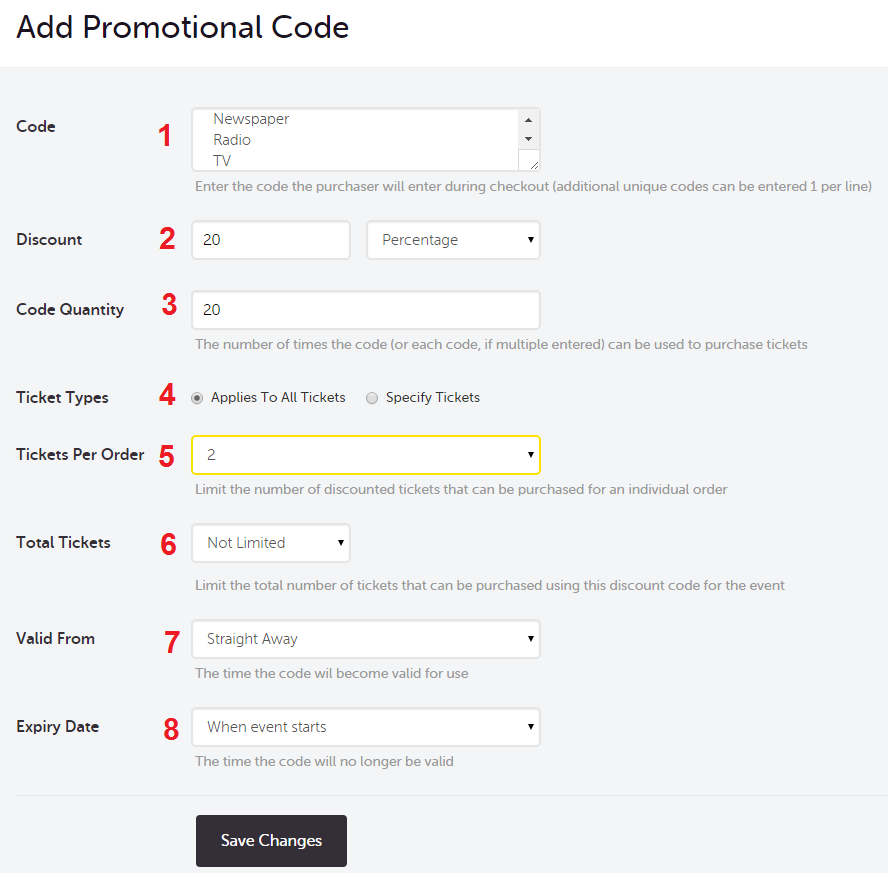
Select Save Changes
Once you have created a discount code you will be able to track the success of that code on your event summary page. The results can also be viewed and downloaded from the Sales page.
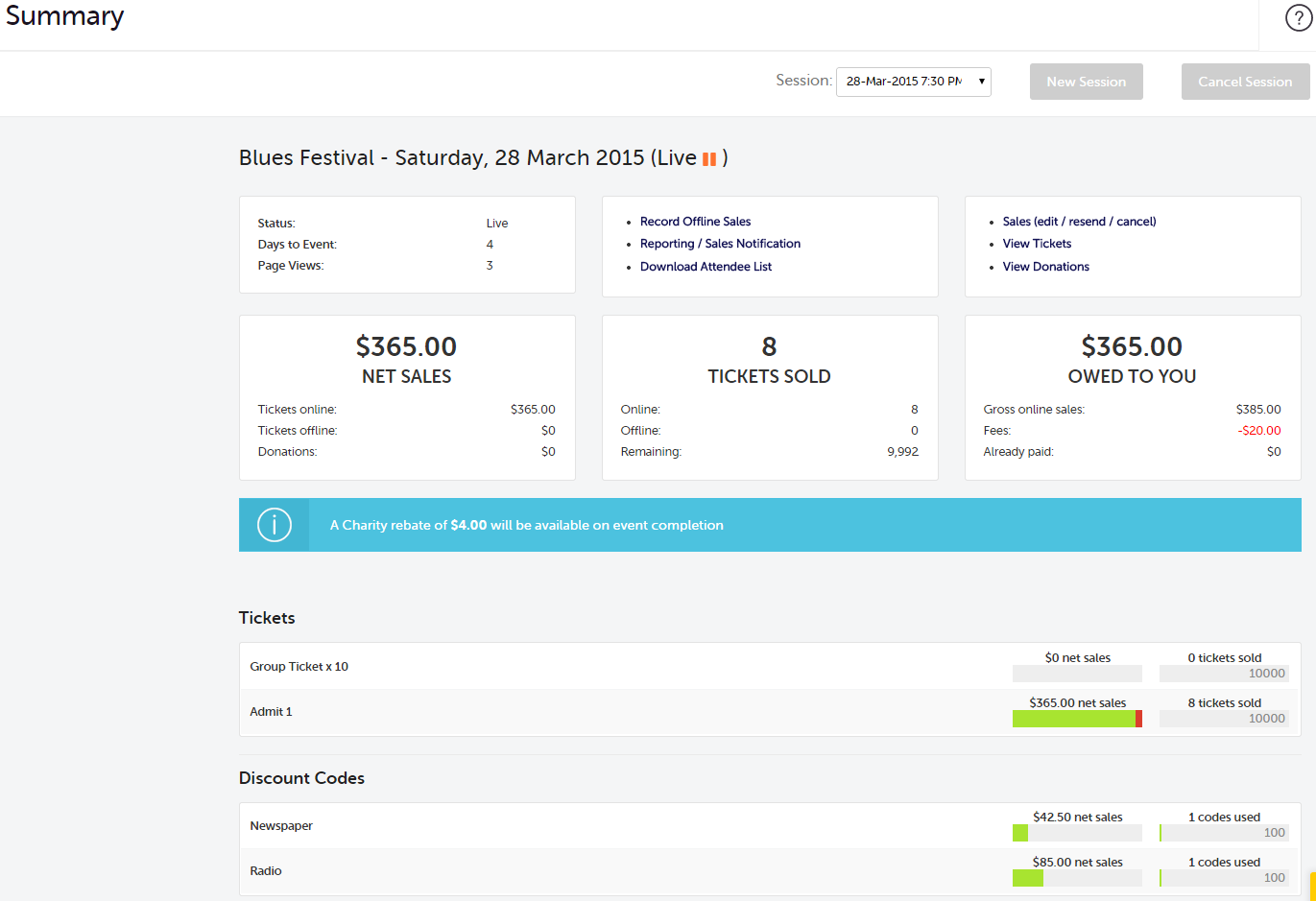
Below is an example of where the code is entered once the ticket purchaser has selected the Buy Tickets button from your event page.
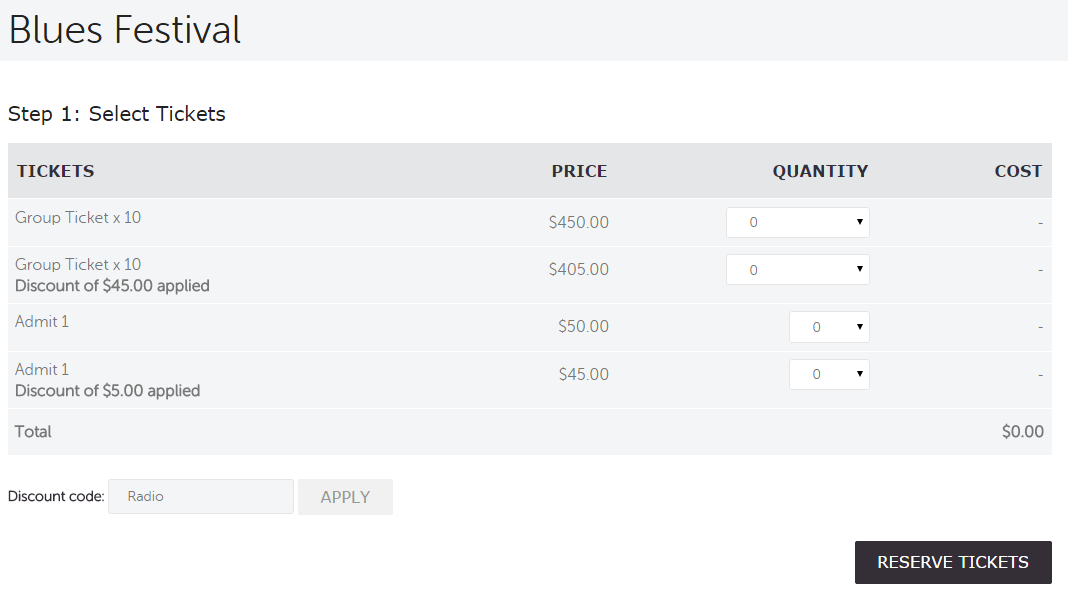
If you have any questions about discount/promotional codes or anything else, please don't hesitate to contact us any time and we'd be more than happy to help.