If you're hosting an online event and need to share streaming links with your attendees, Sticky Tickets offers three convenient options to ensure a seamless experience for your guests.
Option 1: Special Instruction Field
- Add the link to the Special Instruction field
- This option ensures automatic delivery of the streaming link and instructions in the confirmation email and e-ticket sent to purchasers after booking their tickets.
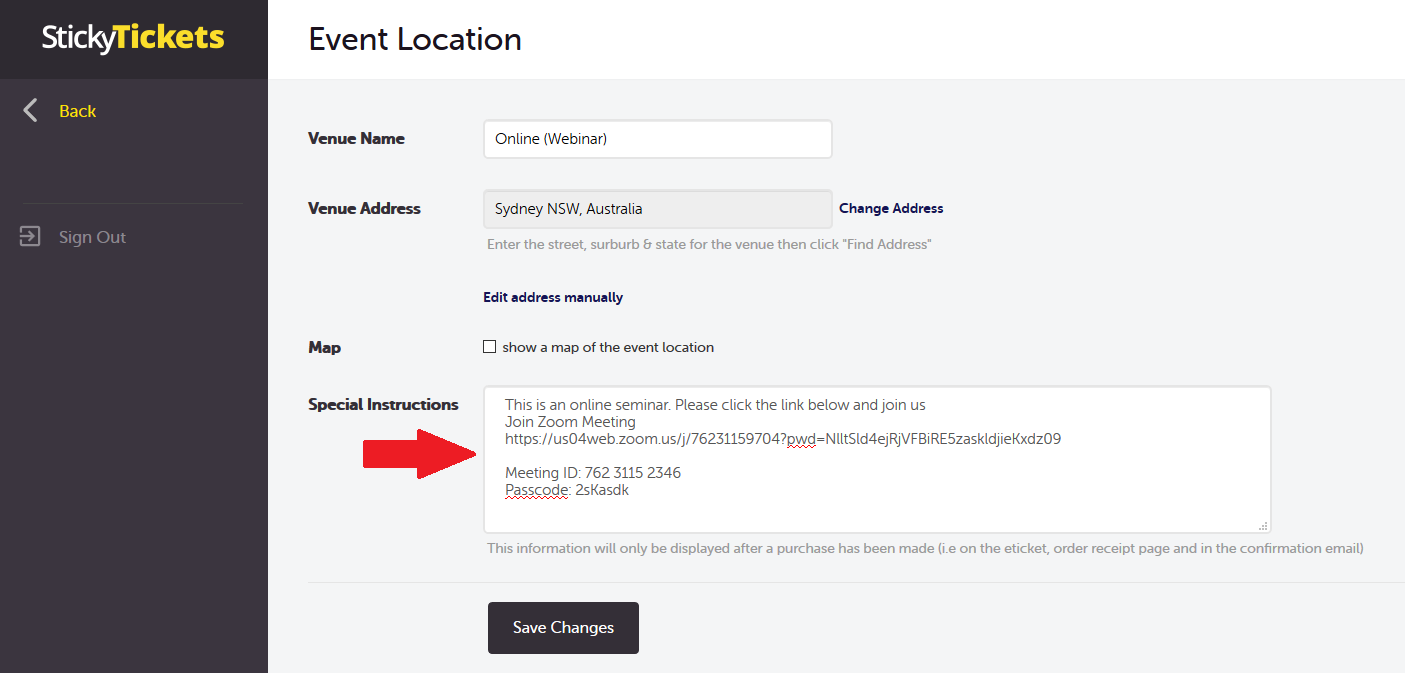
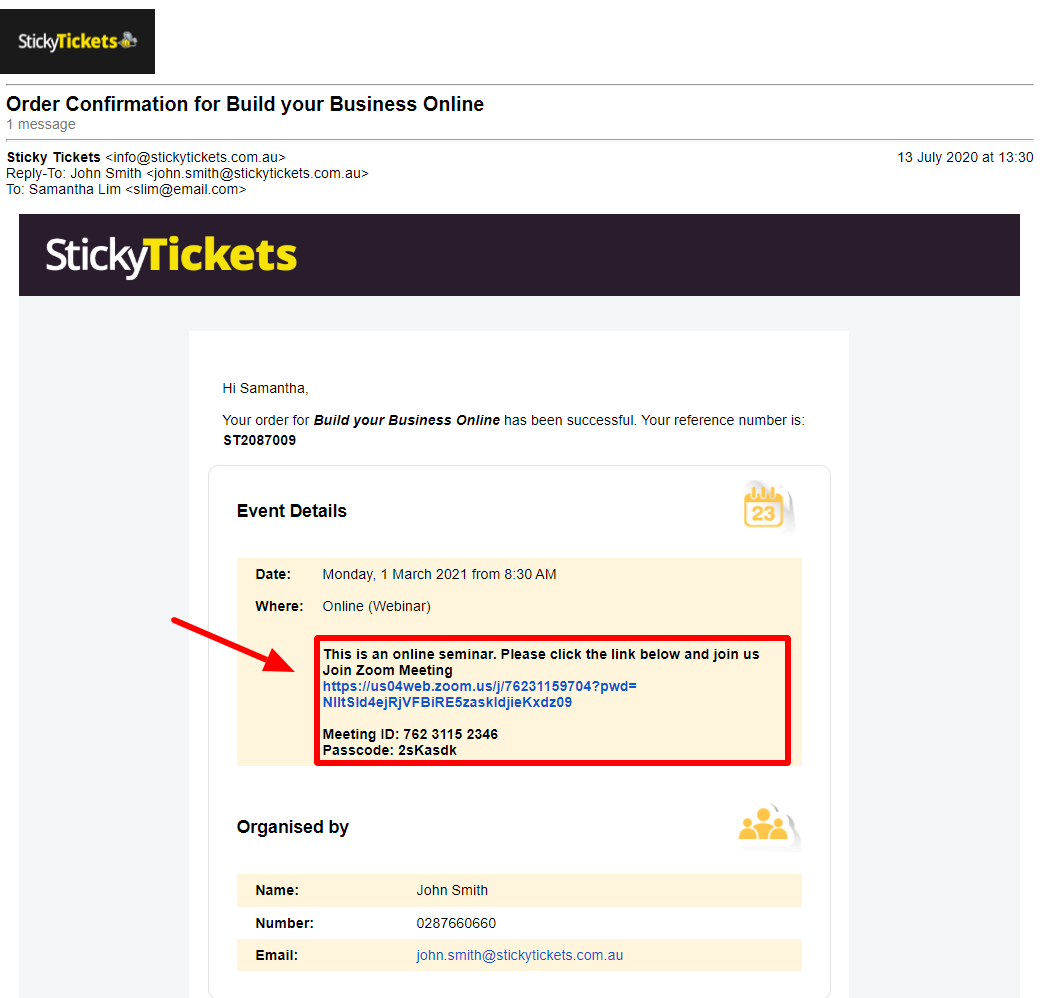
Option 2: Notify Purchasers Tab
- Log in to your account and navigate to the Notify Purchasers tab of your event.
- Click the Create button in the upper right corner and select either email or SMS notification. Note that this feature has a small fee that can be billed to your event or you can top-up your account.
- Choose your desired guests and compose your message, including the streaming link.
- Once ready, send the notification to your guests.
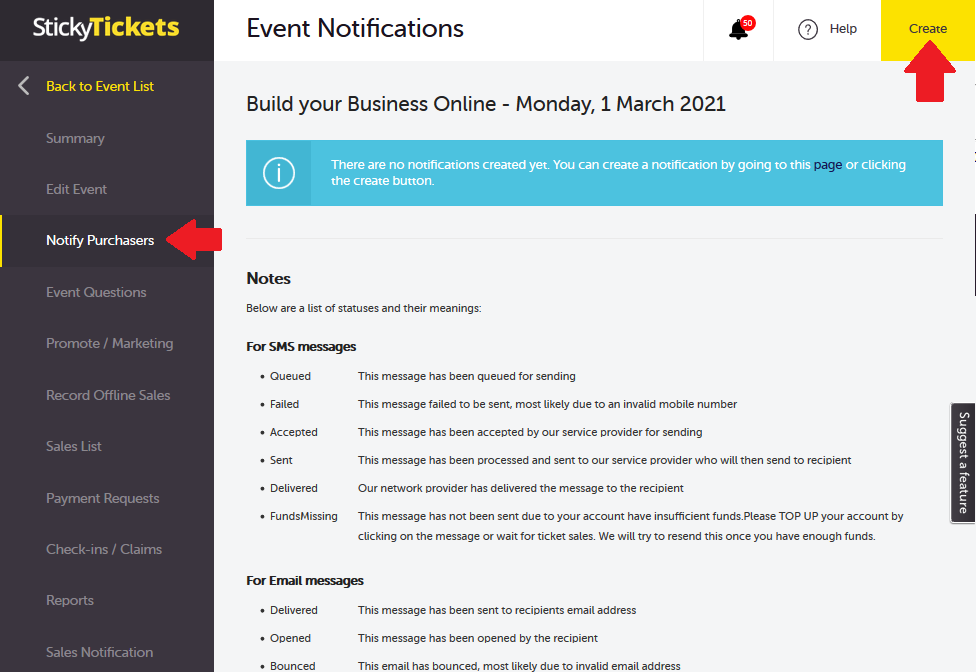
Option 3: External Communication
If you prefer to send the invites or links outside Sticky Tickets, you can download a report containing guest names and contact information. Accessing the reports is free and can be viewed before or even after the event. Please note that the contact numbers will be available if and when you ask them during the booking process. You can check your Event Questions tab to confirm. To generate a report listing your guest's names and contact information:
- Log in to your account and access the Reports tab of your event or click the Reports link in the Summary tab.
- Utilize the Sales, Address, and Tickets report, which includes the names and contact details of your guests.
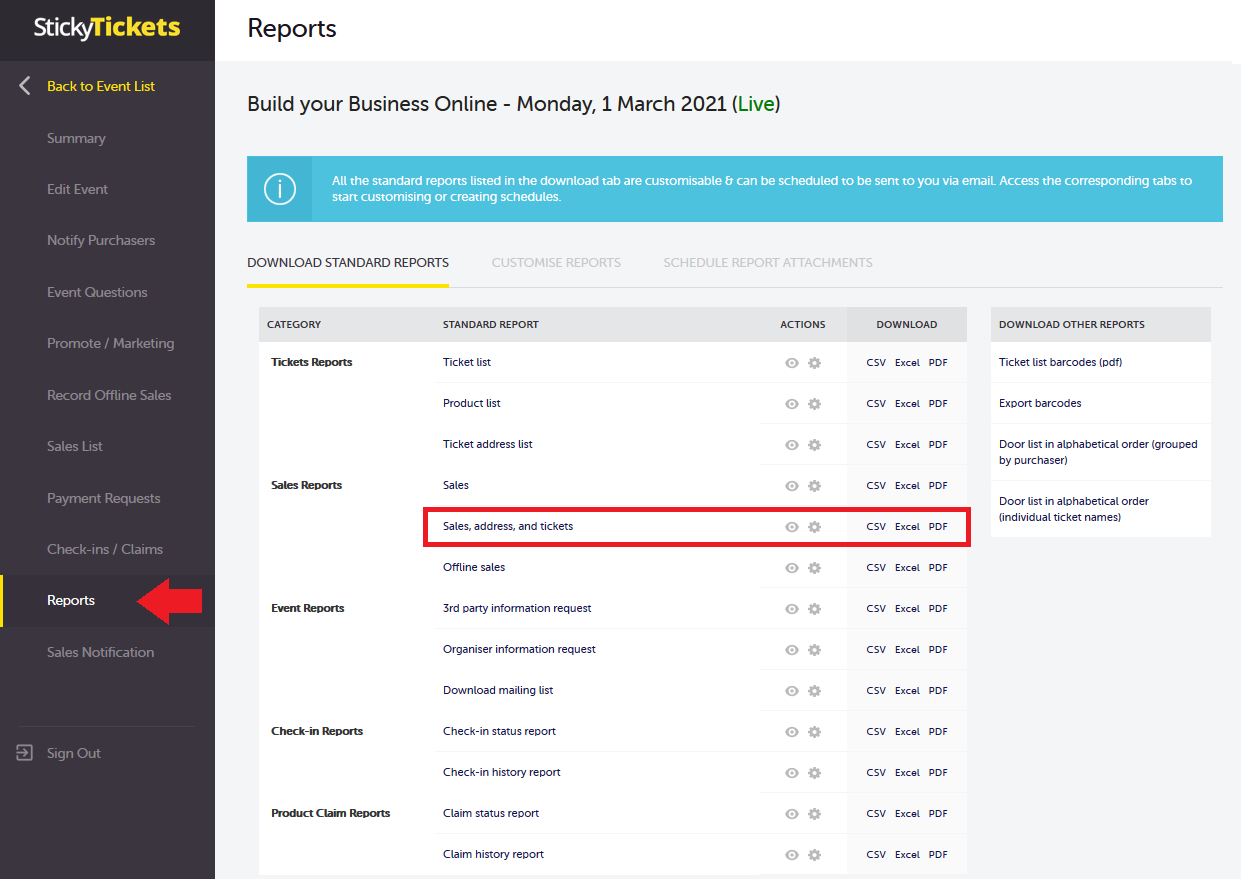
If you have any questions about this or anything else, please contact us at support and we'd be happy to assist.