Organisers are able to issue complimentary tickets to specified guests. There are a few ways to do this. You can watch our quick demo, or follow the steps listed below:
A. First Option: Utilising the Record Offline Sales feature offers flexibility in providing complimentary tickets. With this option:
- Organisers can manually generate tickets.
- Multiple complimentary tickets can be generated in a single entry.
- The Ticket Name/label remains consistent with regular tickets but incurs no charge/fee.
To proceed, access the event you are managing and navigate to the Record Offline Sales tab.
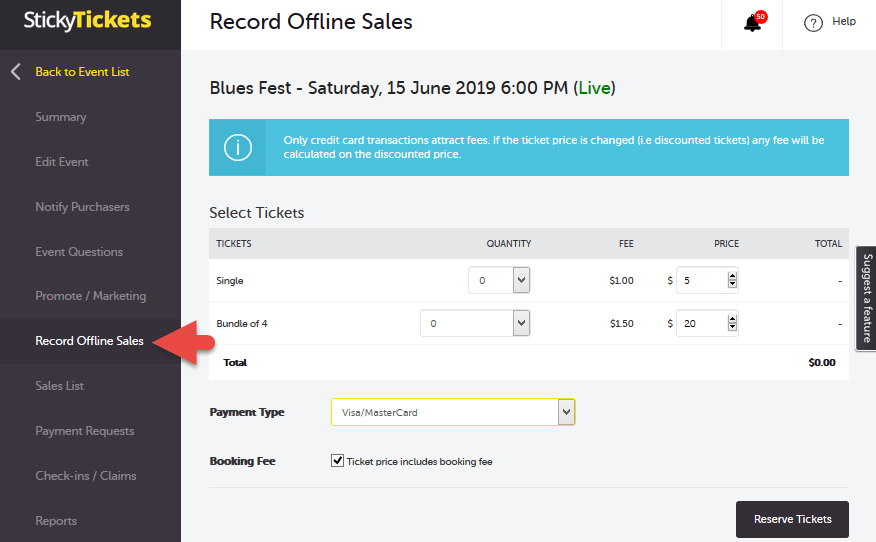
1. Select the number of tickets you wish to generate as complimentary tickets
2. In the Payment Type field, select No Charge- this will make the tickets free
3. Click on the Reserve Tickets button to move to the next page
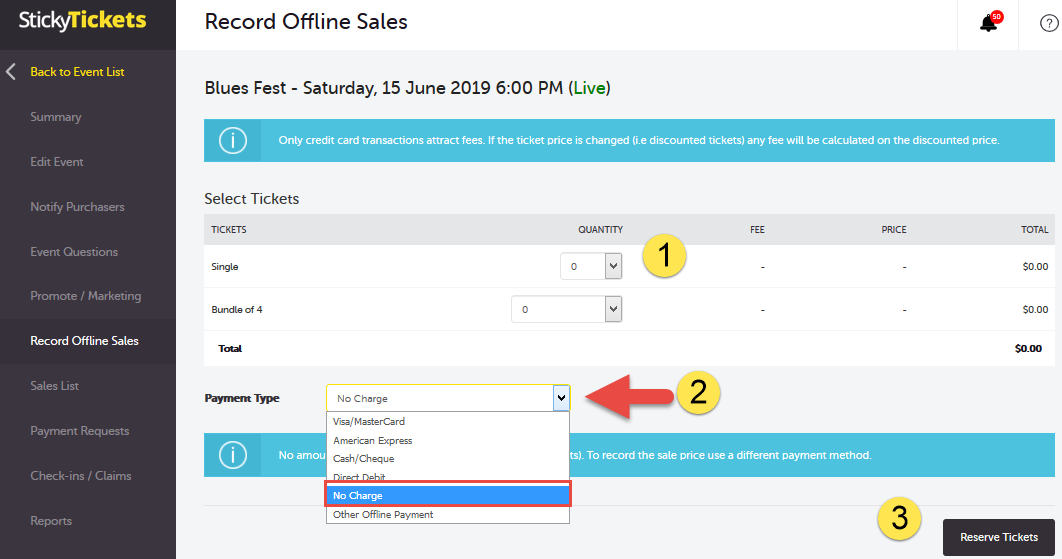
4. Enter the details of the purchaser or ticket holder. If you don't have their information at the moment, you can use your name and details. This ensures that the confirmation and e-tickets will be sent to you initially. You can later update the order and resend the confirmation to the actual purchaser.
5. Click on the Continue button to move forward.
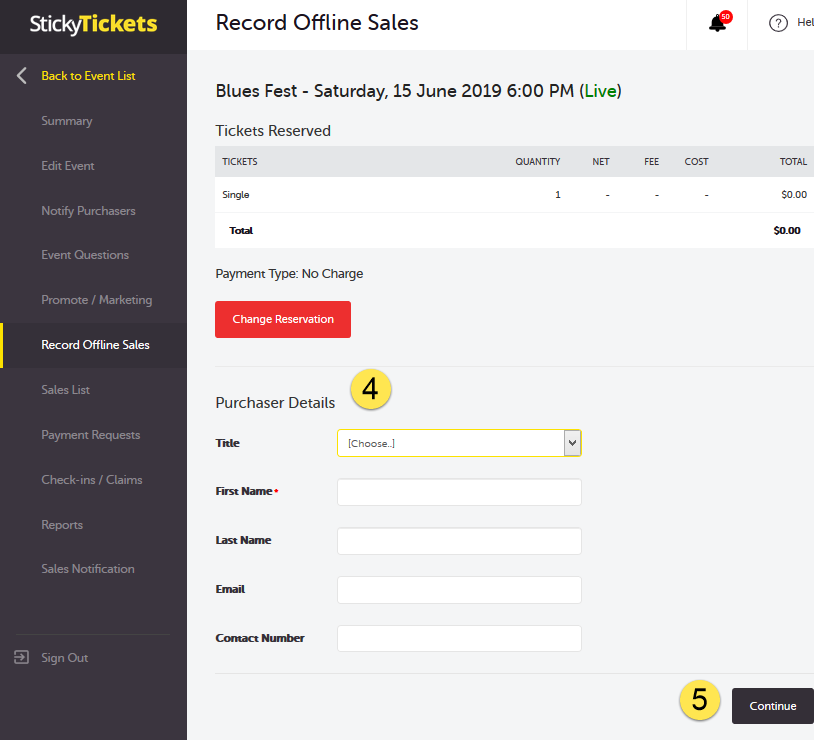
6. The next step allows you as the organiser to check the details of the tickets before confirming. Once checked, you can click on the Confirm button
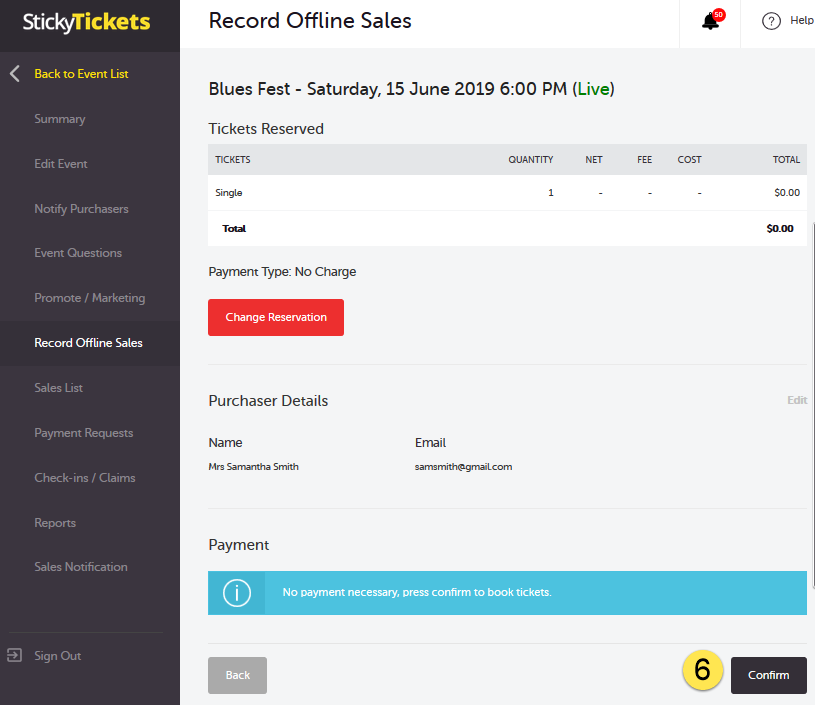
7. The following page indicates that the offline ticket(s) you processed has been successful. It displays the Order Number and provides an option to view the order details.
If you intend to create another offline sale, you can click on the "Record Another Sale" button.
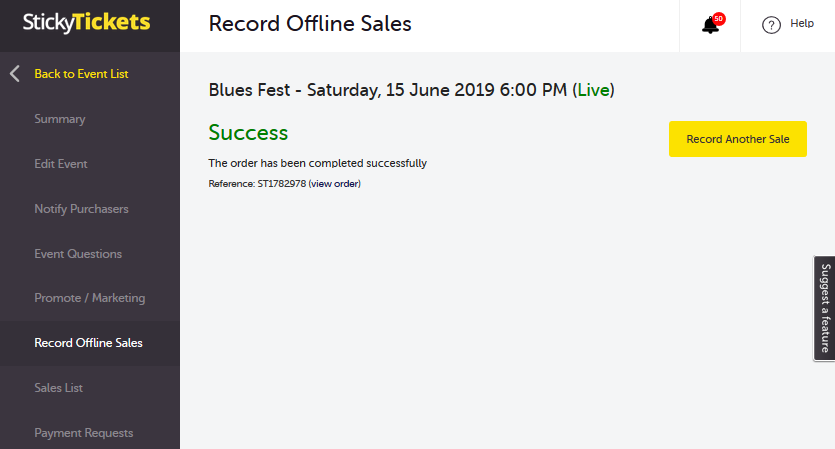
b. Second Option: Creating a Promotional Code with 100% discount to be applied to the regular tickets. With this option:
-
Organisers can provide a promotional code exclusively to individuals they wish to grant a complimentary ticket.
-
It allows the organiser to control the number of complimentary tickets used and the duration for which they are available.
-
There is no need for manual entry of these tickets into the system, as they will be automatically recorded with all other ticket sales.
To learn how to create a promotional code and assign it to the ticket type you want to designate as a complimentary ticket, please click here.
c. Third Option: Create a new 'free' ticket type and name it 'Complimentary'. You can make this ticket visible to ticket purchasers on the event page, or hide it and have it only show when a promo code is entered. With this option:
-
Organisers can give the code only to those they wish to grant the complimentary ticket to.
-
It provides control over the number of complimentary tickets available and their availability duration.
-
There is no need for manual entry of tickets into the system.
-
Organisers can easily identify the number of complimentary tickets given away in their reports.
To do this,
1. Simply add a new ticket and use a FREE ticket type
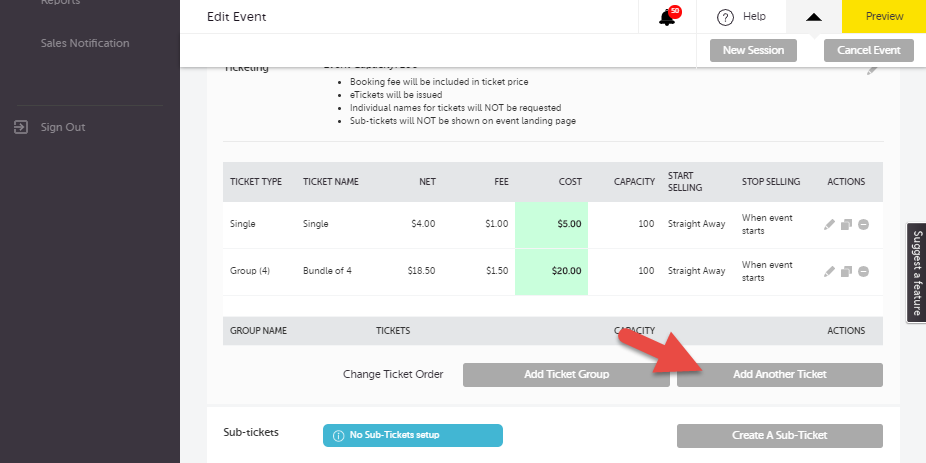
2. You can name the ticket as 'Complimentary' and set the number of these tickets you would like to give away under 'Ticket Capacity'
3. You can then choose whether to display this ticket type on the event page, or whether people require a promotional code, giving you more control.
To find out how you can create promotional codes, please click here.
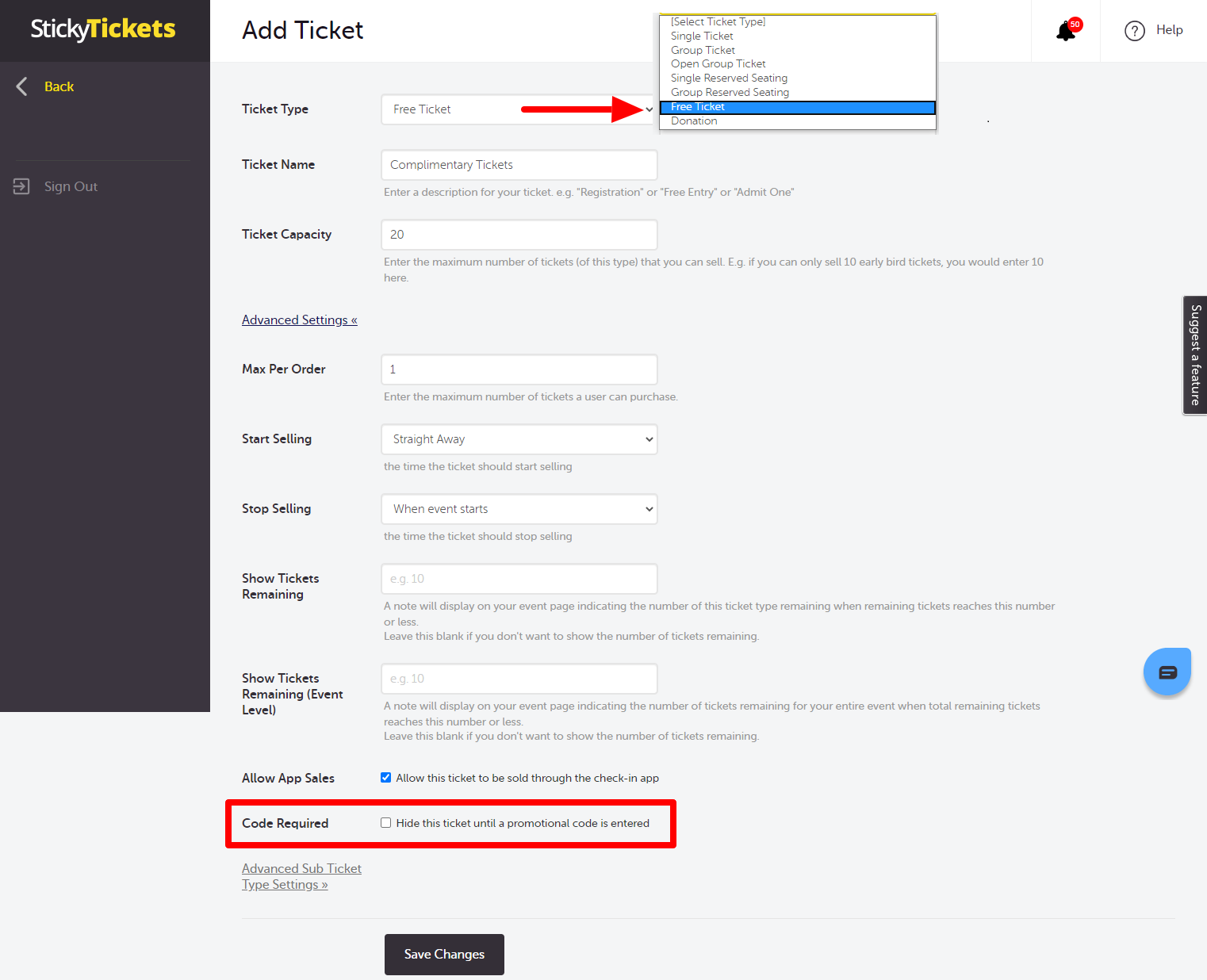
If you have any questions about creating different tickets or anything else, please do not hesitate to contact us any time and we'd be more than happy to help.