Promotional Codes - Creating Promotional codes
In this section, you can generate promotional codes to offer discounted tickets to specific individuals or groups. Follow the steps below or watch our quick demo:
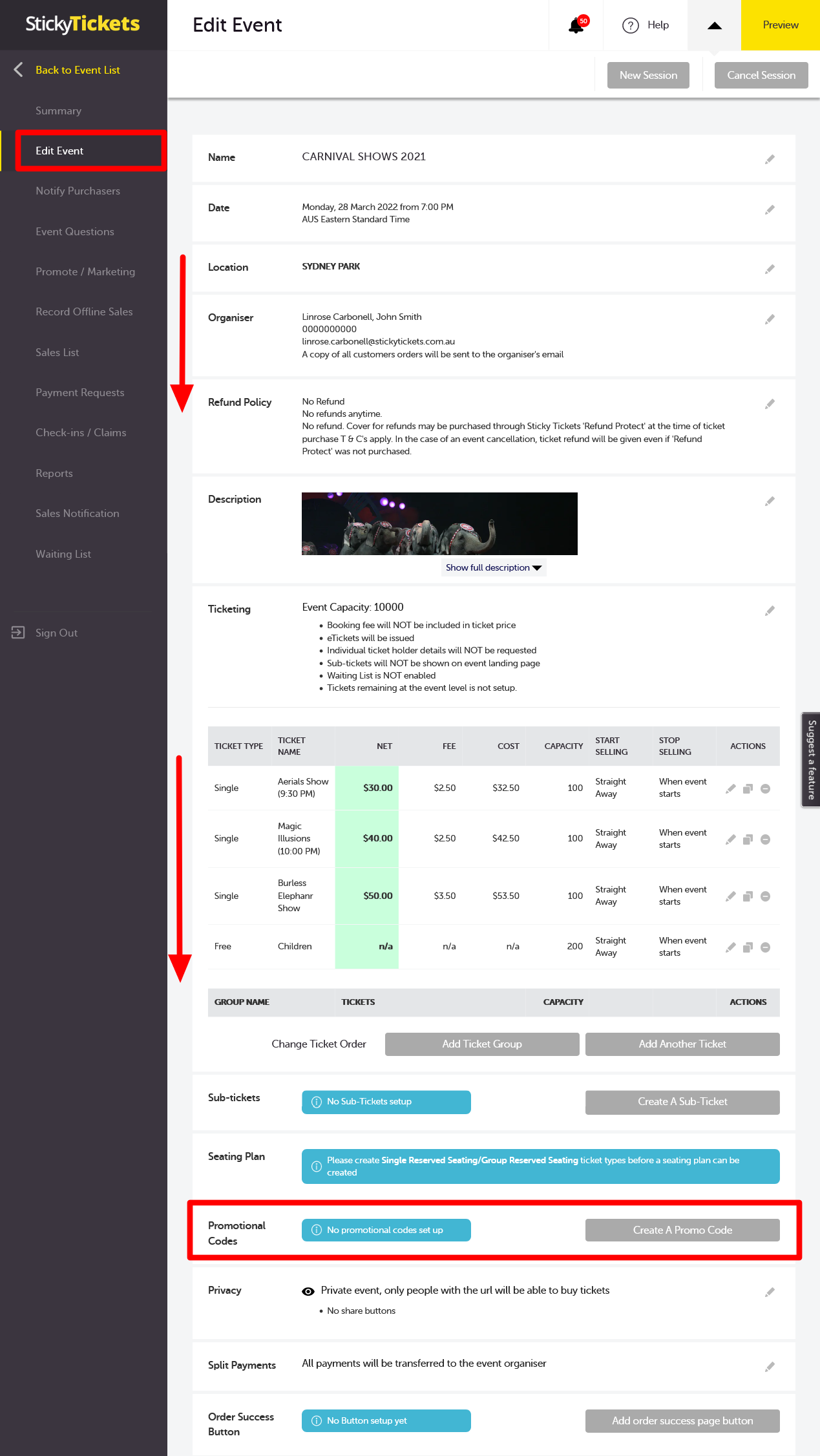
- Log in to www.stickytickets.com.au.
- Select the event you want to add a discount code to.
- Click on the Edit Event link from the left menu.
- Scroll down to the 'Promotional Code' section (located below the ticket section).
Codes - Enter your first code, filling in the details. You can use the on-screen hints to help you fill out each field.
Note: For events with multiple sessions, should you wish to create a new promotional code across all sessions, tick the box seen in the image below. This option will only become available from your second session on.
See below for details:

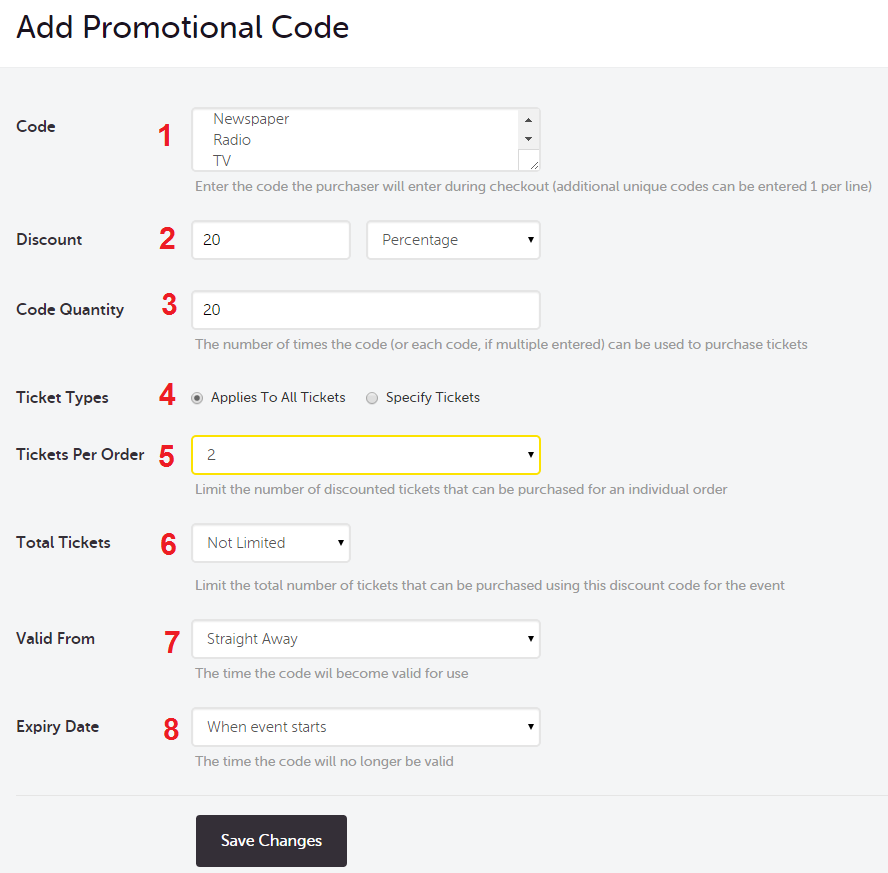
Creating a Promotional Code:
- Enter the promotional code name. This is the code you'll share with those eligible for the discount. You can input multiple codes by placing each on a new line.
- Specify the discount amount, choosing between a fixed dollar amount or a percentage of the ticket price.
- Set the usage limit, indicating how many times the code can be used before becoming exhausted.
- Choose the tickets to which you want to apply the discount.
- Define the limit per order, restricting the number of discounted tickets a person can purchase in a single order.
- Specify the total number of individual tickets available for this promotional code.
- Set the start date and time for the discount's validity.
- Set the end date and time for the discount.
- If needed, click the "Add Another Promotional Code" button to create additional codes.
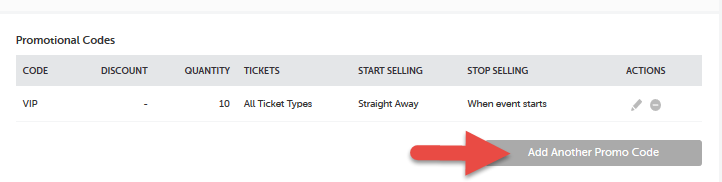
Tracking Promotional Code Success:
Once created, you can track the code's success on your event summary page. Results are also viewable and downloadable from the view sales page.
Below is an example of where the code is entered once the ticket purchaser has selected the 'buy tickets' button from your event page
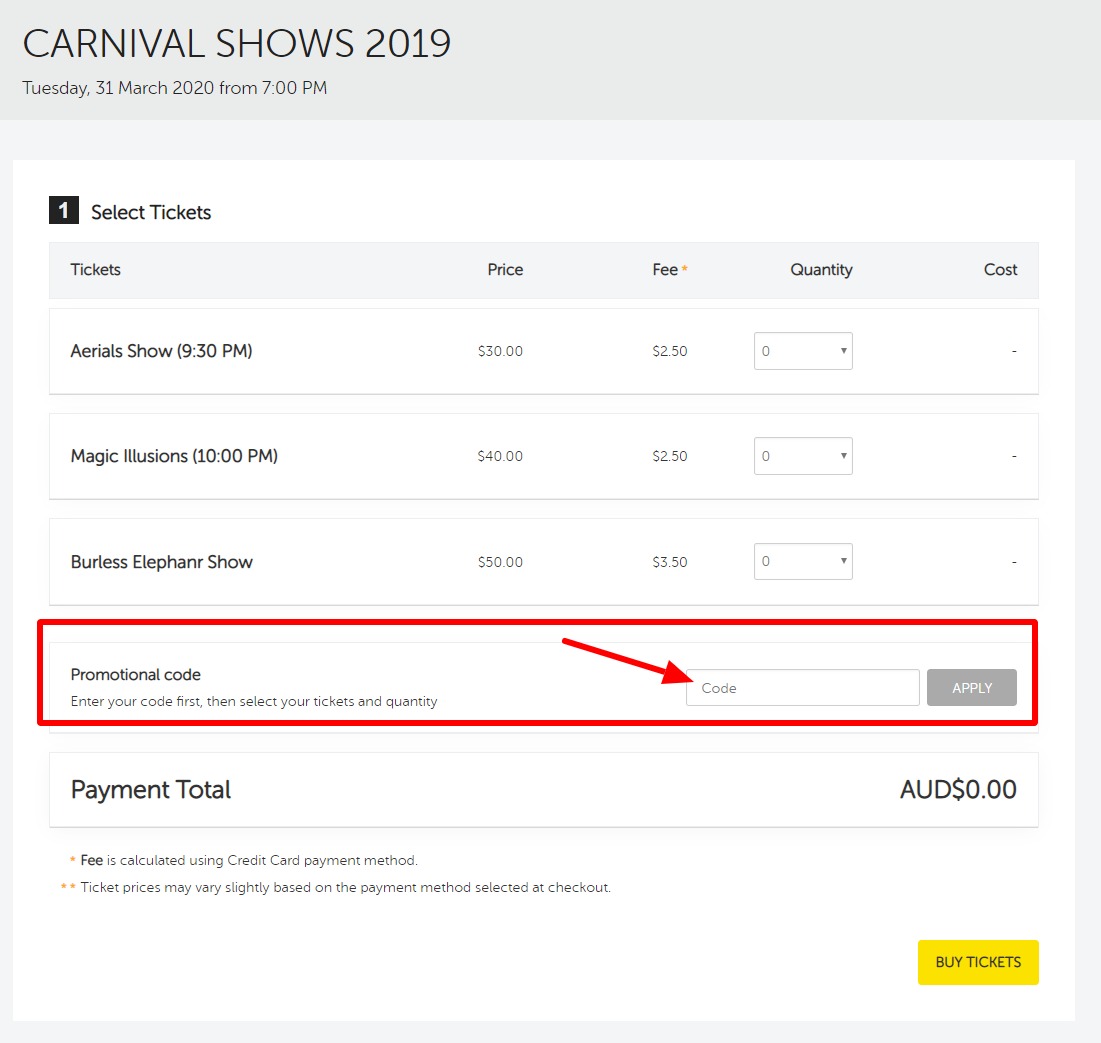
TIPS
You can add a promotional code to your event URL which will automatically apply the code to any tickets purchased, see examples below:
- To direct purchasers directly to the 'buy tickets' page, add the following to the end of your event URL:
/buy-tickets?promo=yourcode example / buy-tickets?promo=yourcode - To direct purchasers to your event page add the following to the end of your event URL:
.aspx?promo=yourcode example https://www.stickytickets.com.au/33908/blues_festival.aspx?promo=yourcode
In the above example where it says yourcode, this is where you enter your promotional code.
If you have any questions about promotional codes or anything else, please don't hesitate to contact us any time and we'd be more than happy to help.