This feature empowers you to oversee the entry process of your event by either scanning tickets using a basic barcode scanner or manually checking off each ticket as guests present them.
You have the option to:
· Download our app and scan tickets (available for iPhone / Android)
· Manually check-in guests as they arrive
· Delegate operators to handle guest check-ins
· Utilize a Bluetooth or USB scanner.
Feel free to watch our brief demonstration or follow the outlined steps below:
Summary Page (Home Screen)
This page showcases:
-
Attendees checked-in / Tickets sold
-
A breakdown of attendees checked-in per ticket type
-
Operators and the breakdown of attendees they have checked-in.
Reset All Tickets
This button enables you to revert all tickets to their initial non-checked-in state. Upon pressing the button, you will be required to enter your account password to finalize the process. Please be aware that this action will erase all previous check-ins, requiring you to begin the check-in process anew.
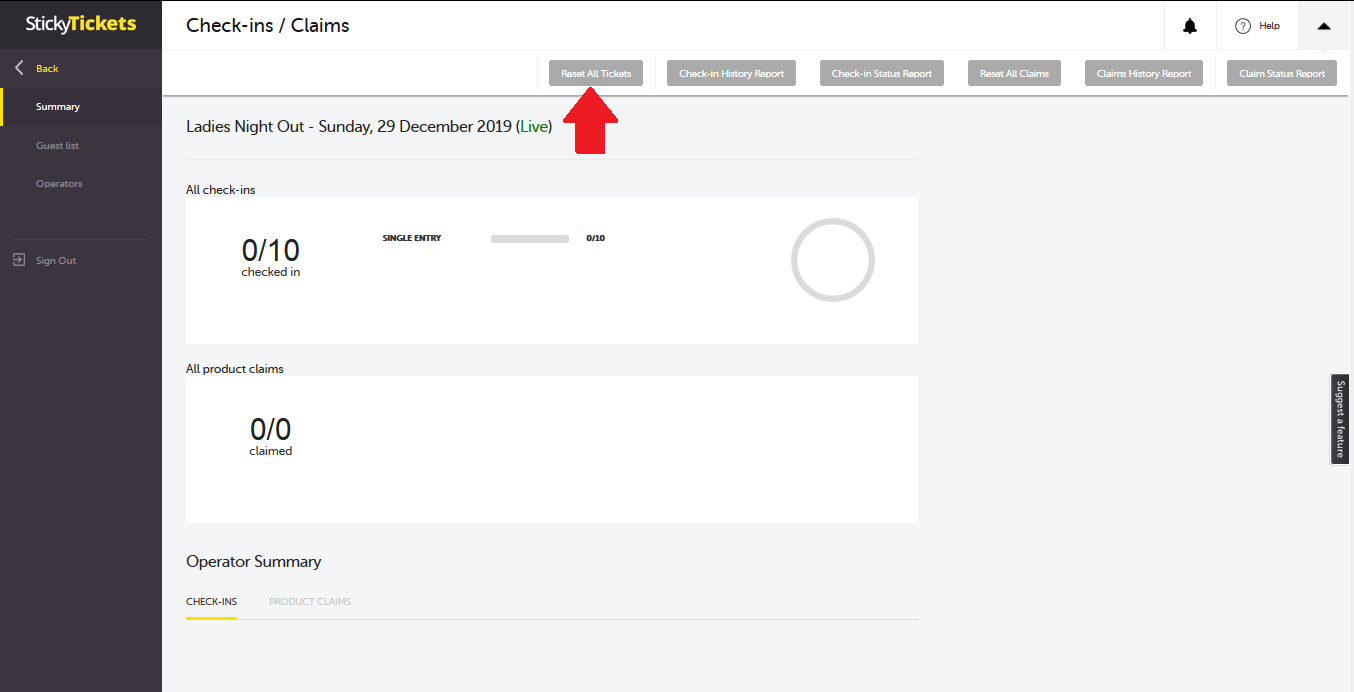
Guest List Page
Upon selecting the Guest List link, you'll be directed to the Check-in screen where you can efficiently mark attendees as they arrive.
Search
This field allows you to enter part or all of the following details into the text box:
· Barcode (using a scanner) - ensure the cursor is in the text box
· Person’s Name (Purchaser)
· Email Address
· Company
· Alternatively, leave it blank to display all entries
Select a letter in the alphabet (results are filtered by the first letter of surnames) If a ticket number or barcode is scanned, it will automatically check-in the ticket, provided it hasn't been checked-in already.
Order Search Results (Below)
You can choose the relevant order to display the list of tickets associated with that order.
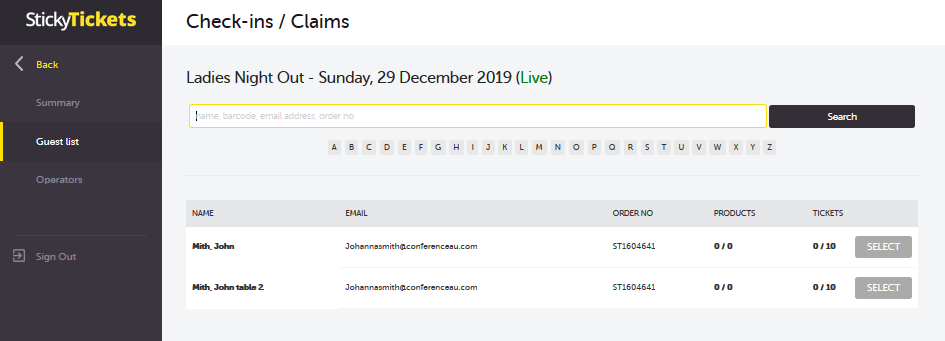
Tickets List (Below)
Select the individual tickets you would like to check-in, or check-in all.
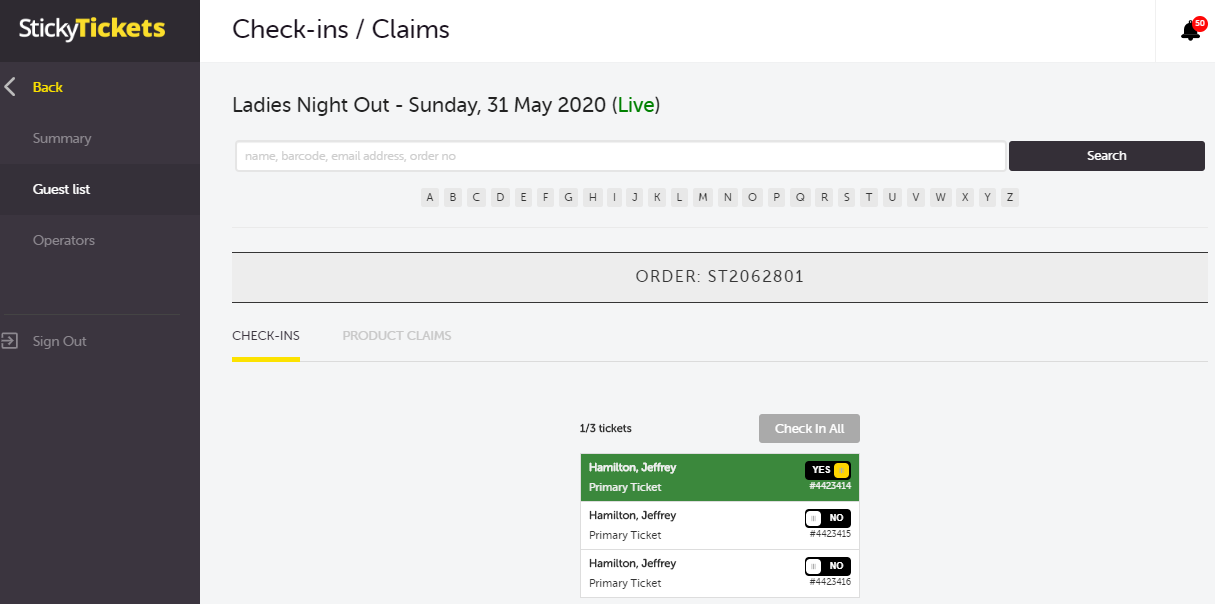
Operators
This section empowers you to establish operators responsible for checking in attendees on the event day. Operators can utilize our mobile app or the web page for this task. For guidance on adding operators for event day check-ins, refer to our 'Getting started with our app guide.' guide.
If you have questions about the check in app or anything else, please don't hesitate to contact us any time and we'd be happy to help.