An offline sale refers to a transaction that you personally complete on behalf of a ticket purchaser. This may occur when someone wishes to make payment over the phone with a credit card, or pay in cash or through direct deposit. In such cases, you can proceed to process an offline sale. It's important to note that all offline sales without credit card usage do not involve any fees.
To learn how to process an offline sale, you can either watch the brief video or follow the instructions below:
Steps:
1. Log in to Sticky Tickets.
2. Click on the event you wish to sell a ticket to.
3. Click the Record Offline Sales link.
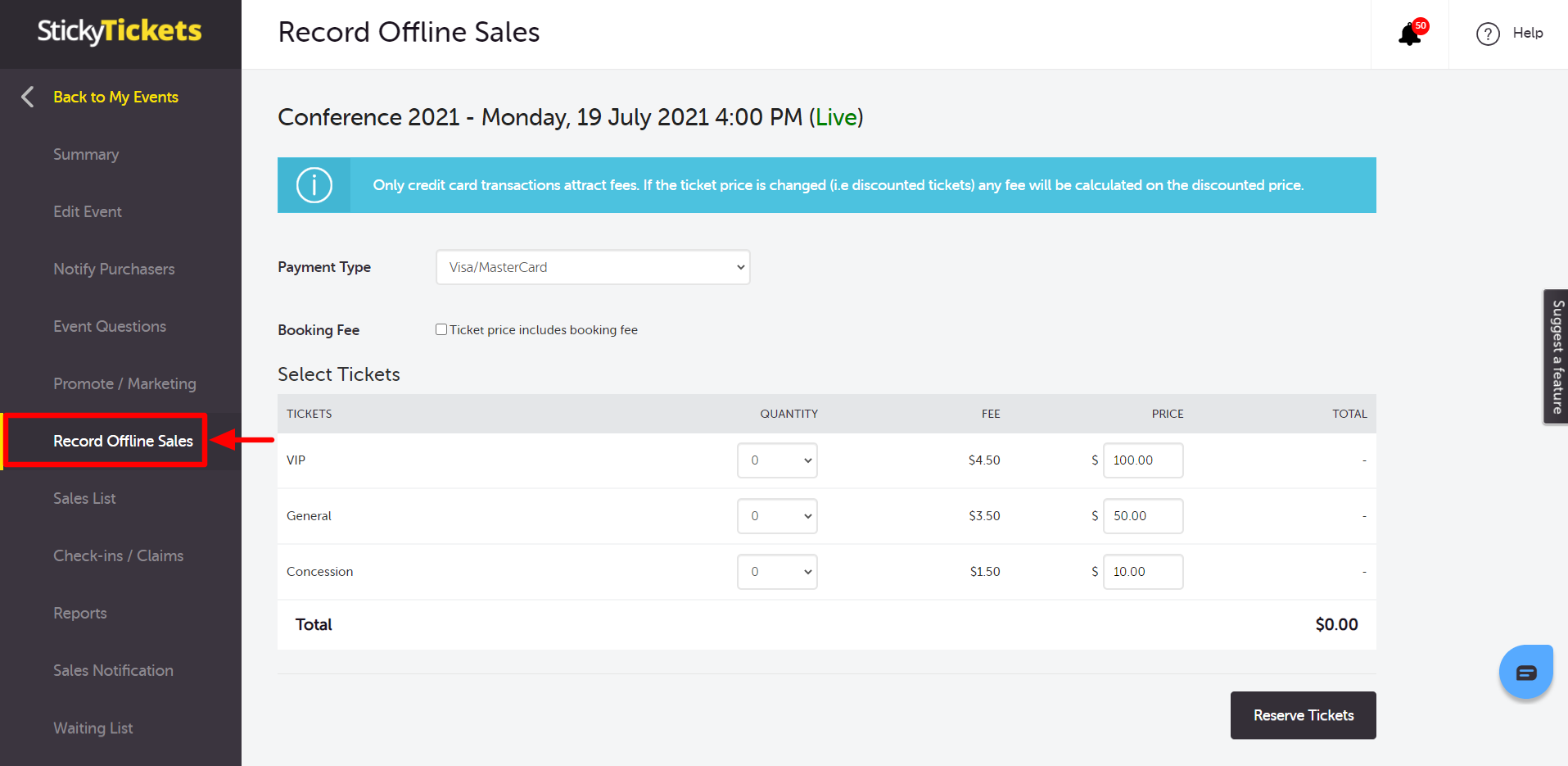
4. Select the Payment Type. For American Express, Visa and Mastercard options, set if the booking fee will be included or excluded in the ticket price.
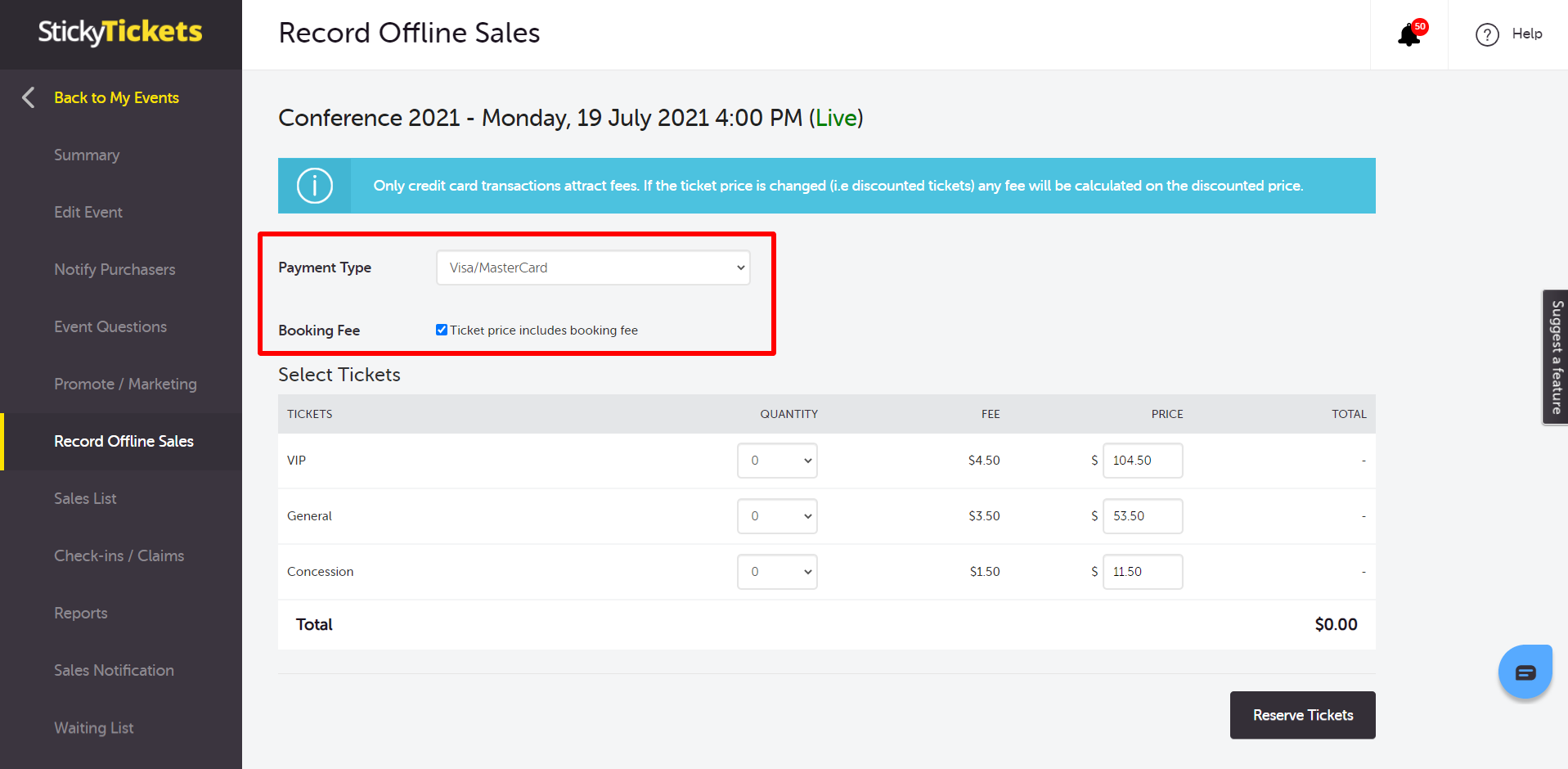
5. Choose the quantity of tickets you wish to reserve offline. NOTE: The price field is editable, enabling manual adjustments for discounted rates if required (the booking fee will be calculated based on the discounted amount). It's important to note that the maximum limit for offline orders is 50 tickets for each ticket type. After completing the details, click the "Reserve Tickets" button.
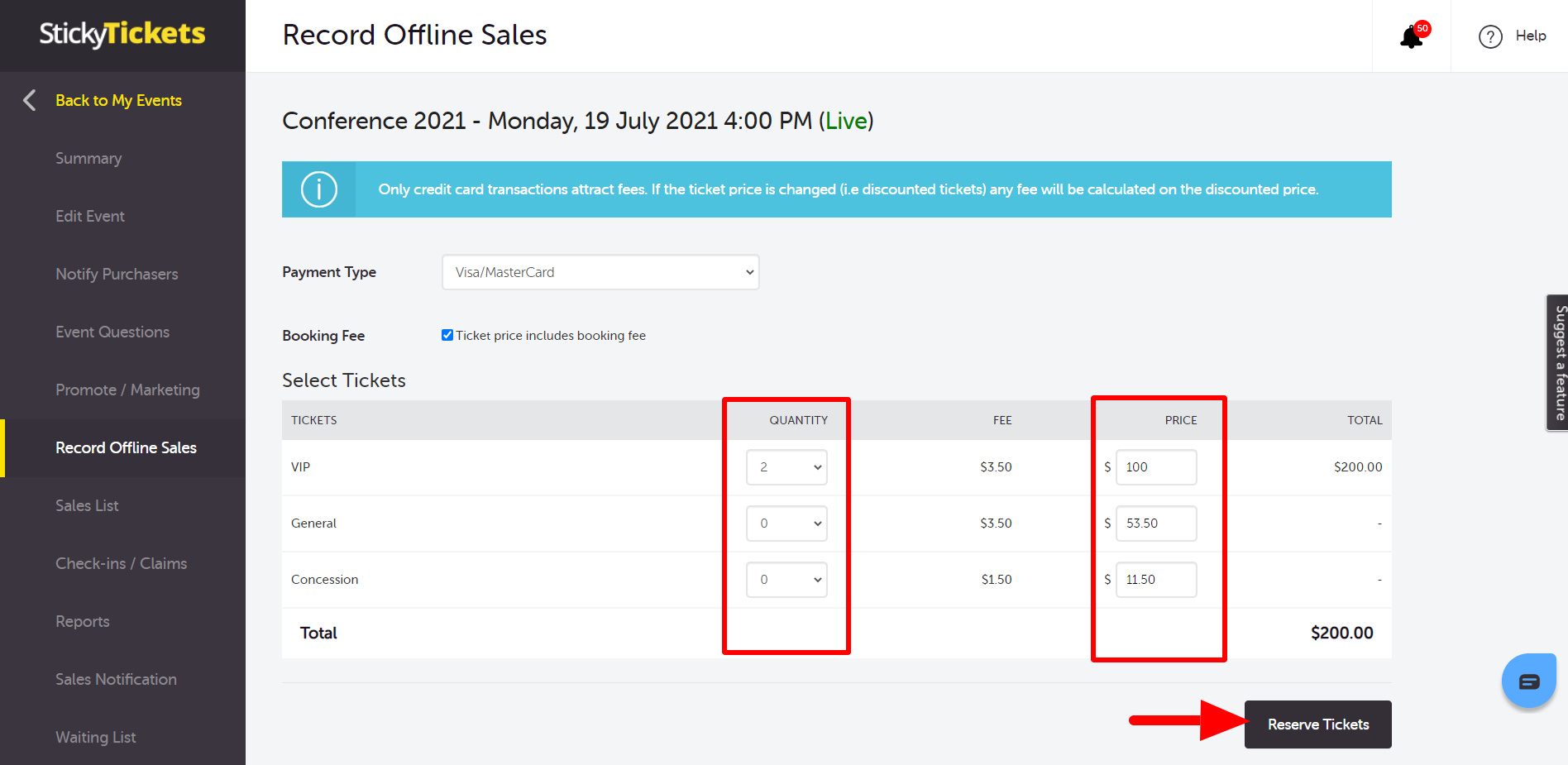
6. Input the required Purchaser Details and click on the "Continue" button. (Note: The questions presented in the Purchaser Details section are configured in the Event Questions tab). After completing this step, proceed by clicking the "Continue" button.
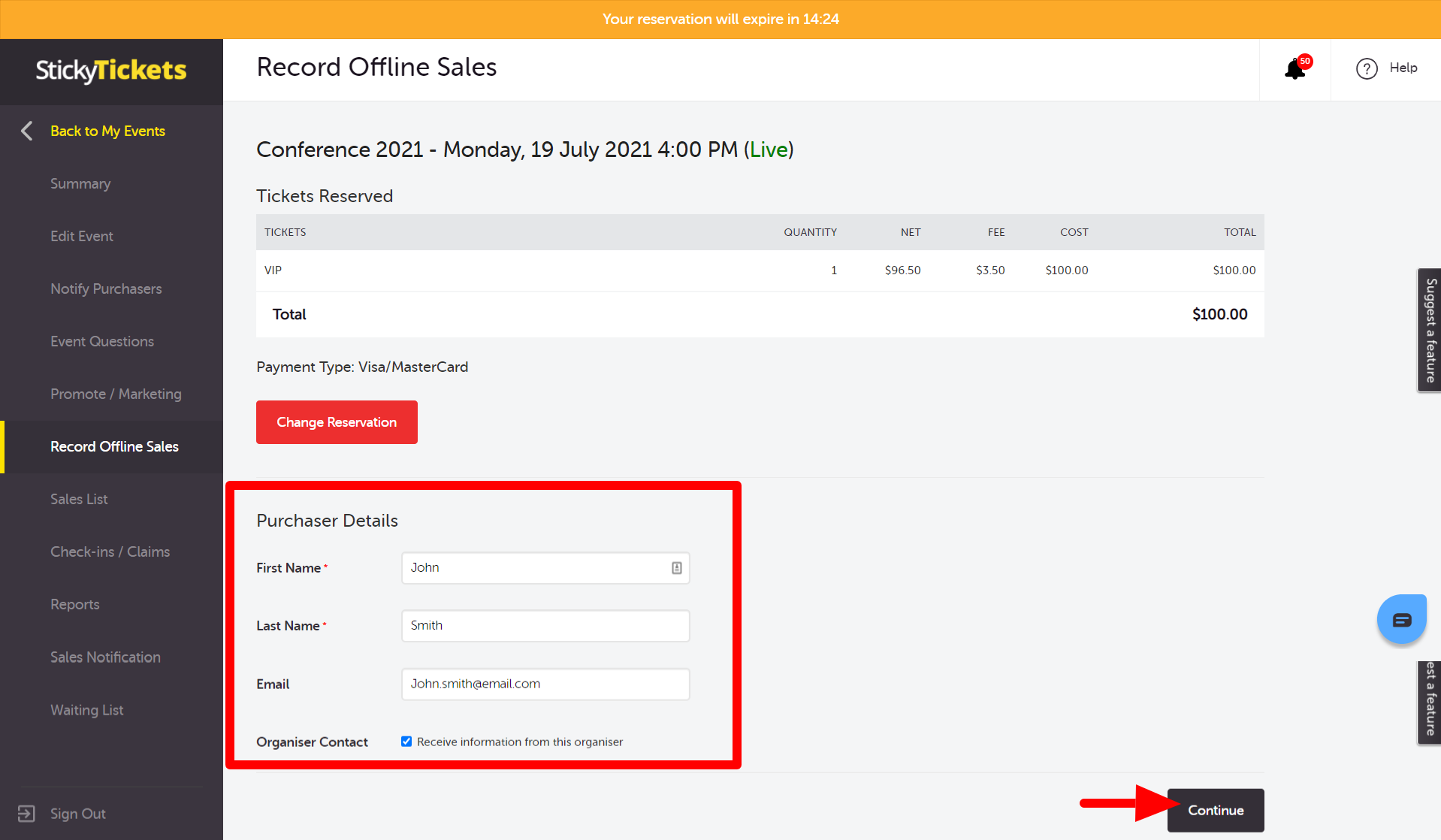
7. Proceed to the payment page. If Visa/Mastercard or American Express is chosen as the payment method, input the credit card details, and you will be prompted regarding the Refund Protect option. For Cash, Cheque, Direct Debit, No Charge, or other offline payment methods, you will be directed to the confirmation page.
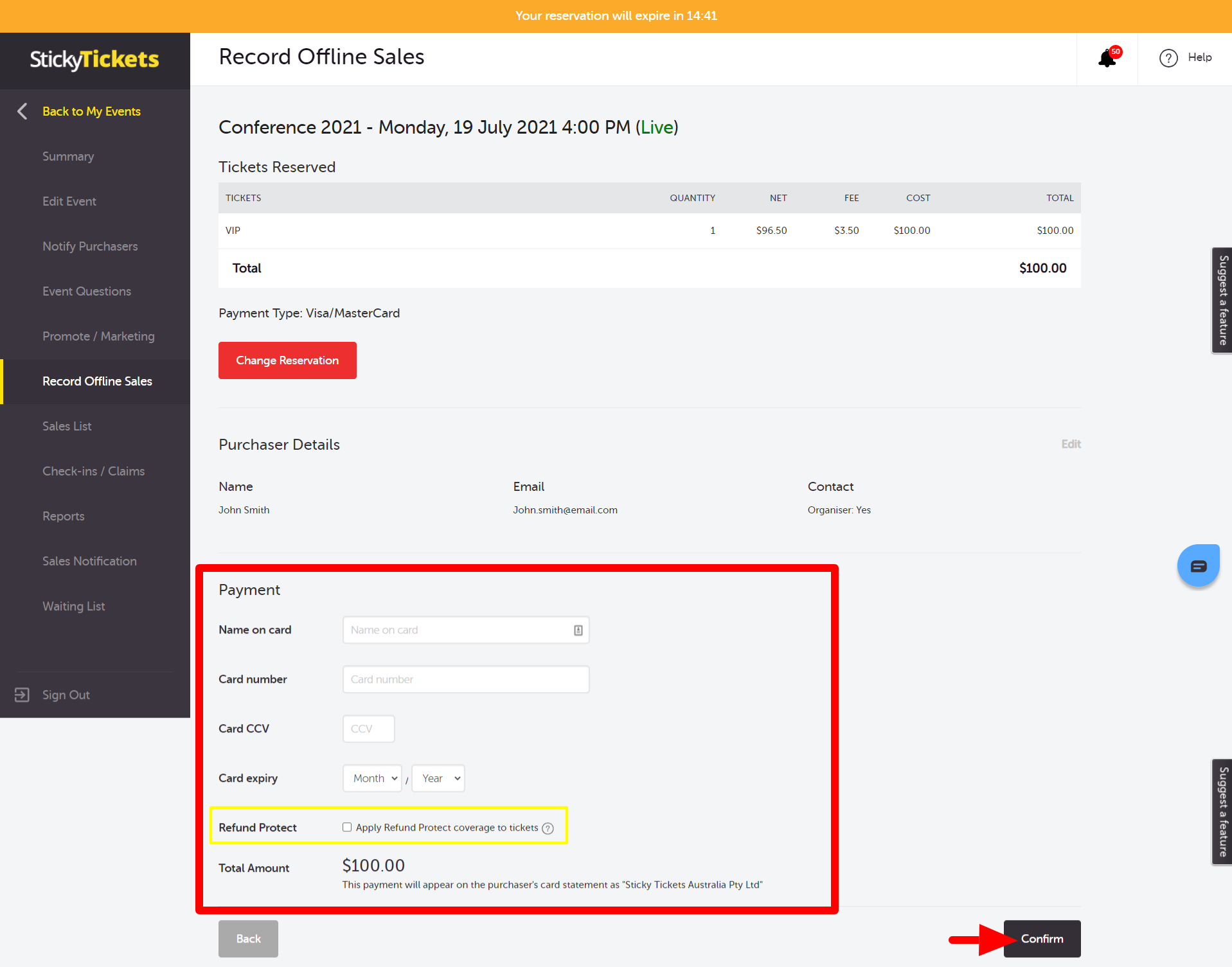
8. Click the Confirm button. The next page will show the confirmation page where the Order Number will appear.
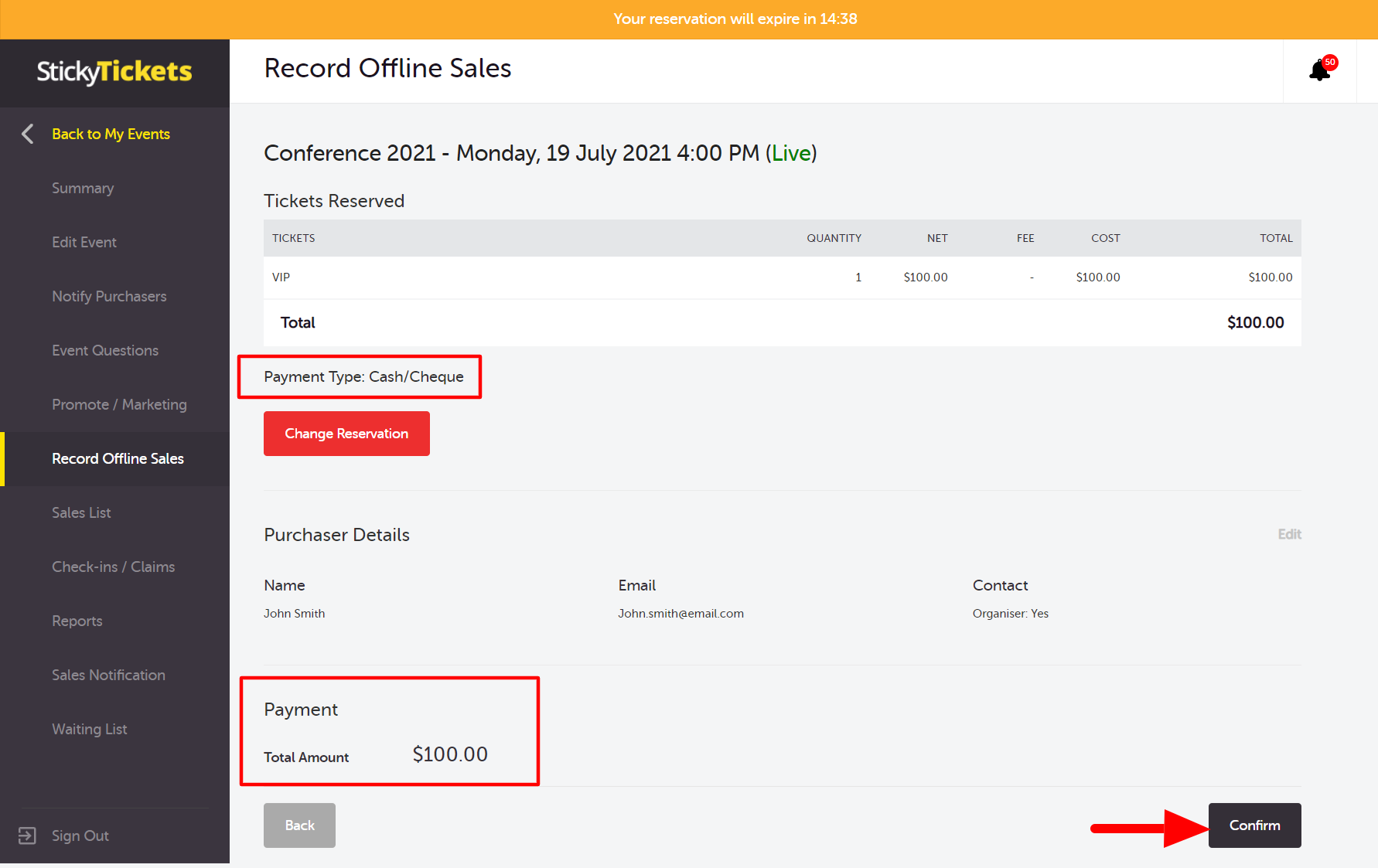
Key Points for Offline Sales:
-
No Booking Fees for Non-Credit Card Transactions: If a credit card is not used for payment, no booking fees will be applied.
-
Standard Booking Fees for Credit Card Transactions: For sales completed using a credit card, standard booking fees will be applicable.
-
Free Tickets with No Charge: When issuing a FREE ticket, choose the NO CHARGE payment method. This won't impact your event sales totals.
-
Discounted Tickets and Booking Fees: If selling tickets at a reduced price, the booking fee will be calculated based on the discounted amount.
-
Email Notifications: If an email is provided in the Purchaser Details, the person will receive an email with e-tickets and receipts. If e-tickets are not set to be sent during event setup, only a receipt will be emailed.
If you have any questions about requesting a refund or anything else, please contact us and we'd be more than happy to help.