New functionalities, such as sending SMS and email notifications, involve a third-party supplier and necessitate separate billing. If your current ticket sales funds aren't sufficient to cover these features, you may need to add funds to your account.
- Log in to your account and navigate to the Transactions tab, then select Account Billing. This page provides an overview of your account transactions.
- Here, you'll also find the available balance in your account, which will be utilized for payments related to features requiring payment.
- If you need an invoice for topping up your account, click on the Billing Information tab and complete the form.
- You can also customise the view by sorting transactions based on the month, with the report capturing transactions from the last five months.
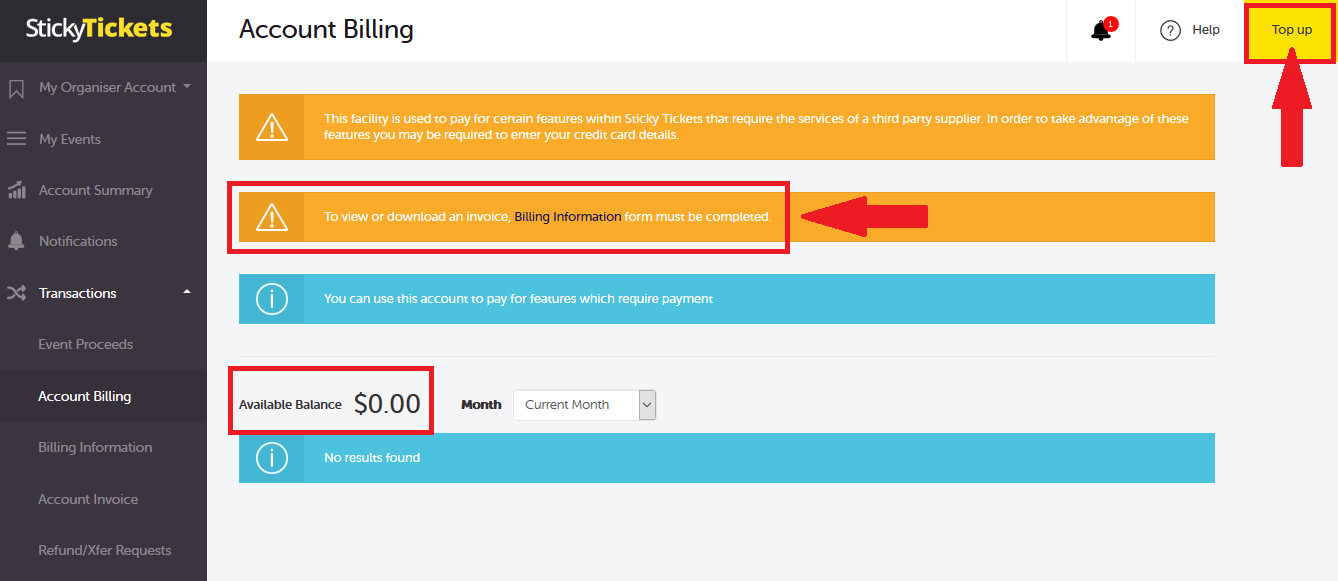
2. To top up your account, click on the Top Up button (yellow button) located at the upper right corner.
3. Enter your credit card details and the amount you would like to add, then click on the Process Payment button. Please note that no credit card details are stored- you will need to re-enter them each time you choose to top up your account
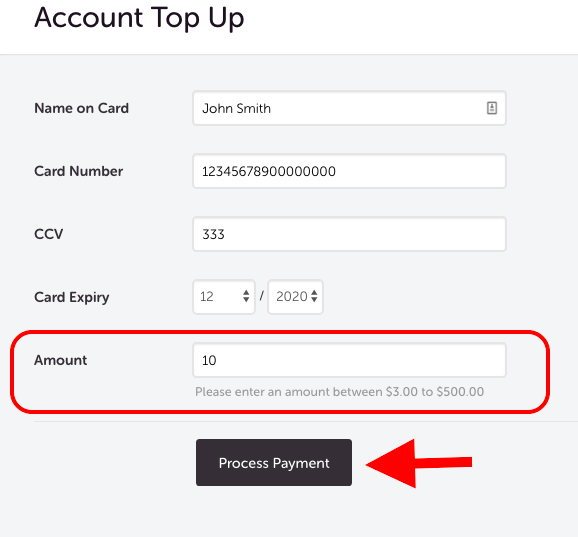
4. Once the payment is processed, the transaction will show on the Account Billing page.
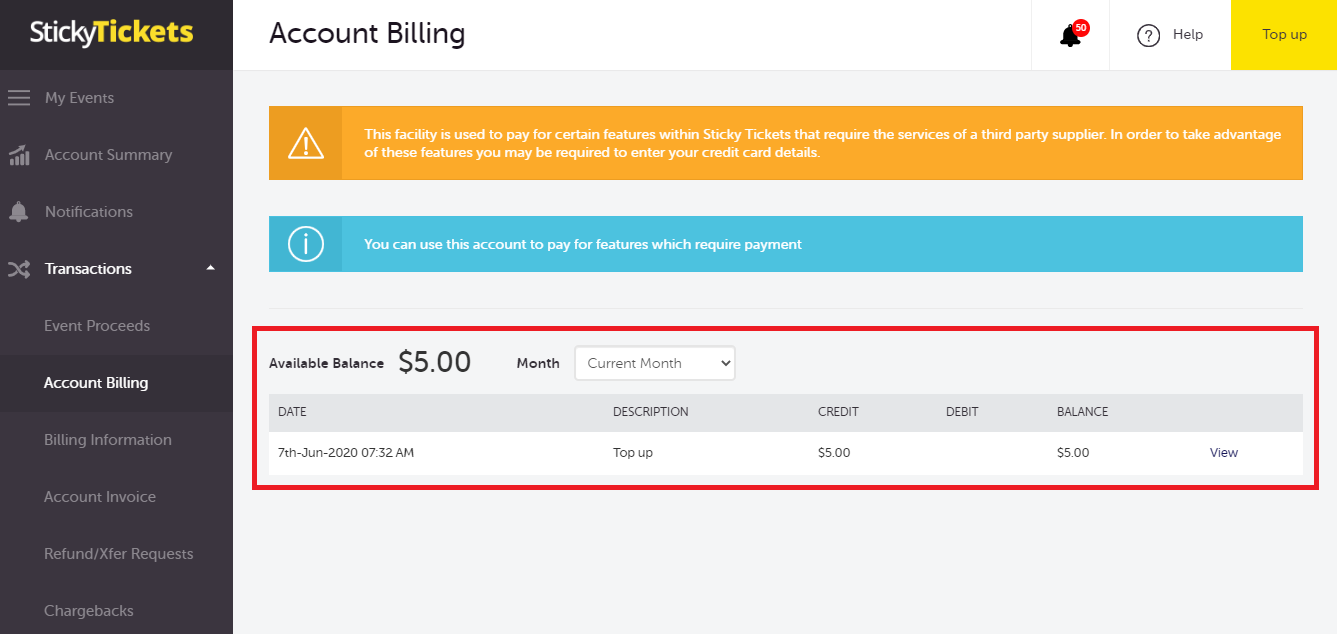
If you have any questions about topping up your account or anything else, please don't hesitate to contact us at support any time and we'd be more than happy to assist.