If the operator email isn't working, you can scan the operator QR code directly from your event check-in attendees page. To do so please follow these instructions (ensure that you have already downloaded our app on your device {iOS or Android} and that you have your device with you)
Event Level:
1. log in to your event
2. Select Check-ins / Claims link on the right navigation menu
3. Choose Operators from the right navigation menu. This page will list all your operators
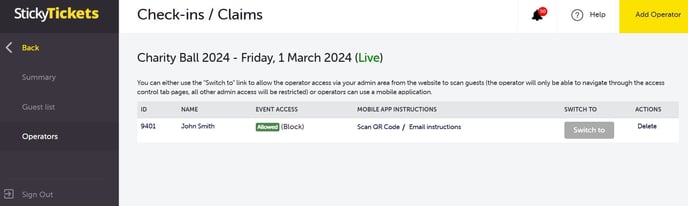
4. Click Scan QR code. A QR code will be displayed on the screen.
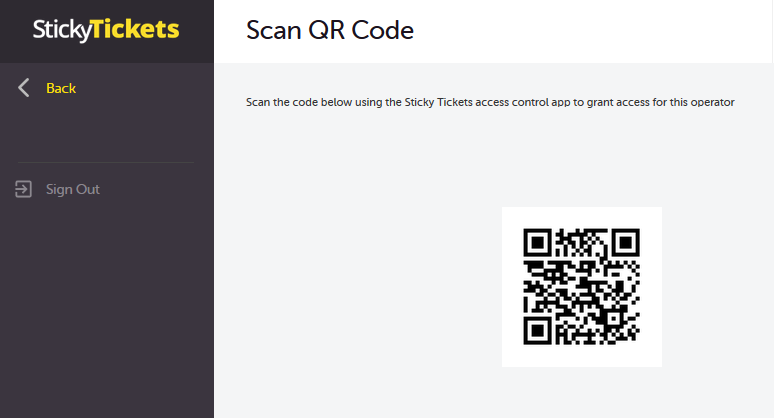
5. Open our check-in app on the mobile device and point it at the screen to scan the QR code.
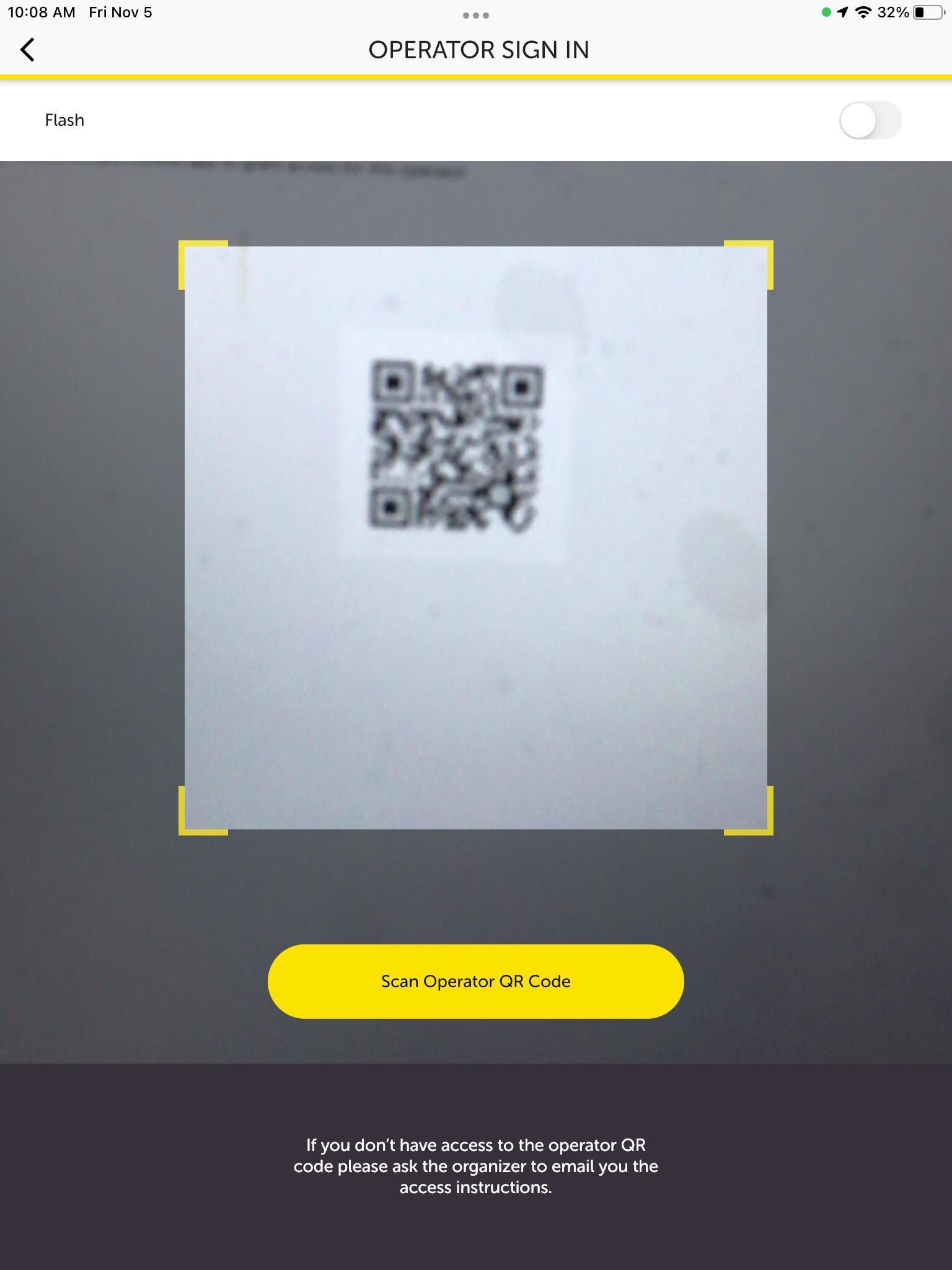
6. Once successfully scanned, the event should be listed in the app. Now, you can scan and check in guest tickets.
Global Level
1. Log in to your account and go to 'Organiser Settings > Check-in Operators' tab.
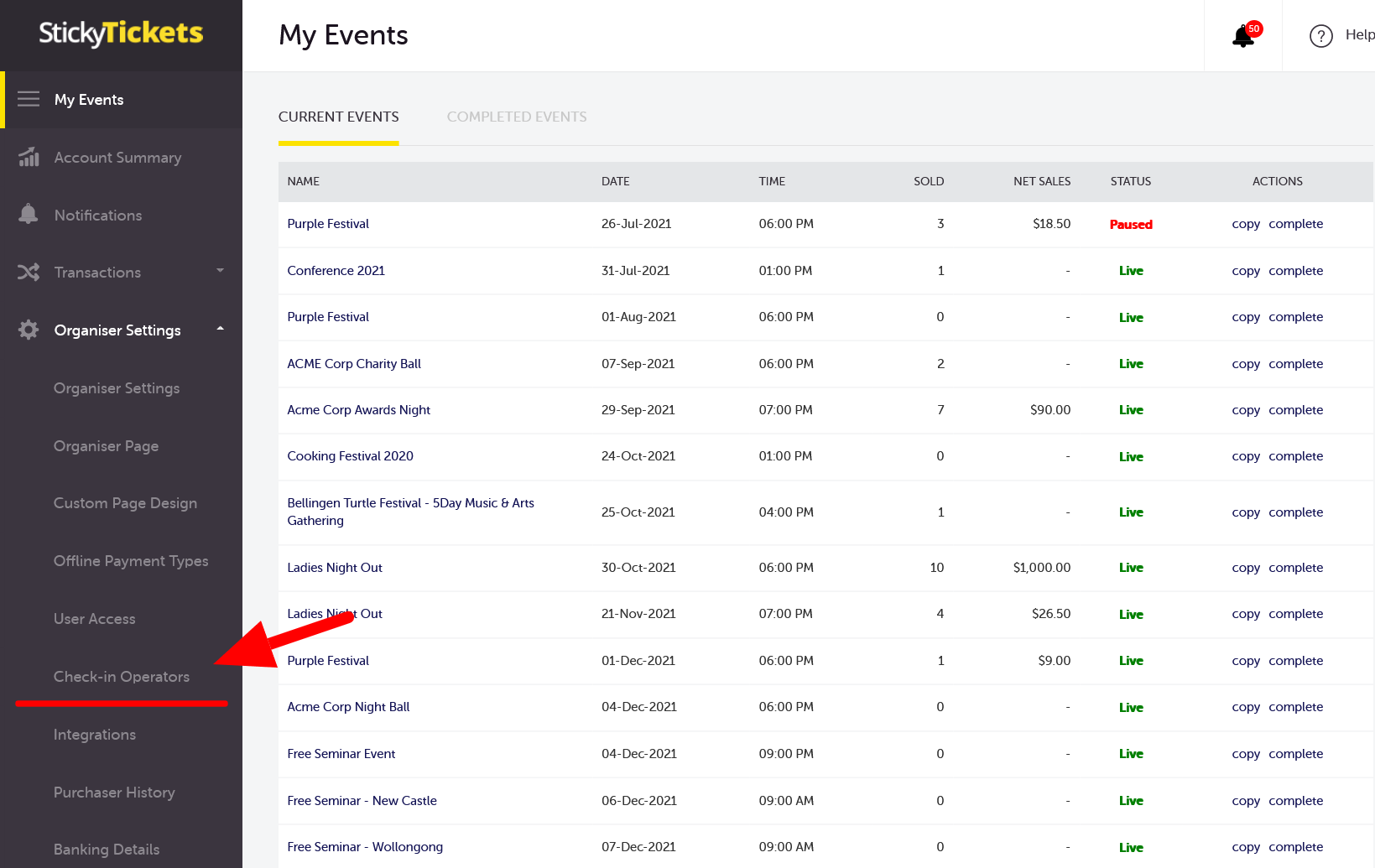
2. Find the operator name and ensure that the Event Access of the operator is set to GLOBAL
3. Click Scan QR code. A QR code will be displayed on the screen.
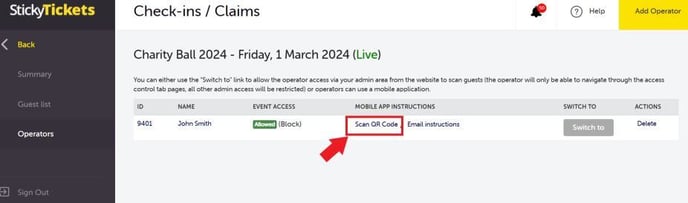
4. Once successfully scanned, the events should be listed in the app and you can now scan and check in guest tickets.
Note:
- If you wish to use multiple devices, you will need to create additional operators and use either the email method or follow the steps above.
- Different operators will be assigned their unique QR codes, but you may also use the same QR code on different devices.