The Organiser Page on Sticky Tickets is an optional yet valuable feature that allows you to present an overview of your organisation. This page conveniently lists all your live (public) events, making it a fantastic tool for those wanting to stay updated on your activities, especially if you host events regularly. Here's why the Organiser Page is a great addition:
Key Features:
- Overview of Your Organisation: Provide a snapshot of your organisation, including a logo, contact details, and a brief description.
Benefits:
-
Central Hub for Live Events: All your live public events will be showcased in one place for easy access and navigation.
-
Consistent Organiser Page URL: The Organiser Page URL remains constant, allowing you to incorporate it into your marketing materials without the need for frequent updates when creating new events.
You can watch our video for a quick demo, or you can view the steps below on how to set up your Organiser Page.
Click on the Organiser Settings tab, then Organiser Page on the left-hand menu
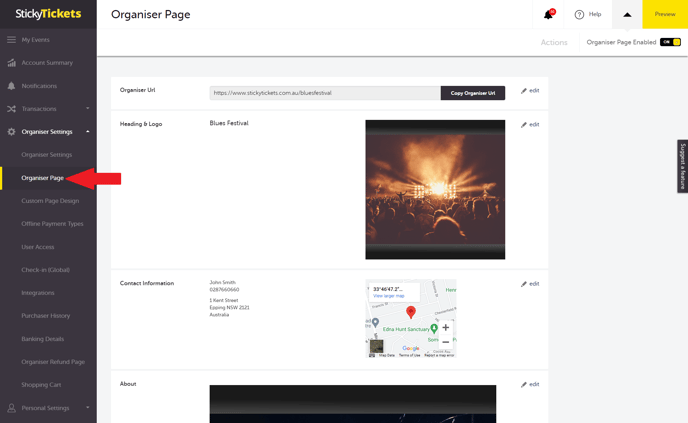
For mobile devices:

Follow these steps to fill in the necessary details for your Organiser Page
- Organiser Page Enabled - Turn this on to make your page visible on the site. You can modify this setting at any time to show or remove your page.
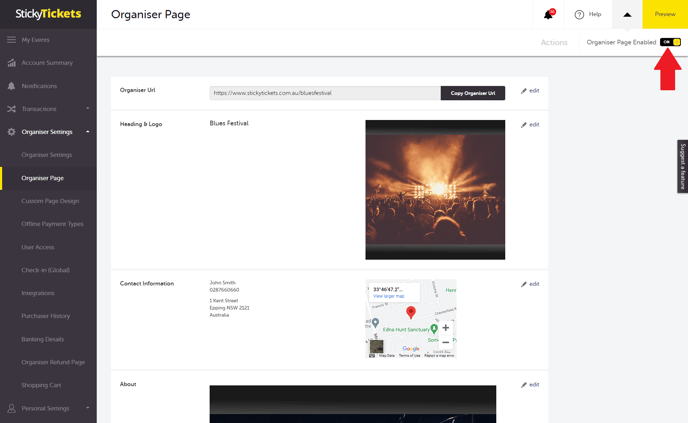
For Mobile Devices:

1. Organiser URL:
- Pick a short and memorable URL for your Organiser Page. Choose a word or two, preferably your organisation name. Note: No spaces! The URL should only contain letters, numbers, and the dash character "-".
- Click on 'Edit' to set or modify your Organiser Page URL. Enter the desired name for your Organiser Page.
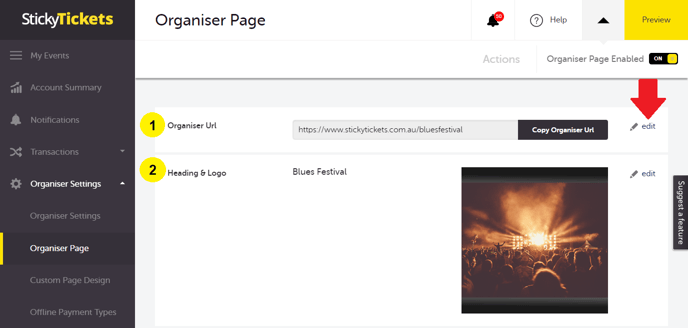
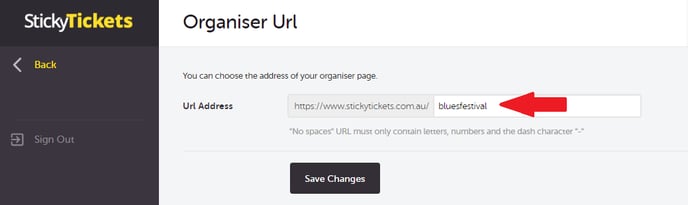
2. Heading & Logo:
- Upload your organisation's logo. This image will be featured on your organiser page and can optionally appear on any event page you create. It will also be included in the Sales Notification if enabled in event settings.
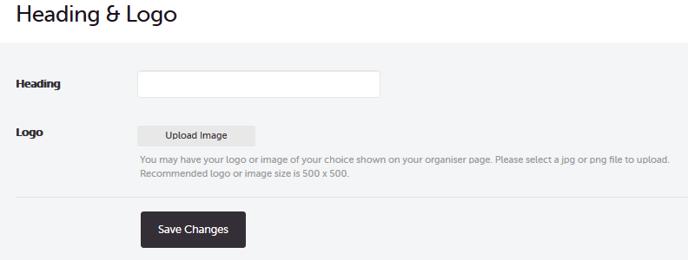
3. Contact Information - Enter the main contact person's details.
4. About - Provide a free-text description of your organisation.
5. Privacy - Choose whether your page should be viewable to everybody (public) or only accessible via a direct link (private).
Saving Your Organiser Page:
- Once all fields are completed, click the 'Save Organiser Page' button to make your page live. To preview your organiser page, click on the 'Preview Page' link in the top right corner.
Web Address (URL):
- Your event organiser page will have a unique web address (URL). Share this with others to direct them straight to your page. During setup, you can choose your preferred URL, like www.stickytickets.com.au/ComeMeetUs or www.stickytickets.com.au/YogaWithMary.
By completing these steps, you create an engaging and informative Organiser Page that showcases your organisation seamlessly.
Geo-Location Event Search
We are excited to announce that all event searches on our website now incorporate Geo-Location technology. This means that search results will be tailored to display events that are closest to the ticket purchaser's location. This feature ensures a personalised and convenient experience for users seeking events in their vicinity. A sample organiser page is shown below.

If you have questions about your organiser page or anything else, please don't hesitate to contact us at support any time and we'd be more than happy to help.