If your organisation uses Aristocrat to manage member details, great news — you can now link it with your Sticky Tickets account! This integration makes it easy to offer exclusive discounts and custom ticket availability based on membership levels.
Whether you want to give VIPs a special rate or limit how many discounted tickets each member can buy, you’ve got full control — and it’s all automatic.
🔧 Getting Started: Set Up the Integration
Before you begin, make sure you have the following info from Aristocrat:
-
Connection URL
-
Registration Code
-
User ID
-
Web Password
You'll also want to prepare your Hint Text — a short message that appears on the ticket checkout page prompting members to enter their details.
To connect Aristocrat:
-
Log in to your Sticky Tickets organiser account.
-
Go to Organiser Settings > Integrations.
-
Find Membership Integrations and click Set Up Integration next to Aristocrat.

4. Enter your Aristocrat details.
5. Click Save and Enable.

You can update or turn off this connection anytime.

Customise Member Discounts by Tier
Once the integration is active, you can fine-tune ticket pricing and access by membership level for each event.
Here’s how:
-
Go to your event, click Edit Event, then head to the Member Tiers section.


2. On the Set Up Member Tiers page, you can:
-
-
Choose which ticket types get discounts.
-
Decide if discounted tickets are members-only.
-
Set the discount as a percentage or a fixed dollar amount.
-
Limit how many discounted tickets each tier can purchase.
-
Use Lock Member Name to pre-fill the ticket purchaser's name to match their member profile.
-

Lock Member Name — What It Does

If enabled:
-
The member’s name is automatically filled in for the ticket and can’t be changed.

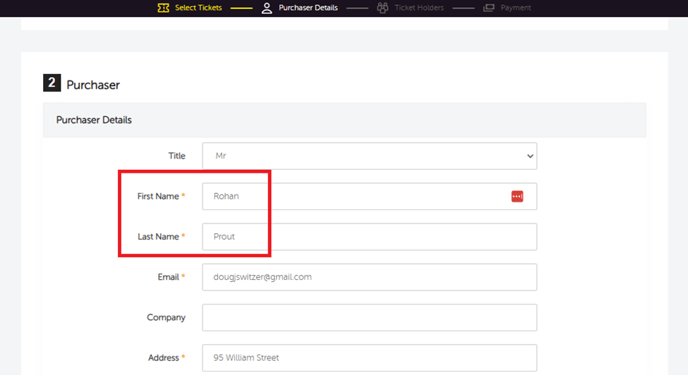
-
If only one discounted ticket is allowed, that ticket is in the member's name.
-
If multiple are allowed, the first ticket is in the member’s name, and they can add others.

Don’t forget to Save Changes after setting everything up.
How It Works for Ticket Buyers
When someone buys tickets:
-
Members will be asked for their Membership ID and Last Name at checkout.
-
If verified, their discount is applied automatically.
-
Non-members can still book regular tickets — no verification needed.

Want to Offer Hidden Member-Only Tickets?
You can make a ticket type invisible to the public and show it only to verified members.
Here’s how:
-
In the ticket settings, check the Hide Ticket box.

2. Then, in the Member Tiers section, choose who gets access and what their discount should be.


That’s it! Only members who enter valid details will see and access this special ticket.
If you have any questions or need a hand with setup, our support team is here for you. Just reach out — we're happy to help!