If your organisation uses IGT to manage your members' details, you can integrate IGT with your Sticky Tickets account and offer discounts and/or exclusive access to tickets for your members based on the tier level of their membership. This feature is controllable per event, allowing you to select which events you would like to offer member benefits for.
To set this up on your account, go to the Organiser Settings tab > Integrations, then click the Setup Integration button for IGT. (see image below).

1. Fill in all the required fields in the IGT integration setup. You may need to ask your webmaster for some of the details.

Once you’ve entered the required information, click Save and Enable

2. Once the integration is set and your event is created, you can manage discounts through the Member Tiers option found under the Edit Event tab.

3. On the Set Up Member Tiers page, you can configure discounts for each member tier and ticket type:
- You can enable or disable the discount for each ticket type.
- You can restrict discounted tickets to Members Only by enabling the Members Only option.
- You can set the discount as either a Percentage or a Dollar amount.
- You can limit the number of discounted tickets available per tier using the Limit Ticket Qty field.
- You can enable Lock Member Name to automatically pre-fill and lock the ticket purchaser’s name (and the first ticket holder’s name, if applicable) to match the member details entered.
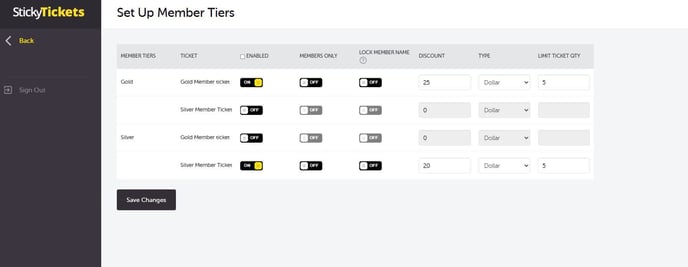
Lock Member Name: This feature locks the member name as the ticket purchaser/first ticket holder. If you choose the 'Lock Member Name' setting for a particular ticket type/member tier:
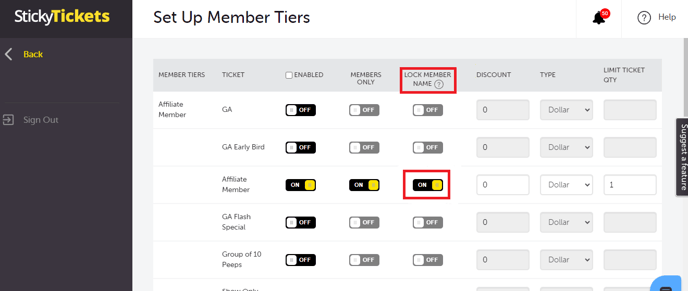
- When a member enters their details to access tickets or discounts, their first and last name will be locked into the fields as the ticket purchaser.
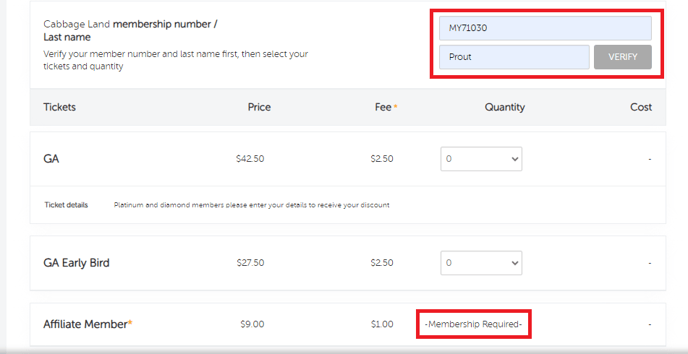
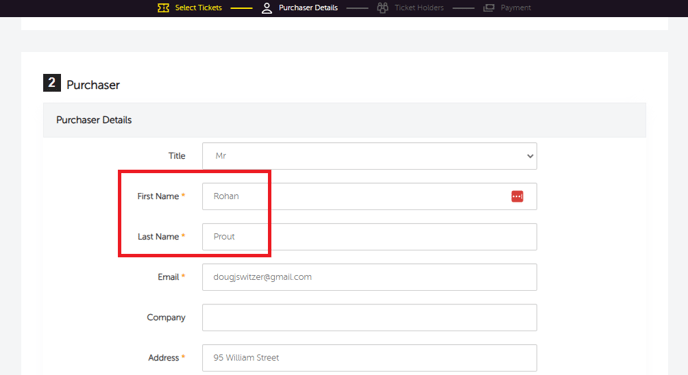
- Their name will also be locked into the ticket holder fields. If only one discounted ticket per member is allowed, their name will be locked into that single ticket. If multiple discounted tickets per member are allowed, their name will be locked into the first ticket, and they will be able to enter other people's names for the additional tickets.
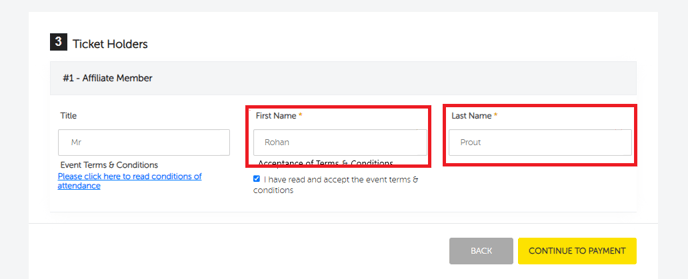
4. Once you complete the settings, scroll down to the bottom and click the Save Changes button.
5. Purchasers will be required to enter their membership ID and last name during checkout. They will be verified based on their membership number and surname to access the applicable discount. Non-members can continue to book tickets as usual without requiring verification.

6. Organisers can also process offline sales with IGT settings applied. Enter the Member ID, click Verify, and after verification, select the ticket type and quantity.

Note:
If you want to set up a ticket type that is hidden from the general public but revealed to members upon entering their member details:
- Hide the ticket type in the individual ticket type settings.
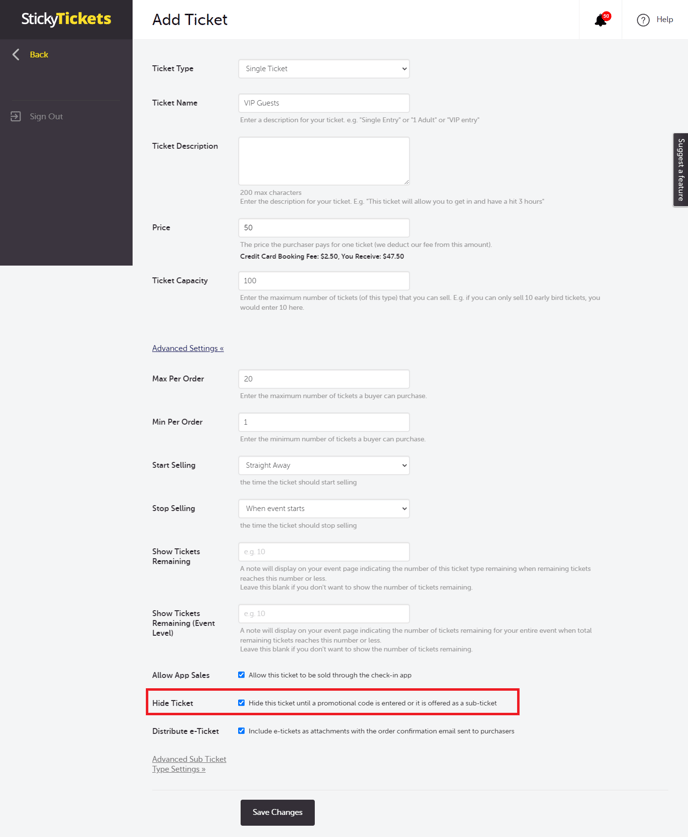
- Enable the ticket type for the appropriate member tiers, and set the appropriate discount/quantity settings.

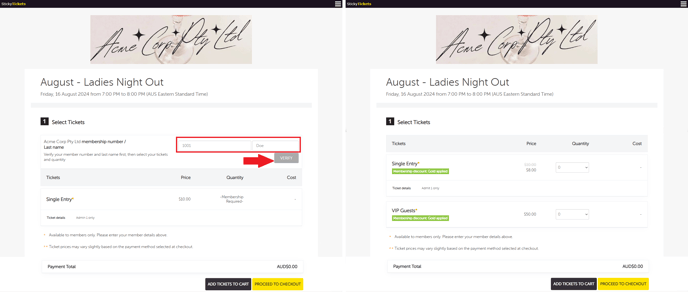
If you have any questions about this integration or any other aspect of our services, please don't hesitate to contact us. We're here to help!