Here's a guide on how to purchase tickets on Sticky Tickets:
1. Finding the Event:
- If you know the URL of the event, go to the event page directly or use the search function at www.stickytickets.com.au.


2. Selecting Tickets:
- Once you find the event, click on the "Buy Tickets" button.
- Choose the number of tickets and decide whether to proceed directly to payment or add tickets to the shopping cart for multiple events.

3. Checkout Process:
A) add the ticket/s you selected to the shopping cart (select this option if you would like to continue shopping for more tickets to other events hosted by the same organiser)
B) proceed directly to the payment process (select this option if you are only buying tickets to one event) or
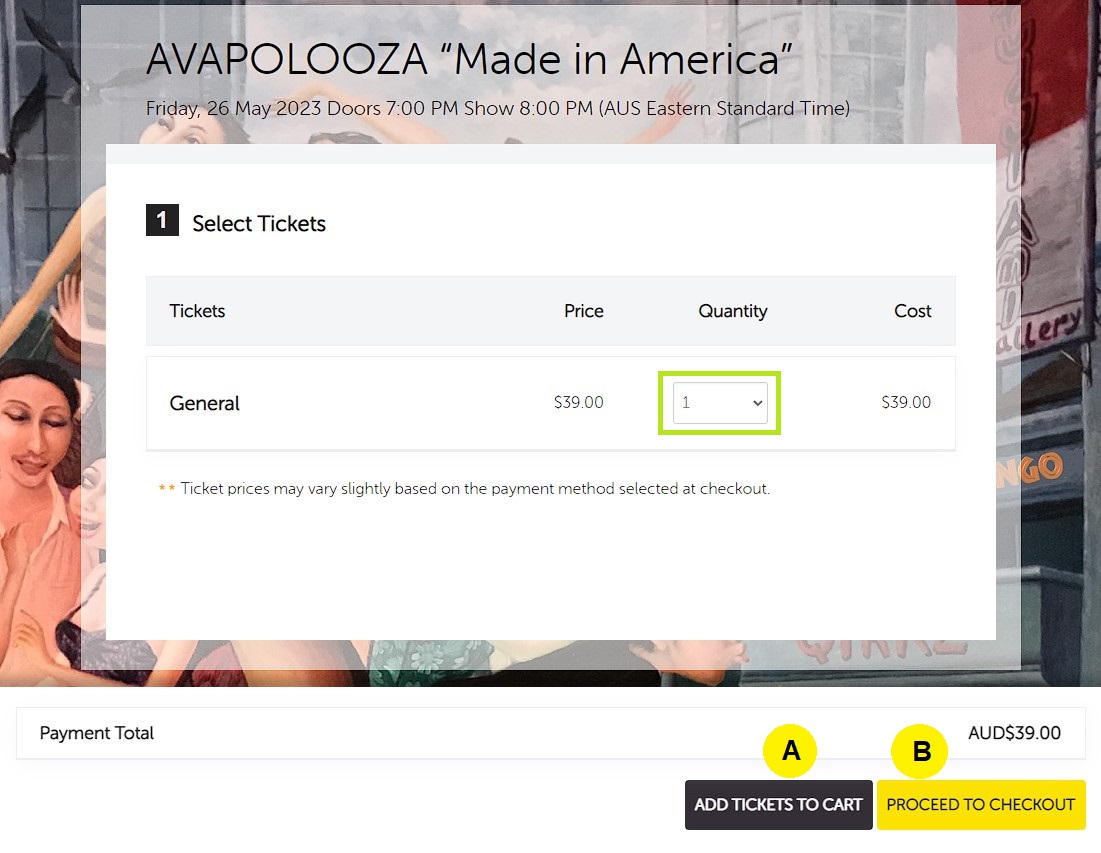
If you choose to Proceed To Checkout button, this will take you to the next page where you are required to enter your details and continue to the payment page.
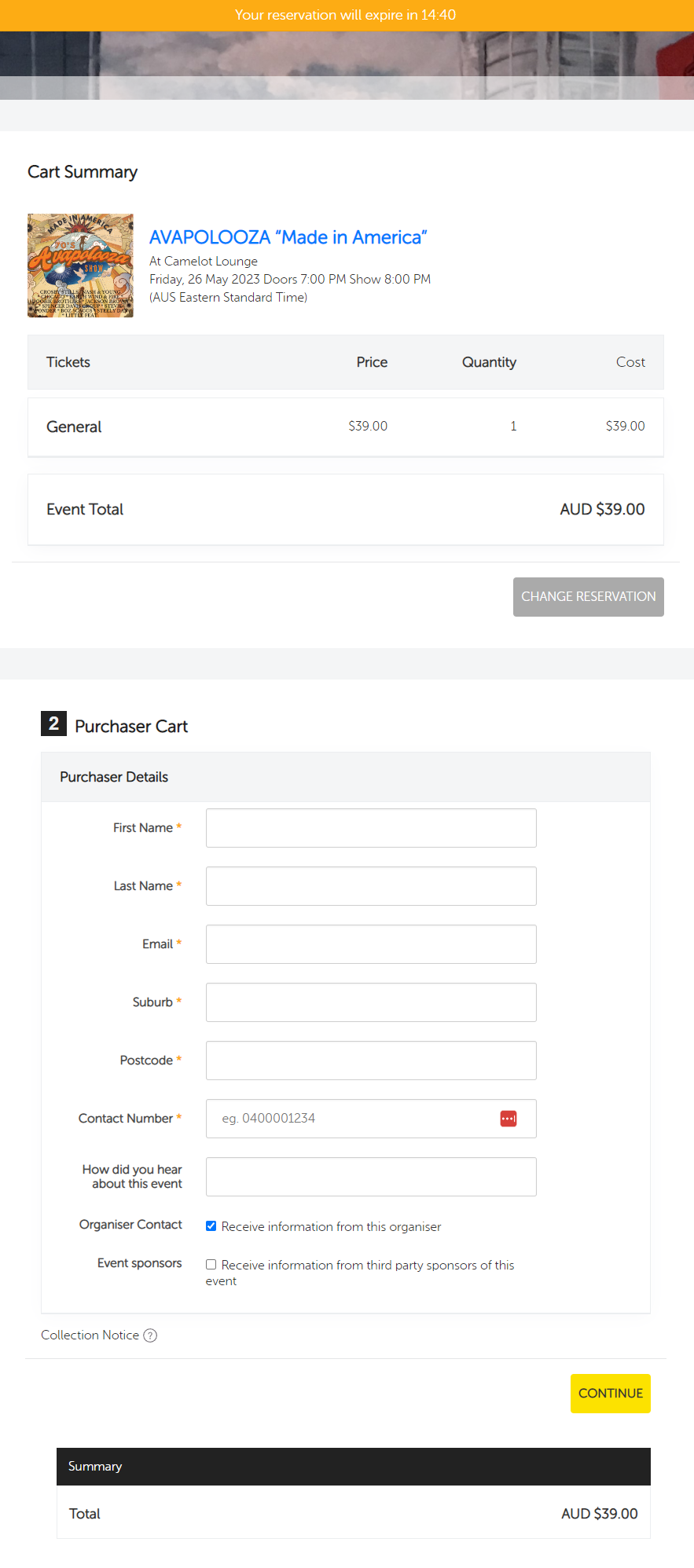
If you choose to 'Add Tickets to Cart' button, a pop-up window will appear which will show you a summary of the shopping cart. A basket icon with a timer will appear on the upper right corner of the page.
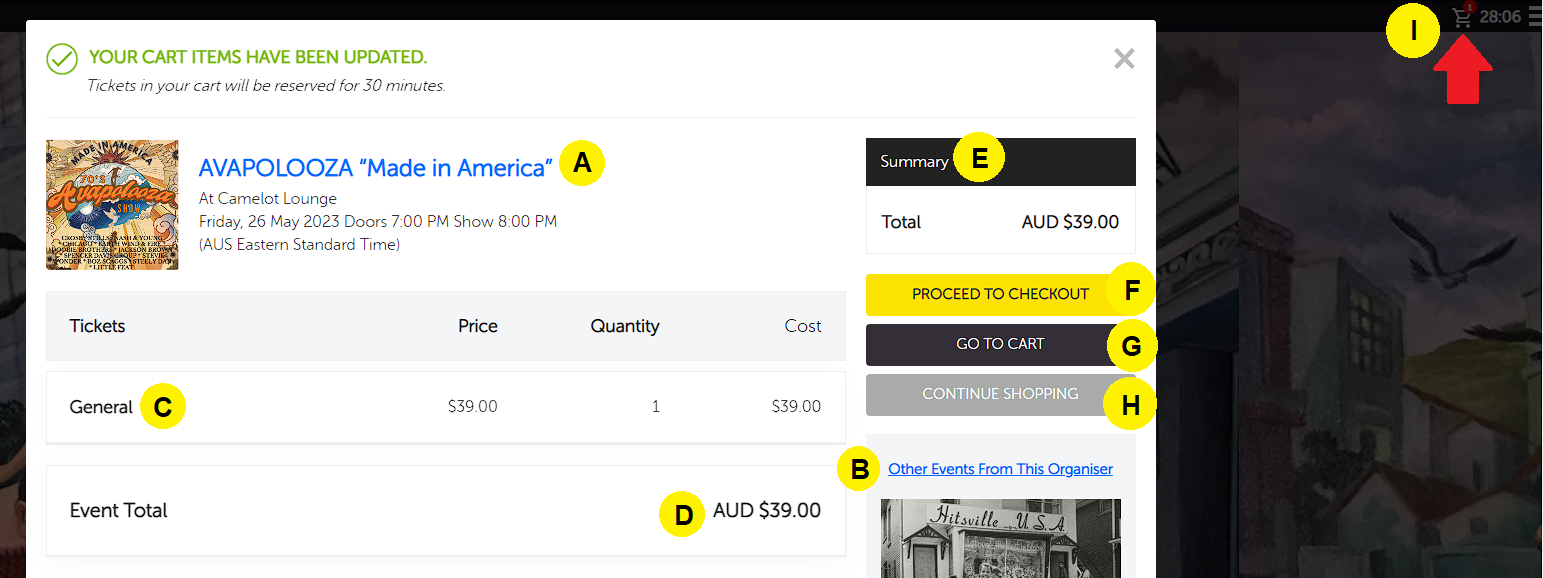
A. This is the event where you just reserved a ticket to
B. This link will take you to the Organiser Page of the organiser where you can view other events they are holding
C. This section will show you a summary of the tickets you booked for the particular event
D. This will show you the total price of the ticket/s you book for the particular event
E. The Summary box will show you how much is the total price of the tickets inside your cart
F. Proceed To Checkout button will take you to the Checkout box
G. Go to Cart button will take you to the shopping cart page
H. Continue Shopping button will take you back to the buy ticket page of the event you last booked a ticket/s to
I. My Cart will allow you to view or remove the tickets you have added to your cart
4. Payment:
- If satisfied with the selected tickets, proceed to the payment page and enter your credit card details.
5. Confirmation:
- After payment, an email confirmation will be sent with your receipt and e-tickets attached.
Important note:
1. Adding tickets to the cart will secure the ticket/s for 30 minutes, if you do not complete the order within the 30 minute time limit the tickets will be released and you will be required to start the booking process again.
2. If you booked tickets from multiple events and paid together, there will be one email confirmation with all attached tickets.
1. Go to https://www.stickytickets.com.au/cart or click the cart icon in the upper right corner of the page
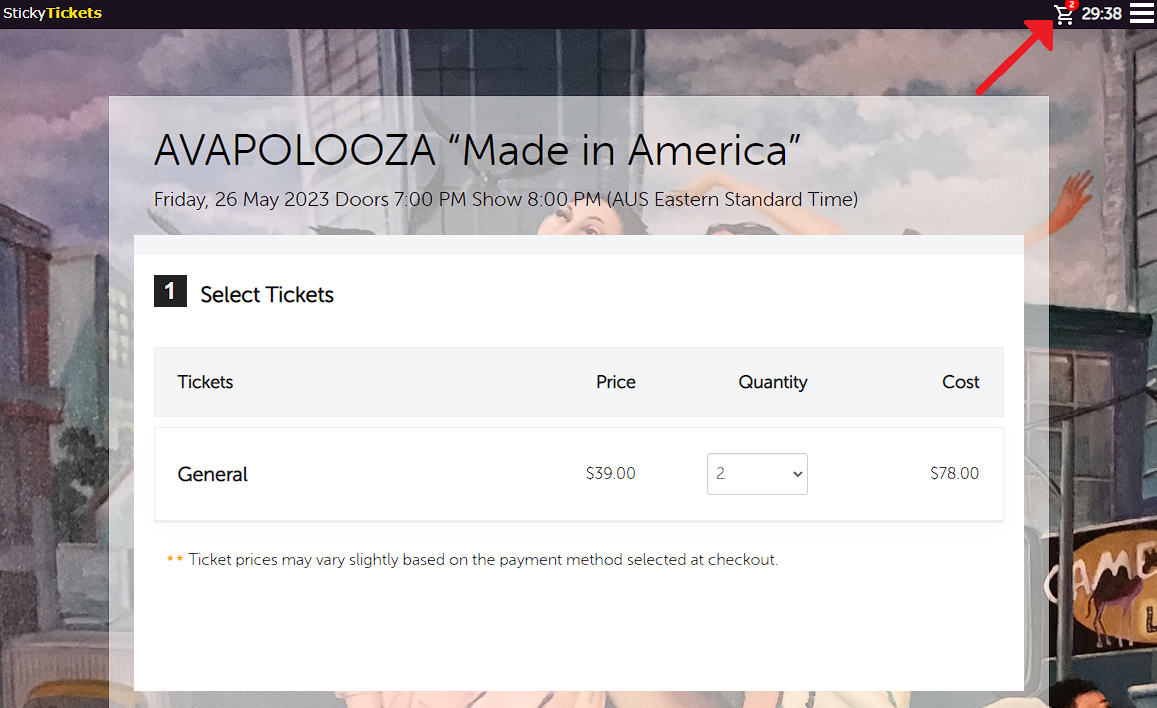
2. On the My Cart page. look for the event/ticket you want to remove from your cart and click the X button next to the price.
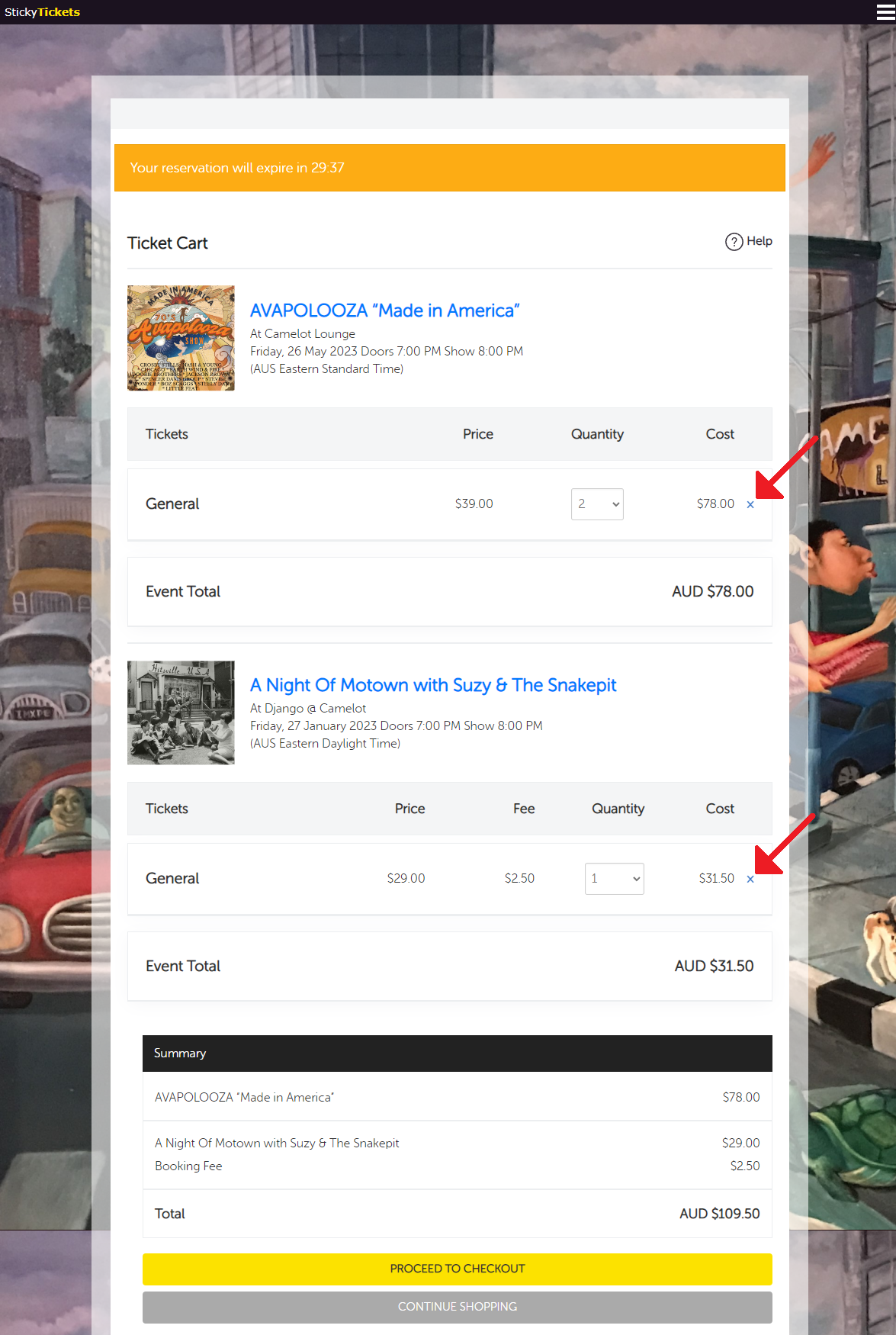
3. You will be asked to confirm the removal of the items in your cart. Click 'Yes, Remove Tickets' to proceed or 'Cancel' to go back to the shopping cart.
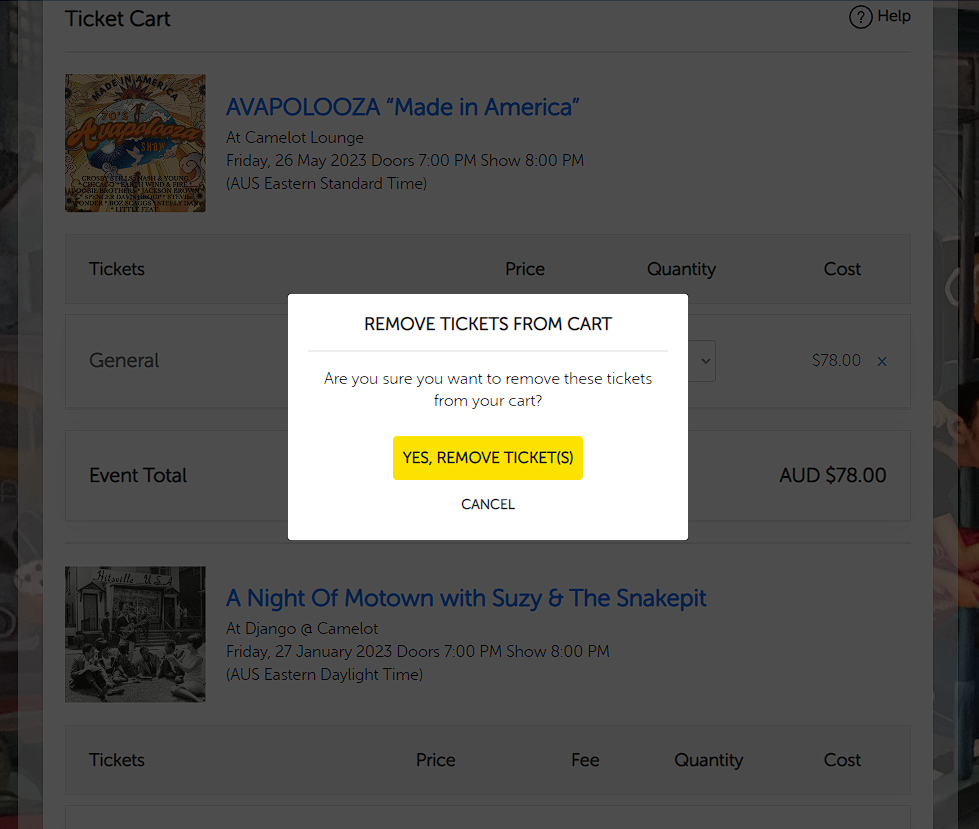
If you have further questions, feel free to contact us. We're here to assist!