Once a purchaser submits a request to transfer their tickets to another event, you can efficiently manage them within your Sticky Tickets account. Here's a simple guide to help you through the process:
1. Log in to your Sticky Tickets account and navigate to the Transactions > Refund/Xfer Requests tab.
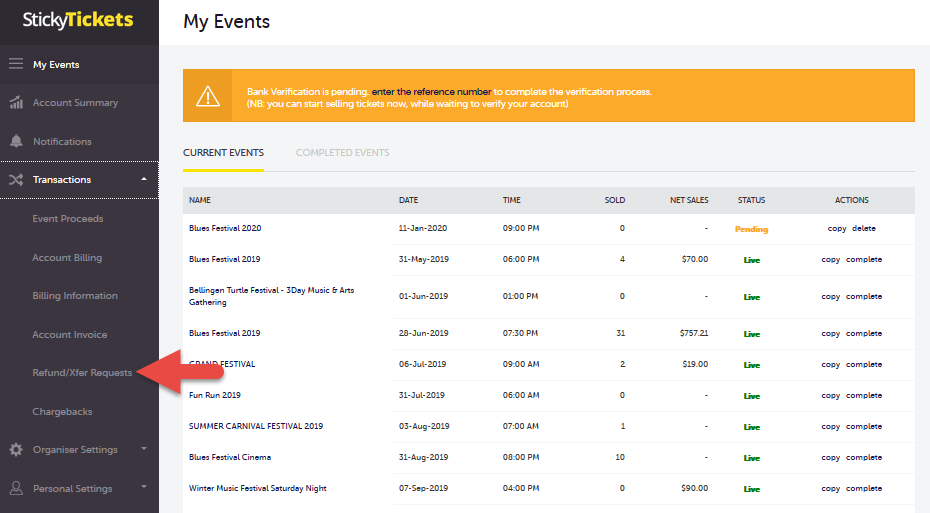
2. On this page, you'll find a list of all pending, approved, and declined requests, including both transfer and refund requests.
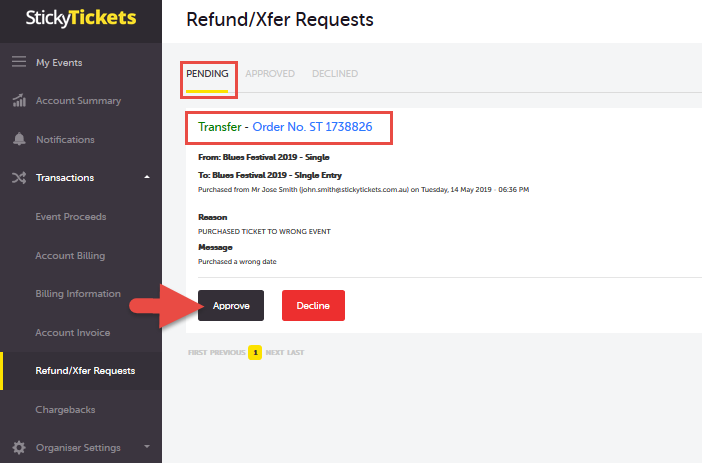
3. To approve a transfer request, click on the "Approved" button next to the request. You'll be directed to a page summarising the transaction, where you can also include a brief message to the purchaser. To finalise the transfer, click on the "Approve" button.
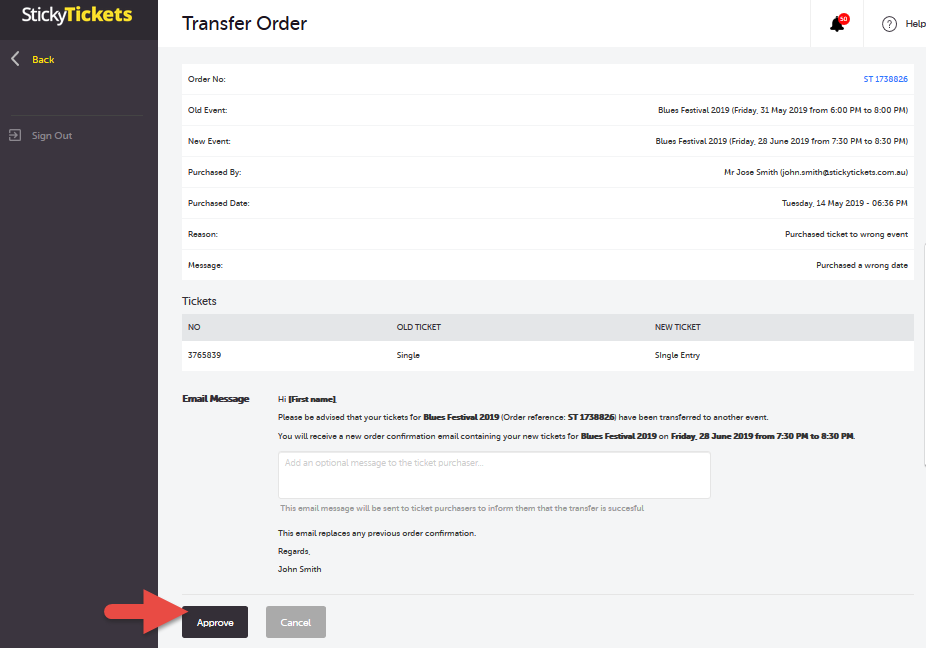
4. If you choose to decline the request, simply click on the "Declined" button.
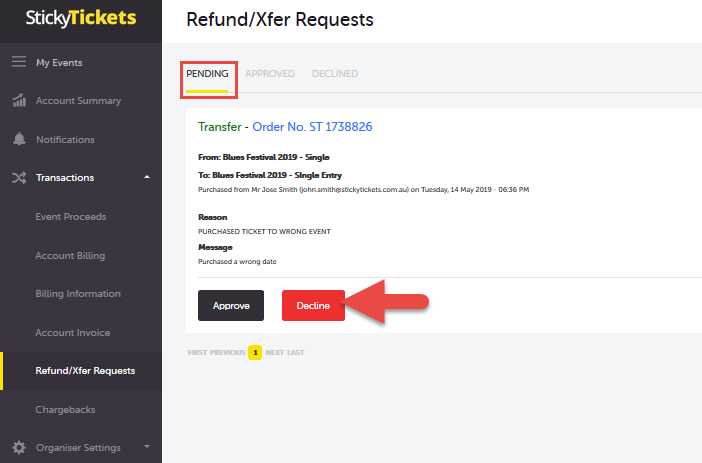
You'll be taken to a page summarising the transaction and prompted to select a reason before completing the transaction.
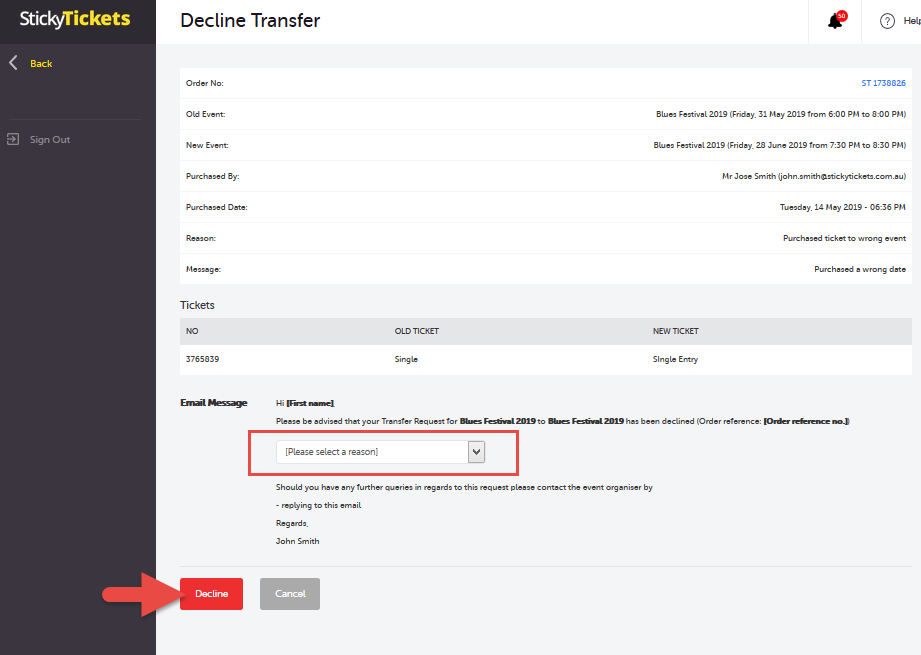
If you have any questions on refund or transfer requests, please don't hesitate to contact us and we'd be more than happy to help.