If you're hosting the same event at the same location multiple times, making use of the Sticky Tickets session feature can streamline your planning and enhance your attendees' experience. Whether your event is live or completed, creating sessions is easy with our platform. Watch our quick demo for a visual guide, or follow the steps below:
1. Select the appropriate event from the My Events page
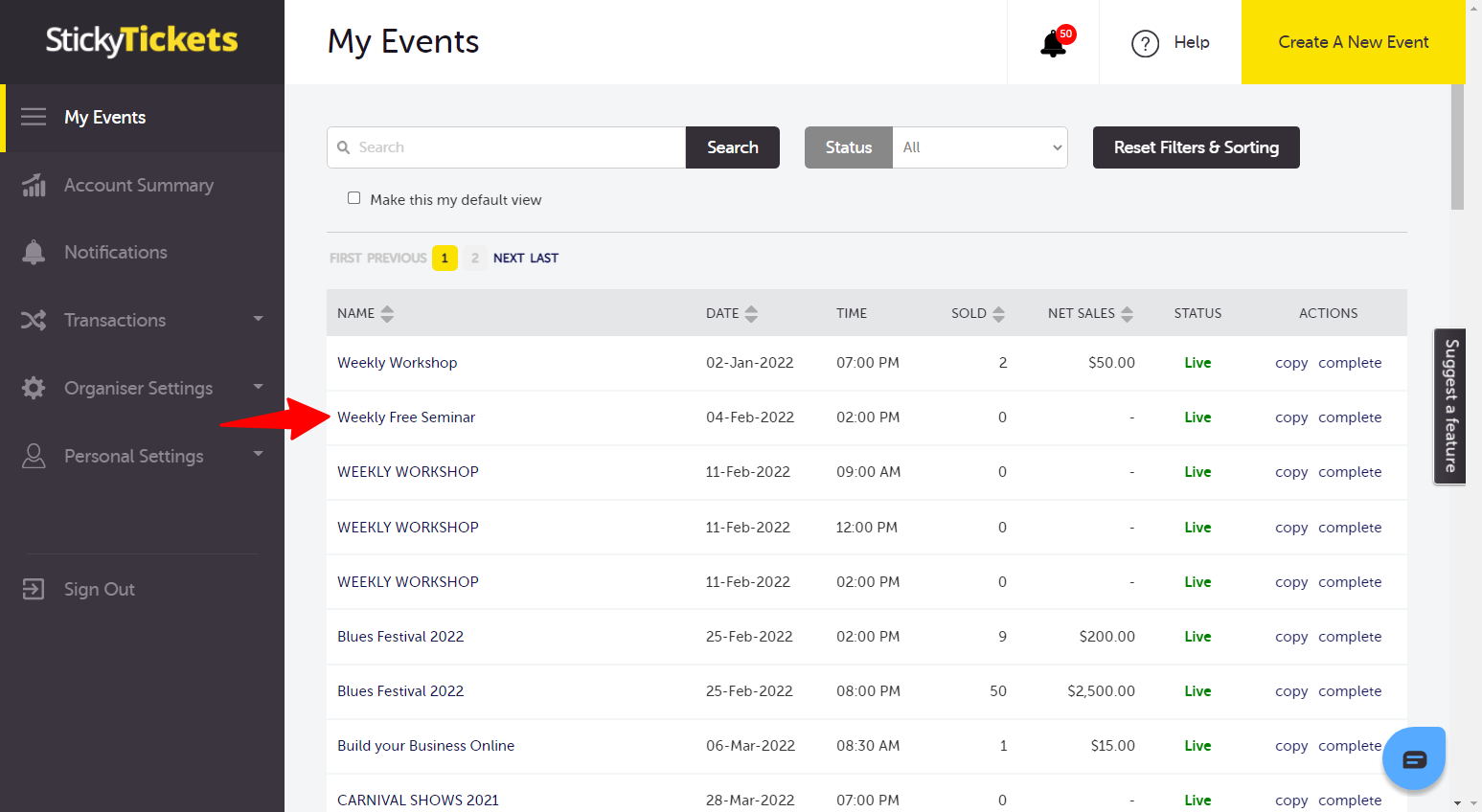
2. Select New Session
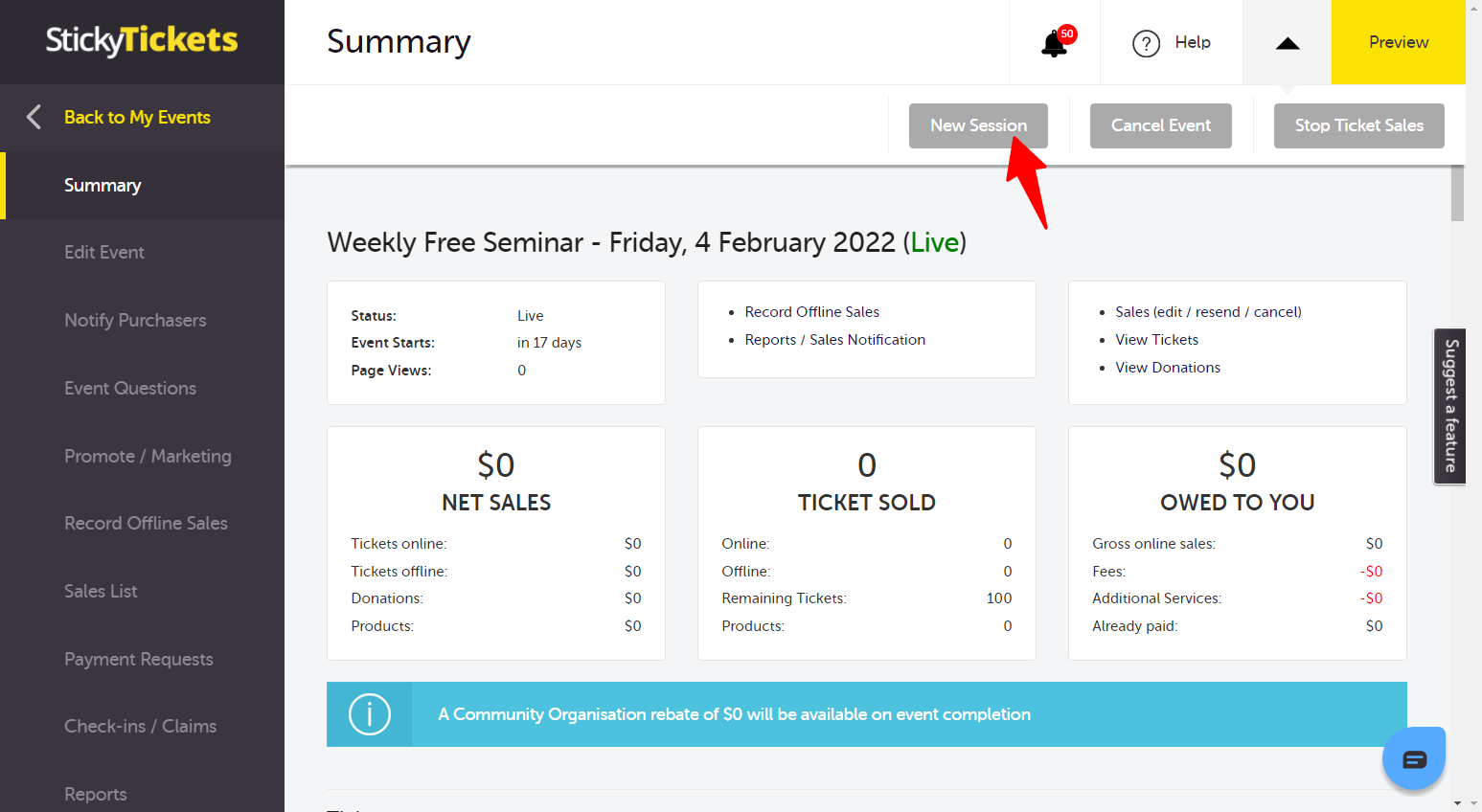
3. Enter the session date/time and select Add Session
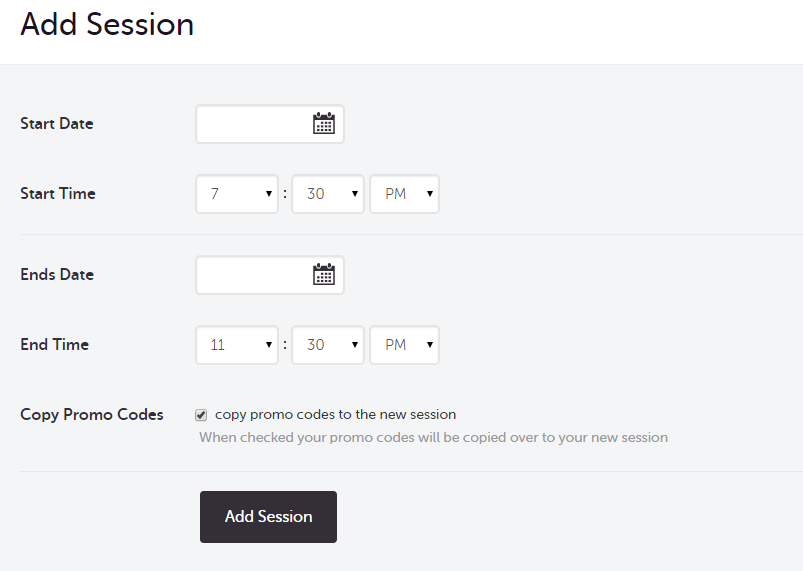
4. Take a moment to review the information carefully. It's important to note that altering the venue or address will impact ALL sessions associated with the event, we suggest creating a new event using the 'copy' feature.
5. Select Make Event Live and choose to either make it live now or schedule it for later
Making changes to LIVE sessions
- Changing the name of a session will update all sessions
- Changing the date or time of a session will only affect that session
- Changing the location of a session will update all sessions
- Changing the 'who' section of a session will update all sessions
- Changing the description of a session will update all sessions
- You can change ticket settings either per session or across all sessions
- You can change promotional code settings either per session or across all sessions
- Changing the privacy section will update all sessions.
- If available, the seating plan will also be included. Make sure to check the seat allocation and publish the seating plan before making the new session Live.
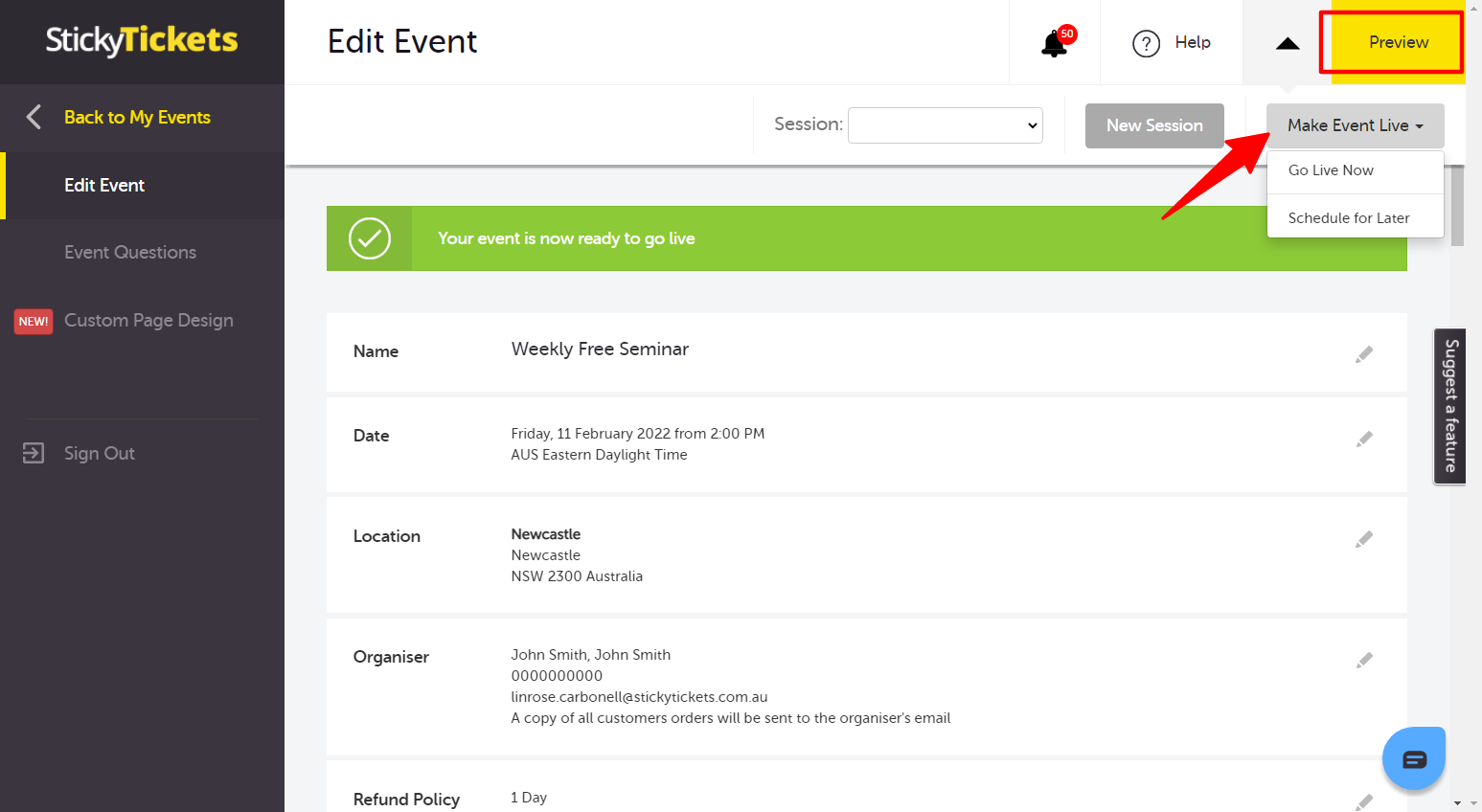
Please contact us at support if you have any questions regarding creating sessions or anything else, and we'd be happy to assist.