Every organiser has the flexibility to establish their own Terms and Conditions, including the event's refund policy.
To add your own Terms and Conditions please follow these steps
1. Log in to the specific event for which you want to configure your Terms and Conditions.
2. Access the 'Event Questions' or 'Edit Questions' section.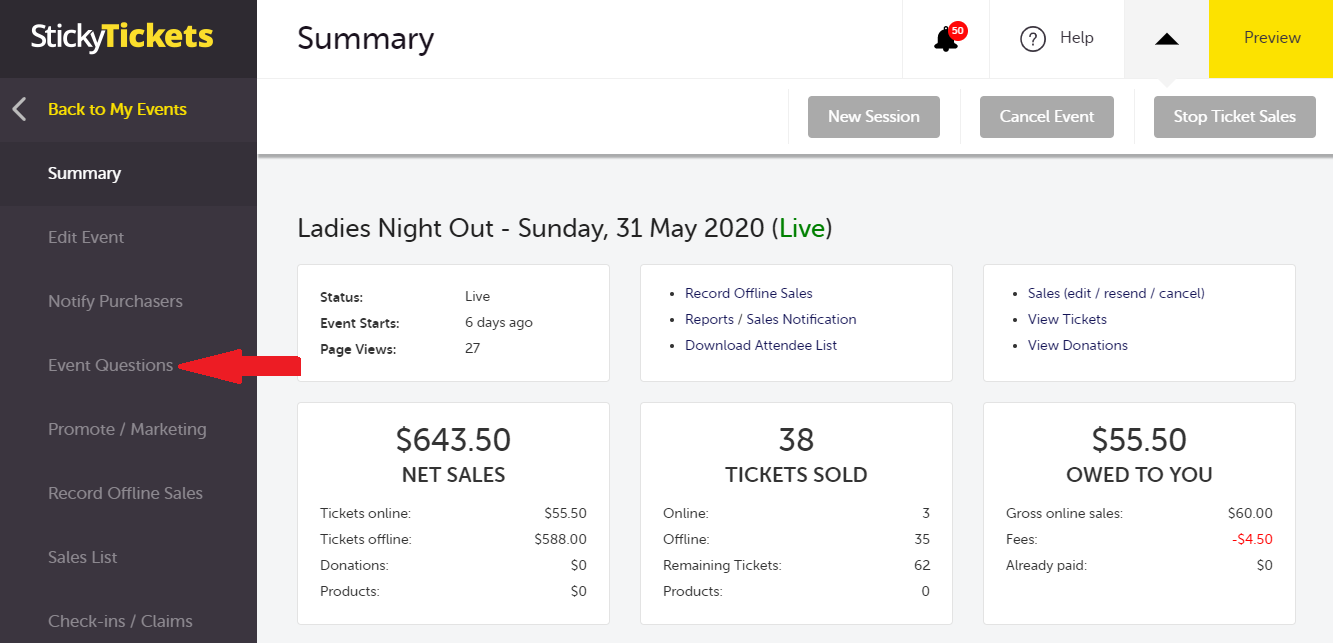
3. Select Add Purchaser Question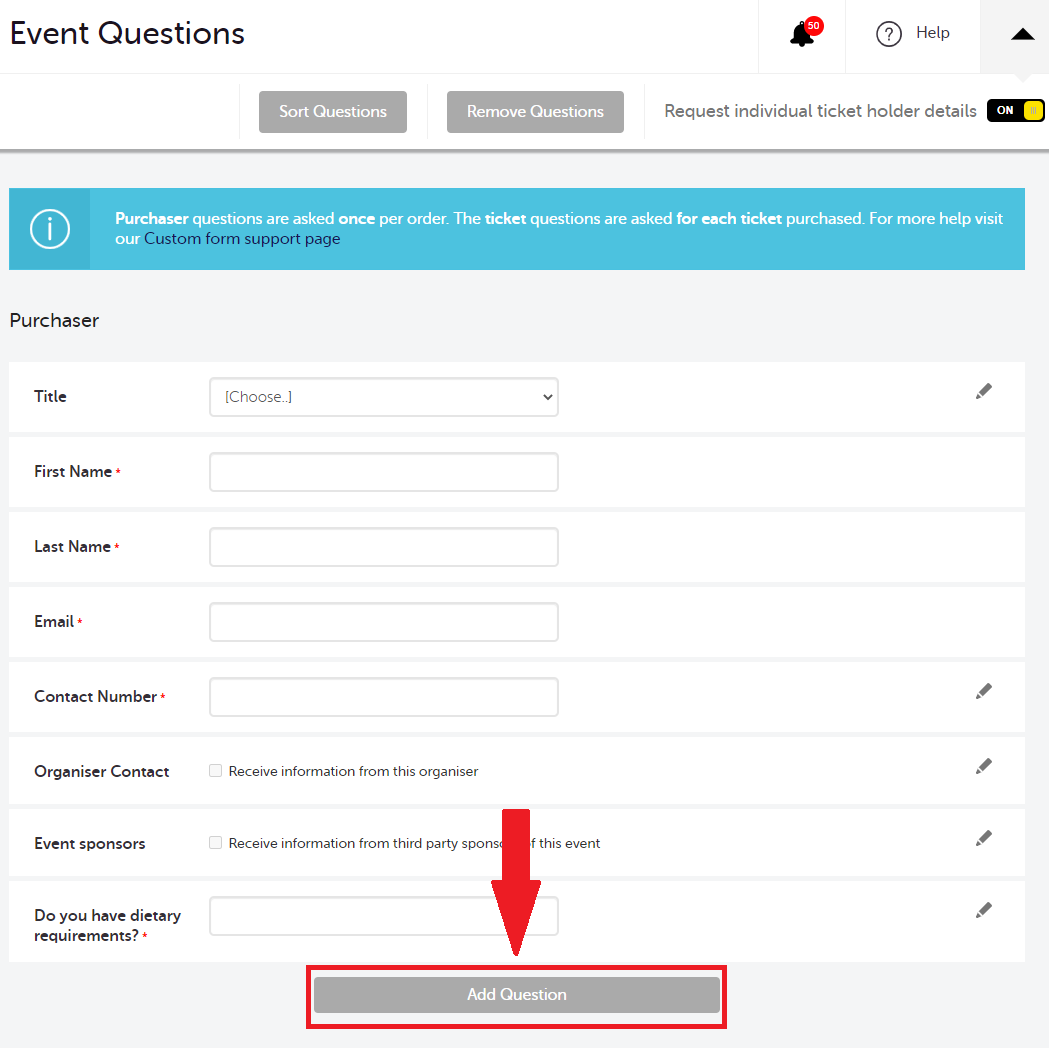
4. Open the dropdown menu and choose "Document Link."
5. Enter your specific Terms and Conditions details. A helpful guide is provided in the image below for your reference.
-
If your Terms and Conditions are hosted on a webpage, enter the URL address.
-
Alternatively, you can upload a Microsoft Word or PDF file directly.
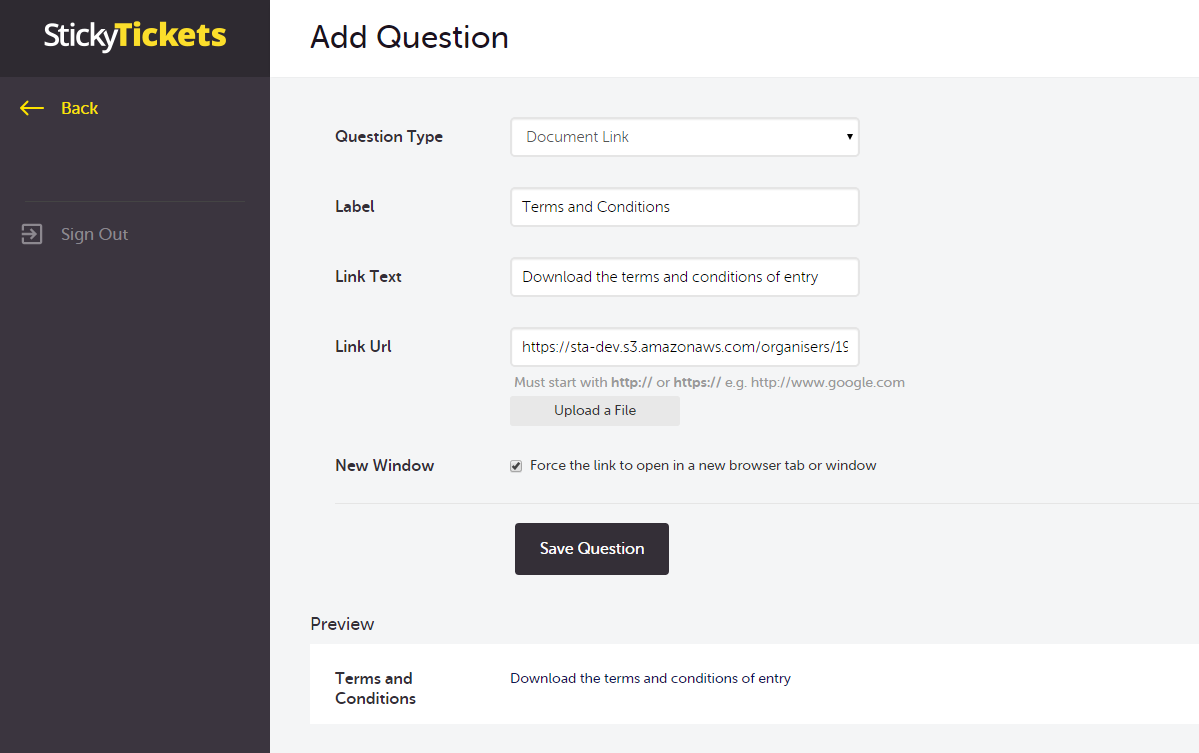
6. Click the Save Changes
Creating a Compulsory Agreement:
Should you wish to make it mandatory for ticket purchasers to agree to the Terms and Conditions you may create a tick box, please follow the steps below.
Note: If you choose to make it a 'Required Field' the ticket purchaser will not be able to proceed unless they agree to the Terms and Conditions.
-
Select Add Purchaser Question (if you are still on the Edit Questions page)
-
Choose Tick Box from the dropdown menu
-
Enter the necessary details based on the guidance provided in the image below
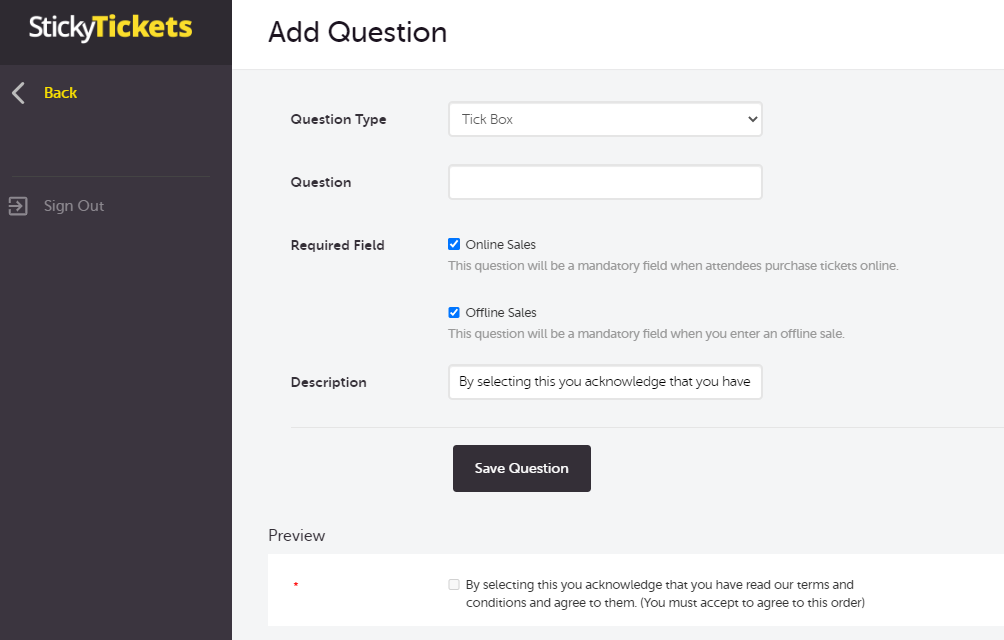
-
Click the Save Changes