If your organisation uses eBET to manage your members' details, you can integrate eBET with your Sticky Tickets account and offer discounts to your members based on the tier level of their membership. This feature can be managed per event, and you can select which event you would like to offer discounts to.
To give us access to your members and get your eBET API details, please download and fill out the form at the bottom of this page and submit it to your eBET representative.
How to set up eBET Integration?
1. First, get your eBET API details from your eBET representative. You will need the following:
- API Connection URL
- Shared Key
- Vendor Code
- Device Code
2. Once you have all the details, log in to your organiser's account. On the left panel, click on the "Organiser Settings", and click on "Integrations".
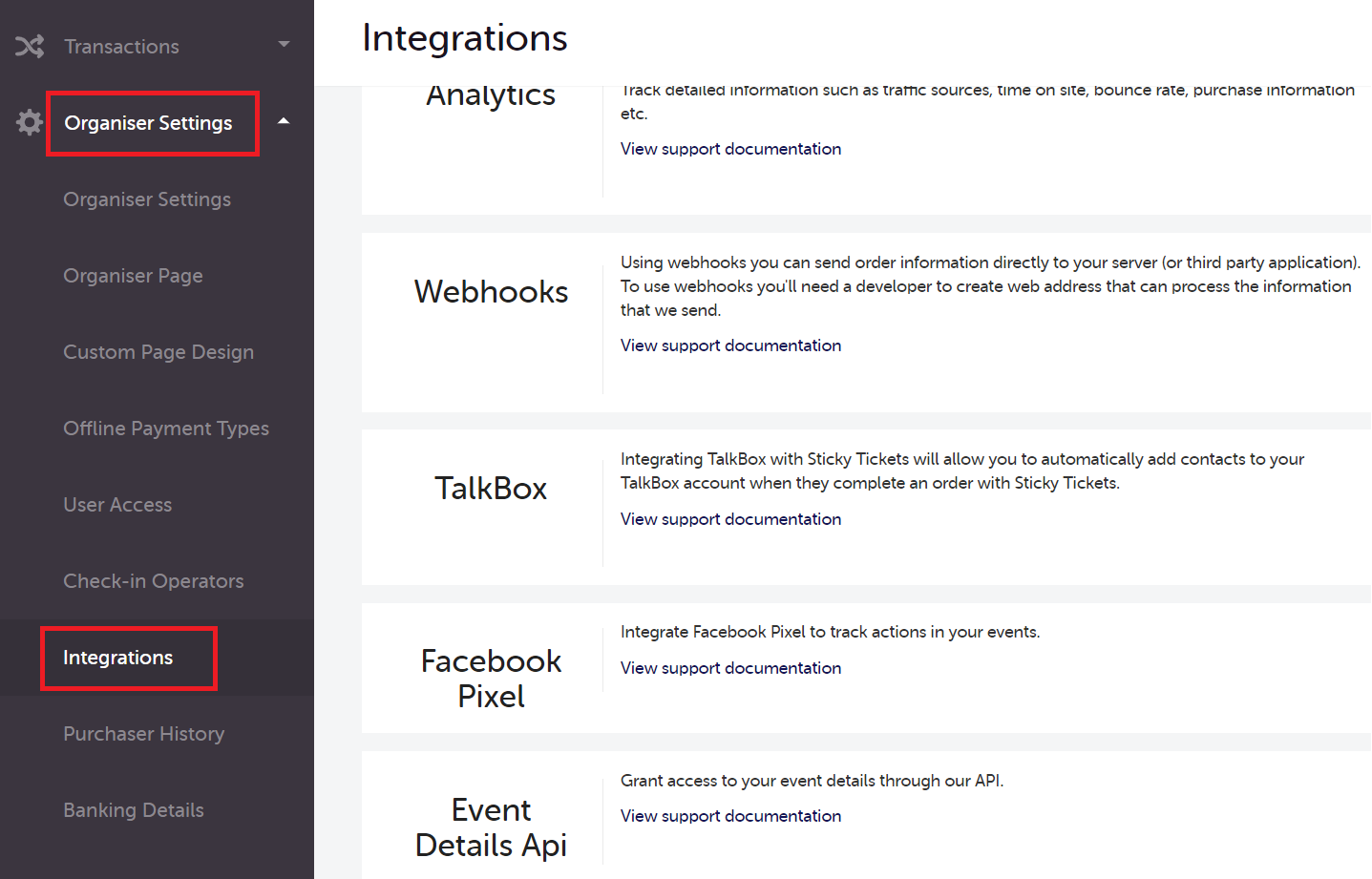
3. On the Integration page, scroll down to Membership Integrations and click the Setup Integration button for e-BET.
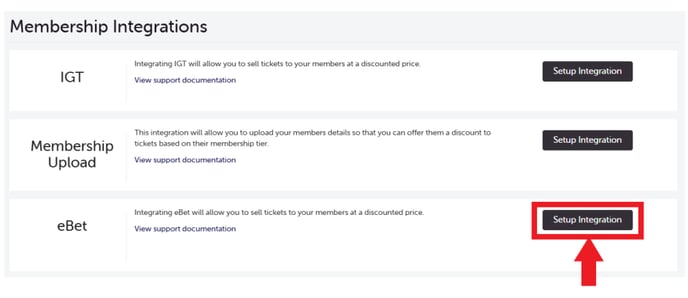
4. On the eBET integration page, fill in all the fields and click the "Save and Enable" button.
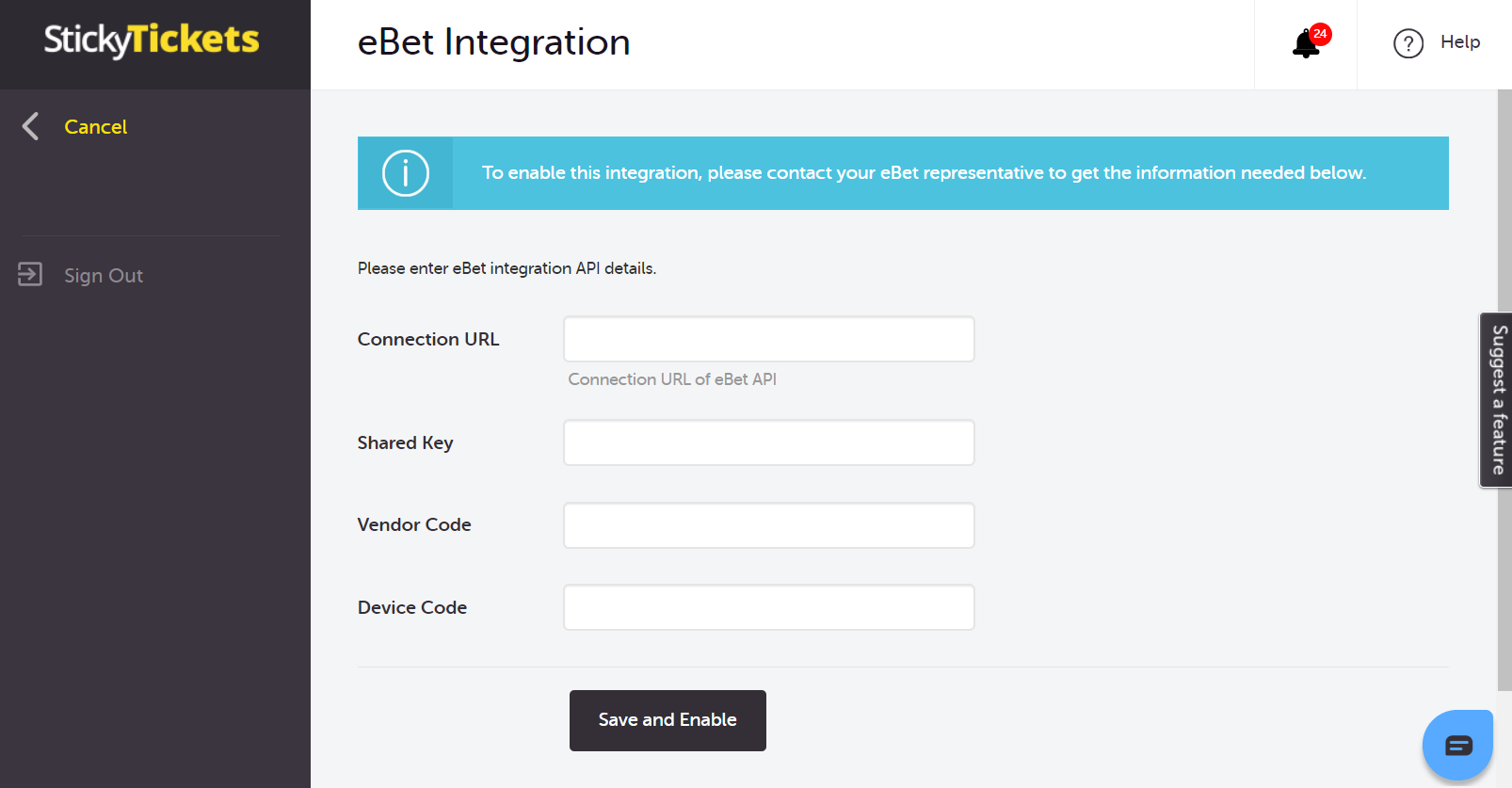
5. After setting up eBET integration, we can now set the Member Tier Discounts in an event. To do this, go to "Edit Event" and click on the "Member Tiers" section.
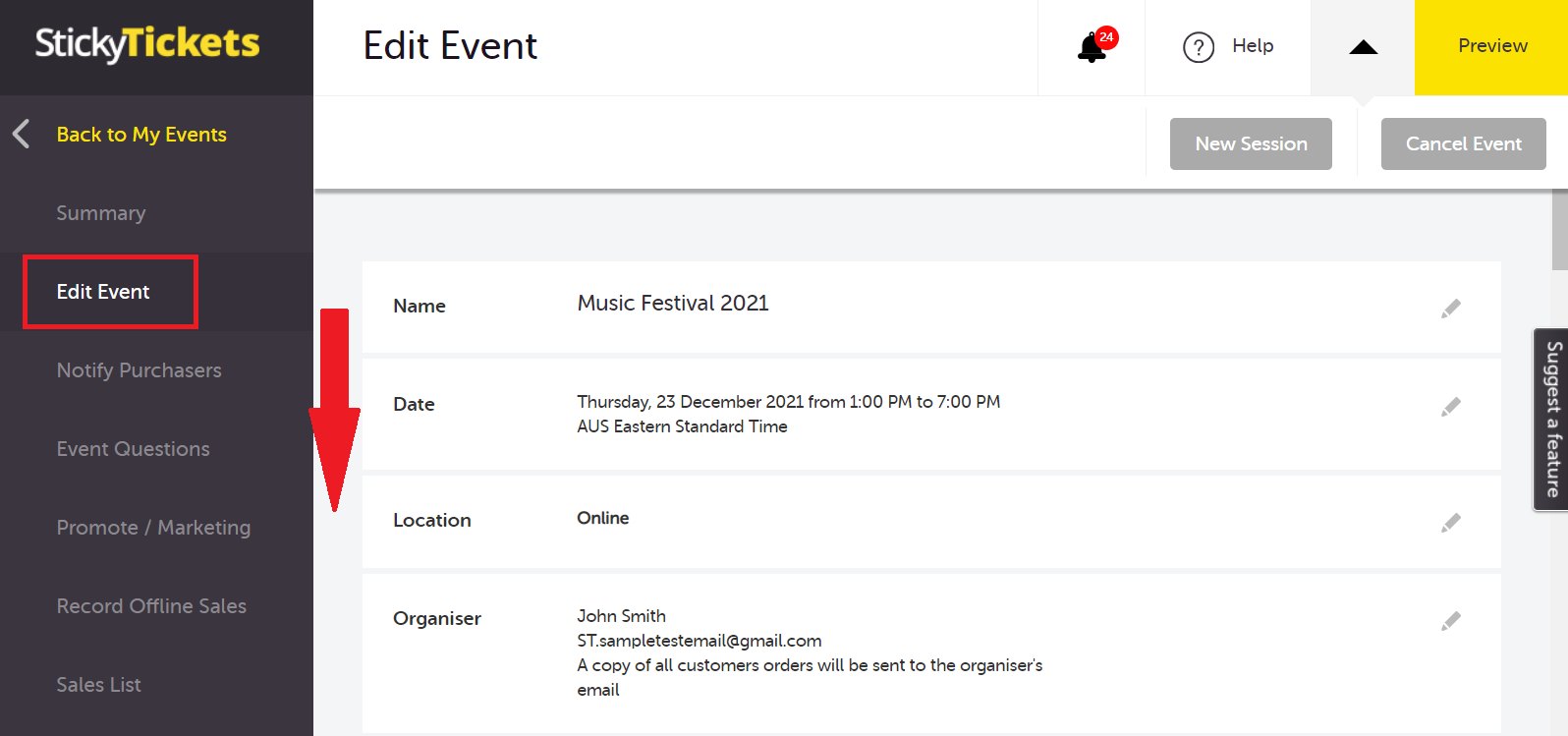
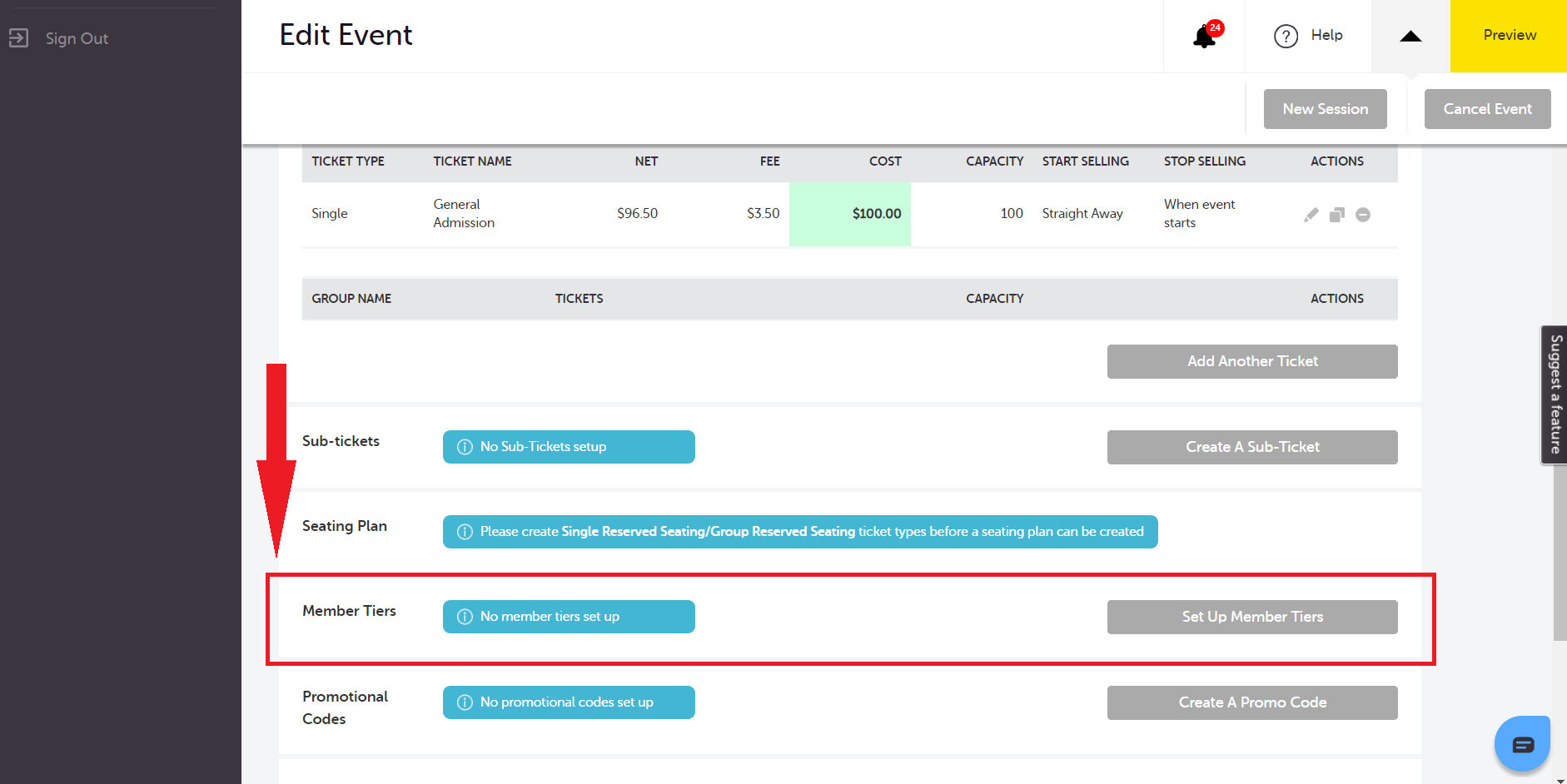
6. On the Set Up Member Tiers page, you can configure discounts for each member tier and ticket type:
- eBET levels are pre-defined from 0 to 6
- You can enable or disable the discount for each level.
- You can restrict discounted tickets to Members Only by enabling the Members Only option.
- You can set the discount as either a Percentage or a Dollar amount.
- You can limit the number of discounted tickets available per tier using the Limit Ticket Qty field.
- You can enable Lock Member Name to automatically pre-fill and lock the ticket purchaser’s name (and the first ticket holder’s name, if applicable) to match the member details entered.
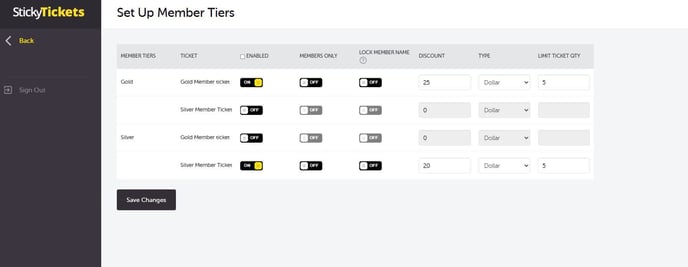
Lock Member Name: This feature locks the member name as the ticket purchaser/first ticket holder. If you choose the 'Lock Member Name' setting for a particular ticket type/member tier:
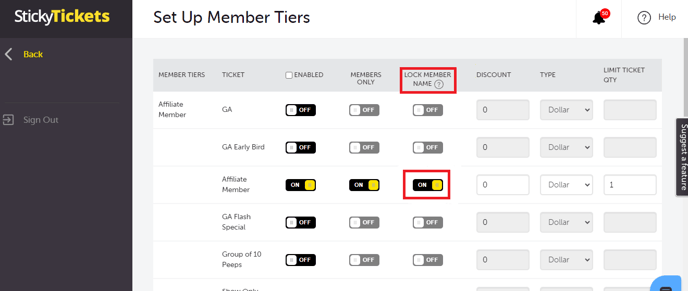
- When a member enters their details to access tickets or discounts, their first and last name will be locked into the fields as the ticket purchaser.
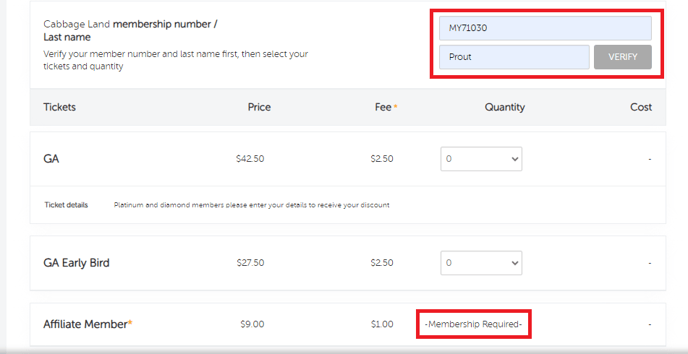
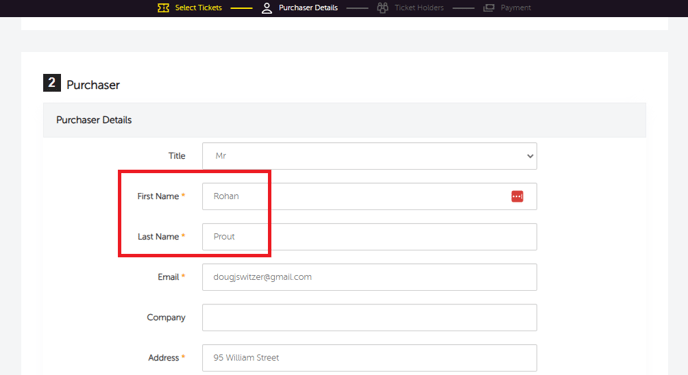
- Their name will also be locked into the ticket holder fields. If only one discounted ticket per member is allowed, their name will be locked into that single ticket. If multiple discounted tickets per member are allowed, their name will be locked into the first ticket, and they will be able to enter other people's names for the additional tickets.
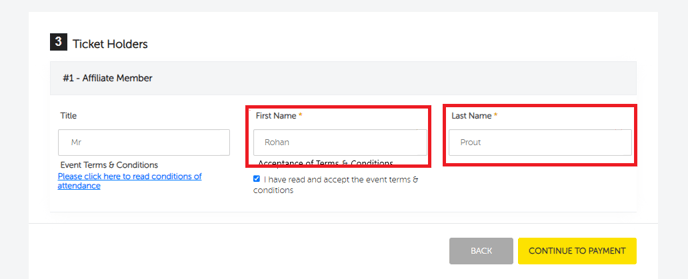
7. Once you complete the settings, scroll down to the bottom and click the Save Changes button.
8. Purchasers will be required to enter their membership ID and last name during checkout. They will be verified based on their membership number and surname to access the applicable discount. Non-members can continue to book tickets as usual without requiring verification.
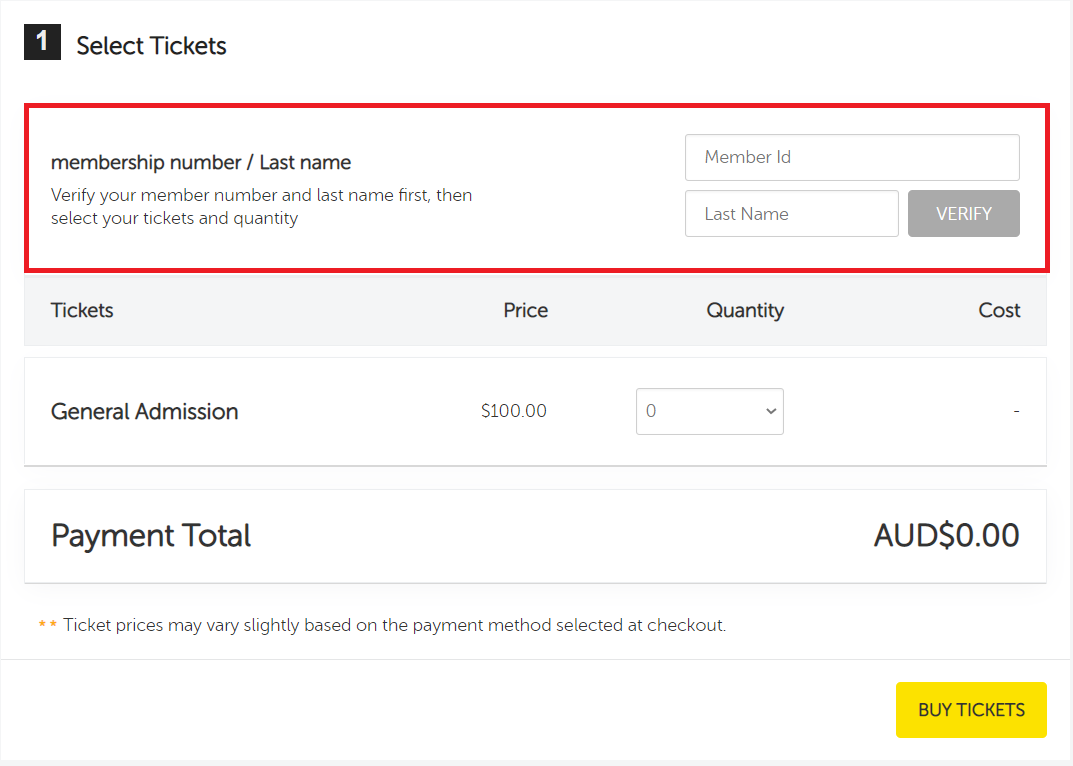
Note:
If you want to set up a ticket type that is hidden from the general public but revealed to members upon entering their member details:
- Hide the ticket type in the individual ticket type settings.
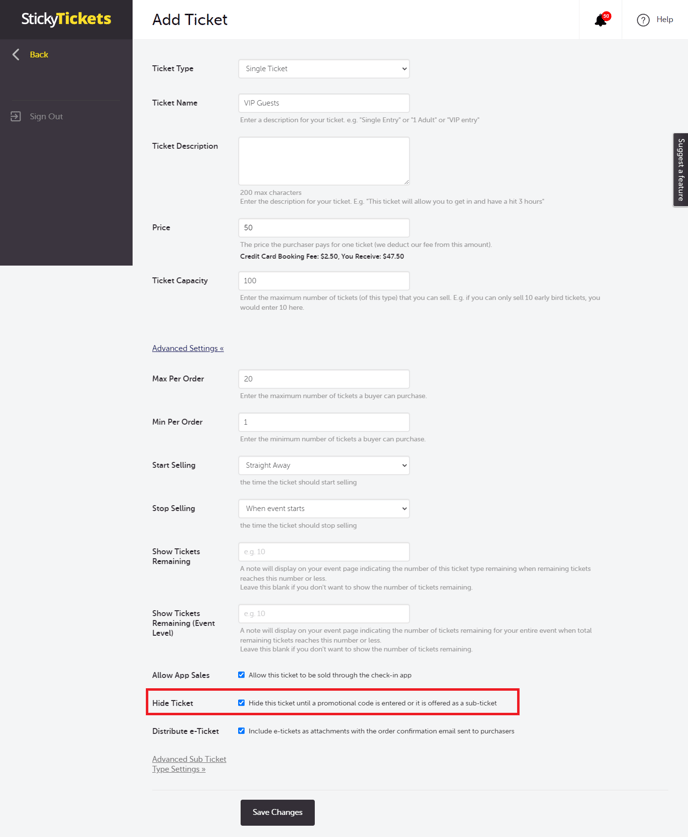
- Enable the ticket type for the appropriate member tiers, and set the appropriate discount/quantity settings.

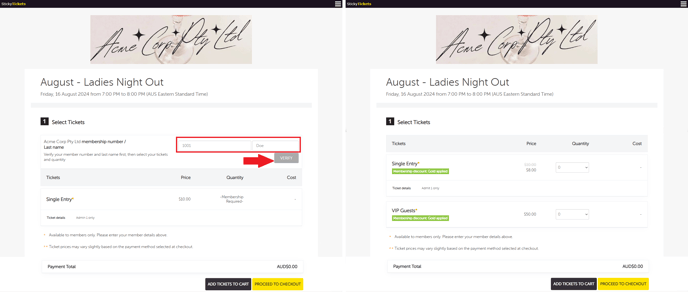
If you have any questions about this integration or any other aspect of our services, please don't hesitate to contact us. We're here to help!
CLICK HERE to Download the Ebet client approval form prefilled
If you have any inquiries or need assistance, don't hesitate to contact us. We're here to assist you!