Offering group and bundled tickets is a potent strategy to enhance ticket sales and draw more attendees to your event. Some examples of these compelling bundles include:
- Buy One, Get One Free
- Group of 10 Tickets
- Buy One, Get One 50% Off
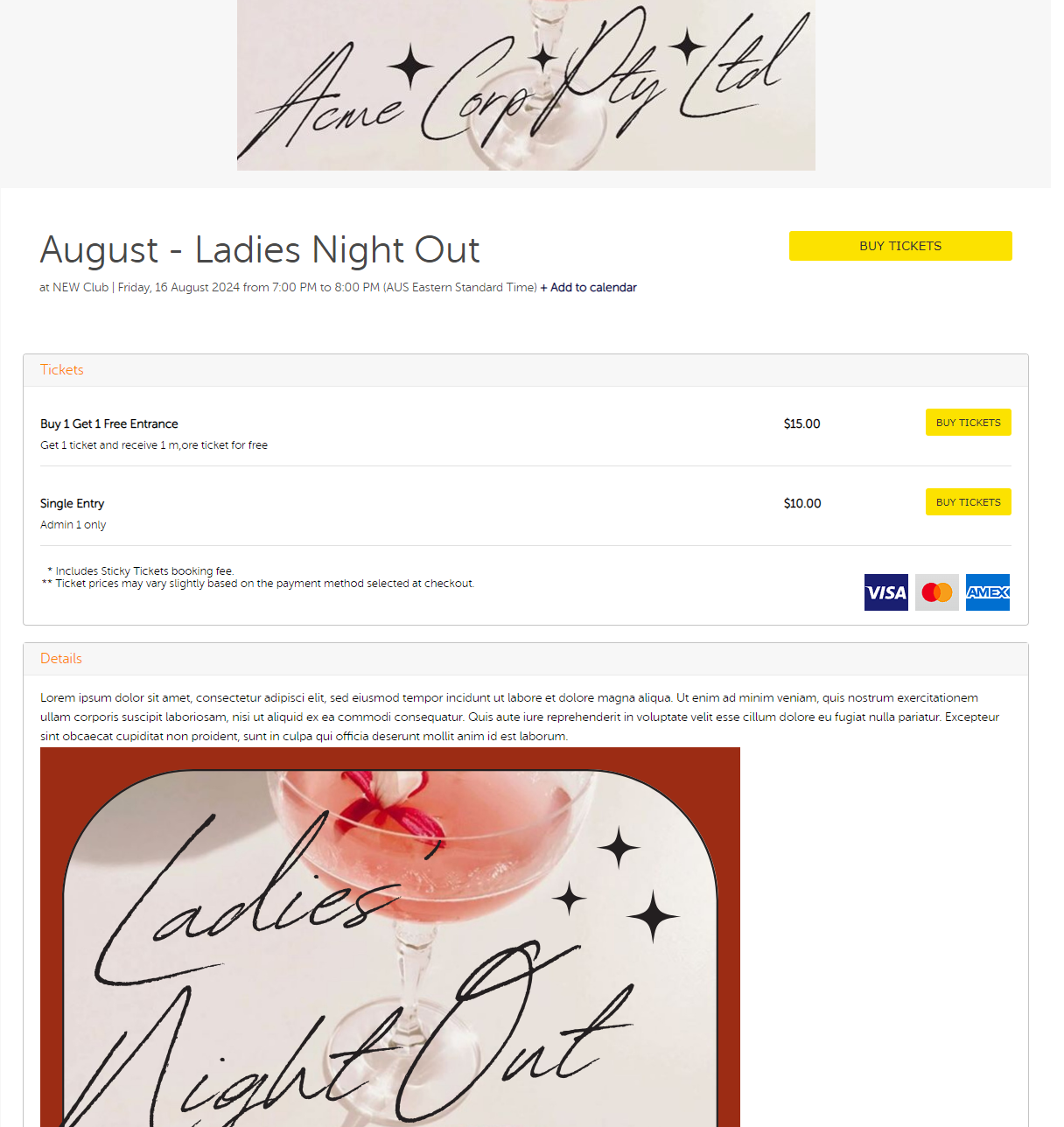
Here's how you can create these using the Group Ticket type.
1. Access your organiser account and navigate to the 'Edit Event' tab for the event where you want to introduce this ticket type.
2. Scroll down to the Ticketing Section and select 'Add New Ticket Type.' If you already have existing ticket types, use the 'Add Another Ticket Type' button.
3. In the Ticket Type dropdown, select 'Group Ticket,' then proceed to fill in the remaining settings. Below are the details and brief descriptions for each field.
4. Once you've completed the details, click the 'Save' button. Your new Group Ticket type should now be visible in your Ticket Type list.
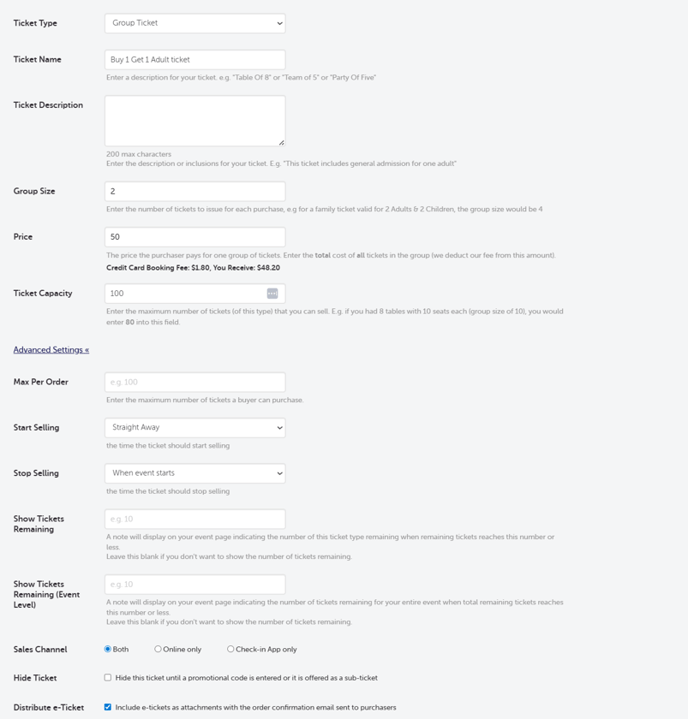
A. Ticket Type - Choose between 'Group Ticket' or 'Group Reserved Seating Ticket' (if you have a seating plan).
B. Ticket Name - Assign a name for the ticket type.
C. Ticket Description - Provide a brief description of the ticket type.
D. Group Size - Specify the number of tickets generated per purchase. For instance, if selling "Buy 1, Get 1 Free," the group size would be 2.
E. Price - Set the selling price for this ticket group.
F. Include booking fee - Choose whether the displayed price includes or excludes the booking fee.
G. Ticket Capacity - Indicate the total number of tickets available for this ticket type. Ensure it's divisible by the group size.
H. Max Per Order - Determine the maximum sets of this ticket type a purchaser can buy.
I. Start Selling - Set the start date for selling this ticket type.
J. Stop Selling - Set the end date for selling this ticket type.
K. Show Tickets Remaining - Decide if you want to display the remaining tickets on the event page. If you don't want to show the number of tickets remaining, you can leave this blank.
L. Show Tickets Remaining (Event Level) - Specify the threshold for displaying the remaining tickets for the entire event. If you don't want to show the number of tickets remaining, you can leave this blank.
M. Sales Channel- Allows the option for ticket purchases to be only through online (event page) or through the Check-in app, or both.
N. Hide Ticket - Choose to hide the ticket until a promotional code is entered.
O. Distribute E-ticket - If selected, an e-ticket will be included in the order confirmation email when a purchaser buys this ticket.
if you have any questions about this or anything else, please don't hesitate to contact us and we'd be more than happy to help.