As an organiser, you can decide whether to offer your ticket purchasers the choice of paying through EFT (electronic funds transfer). If you activate this feature, the purchaser will receive an invoice with payment terms you configure, allowing them to pay for their order via EFT. This feature provides a convenient and customisable payment process tailored to your event's and your attendees' specific requirements.

This feature is optional to use. To enable this feature, you can follow the steps below:
1. Log in to your Sticky Tickets account and open the event you wish to enable this feature.
2. In the Edit Event tab, scroll to the Ticketing section and click on the edit icon.
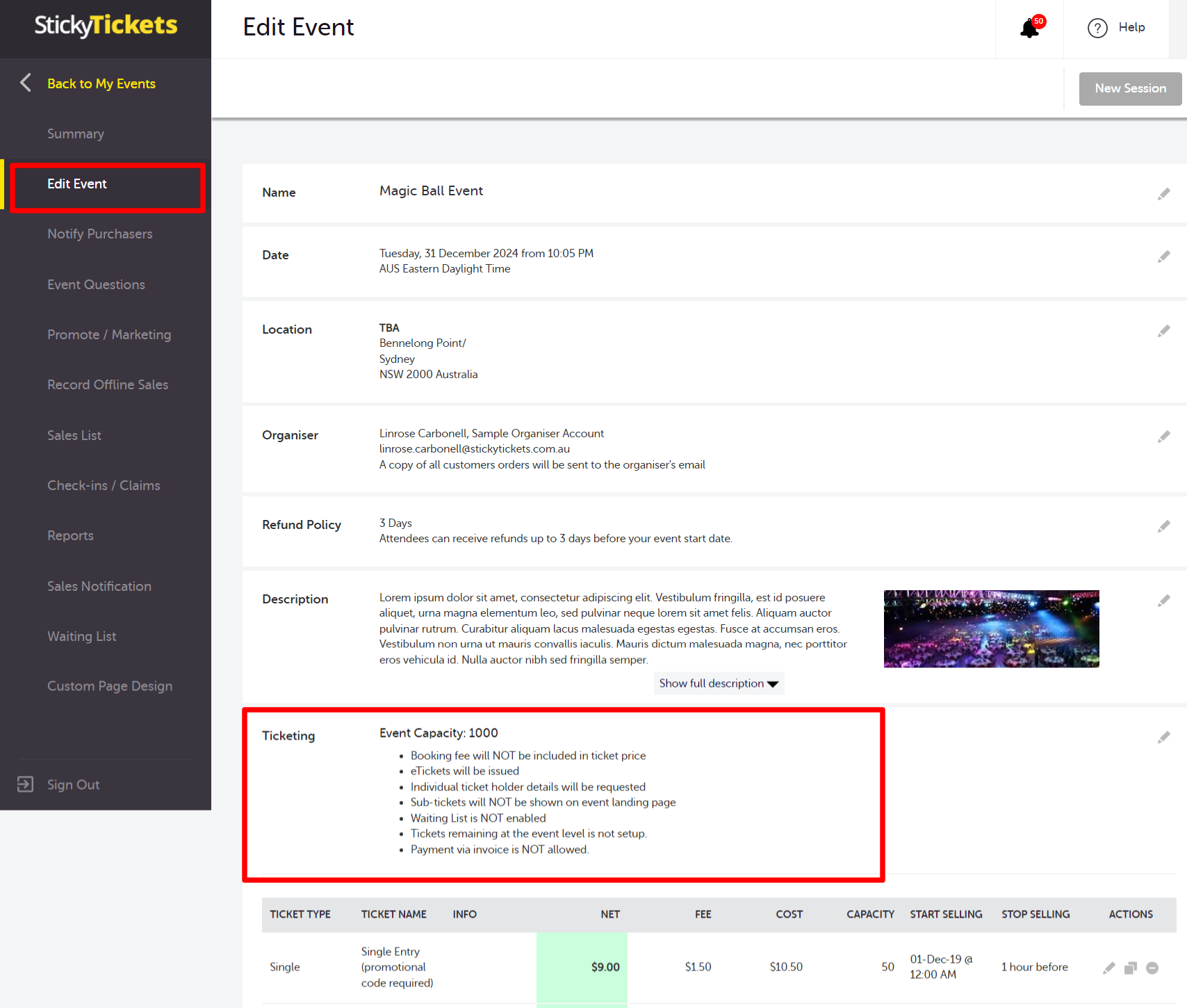
3. On the Event Ticketing page, tick the "Allow Invoice Payment" checkbox to activate this feature. Then, specify the number of days within which purchasers must settle the invoice, and click the "Save Changes" button.
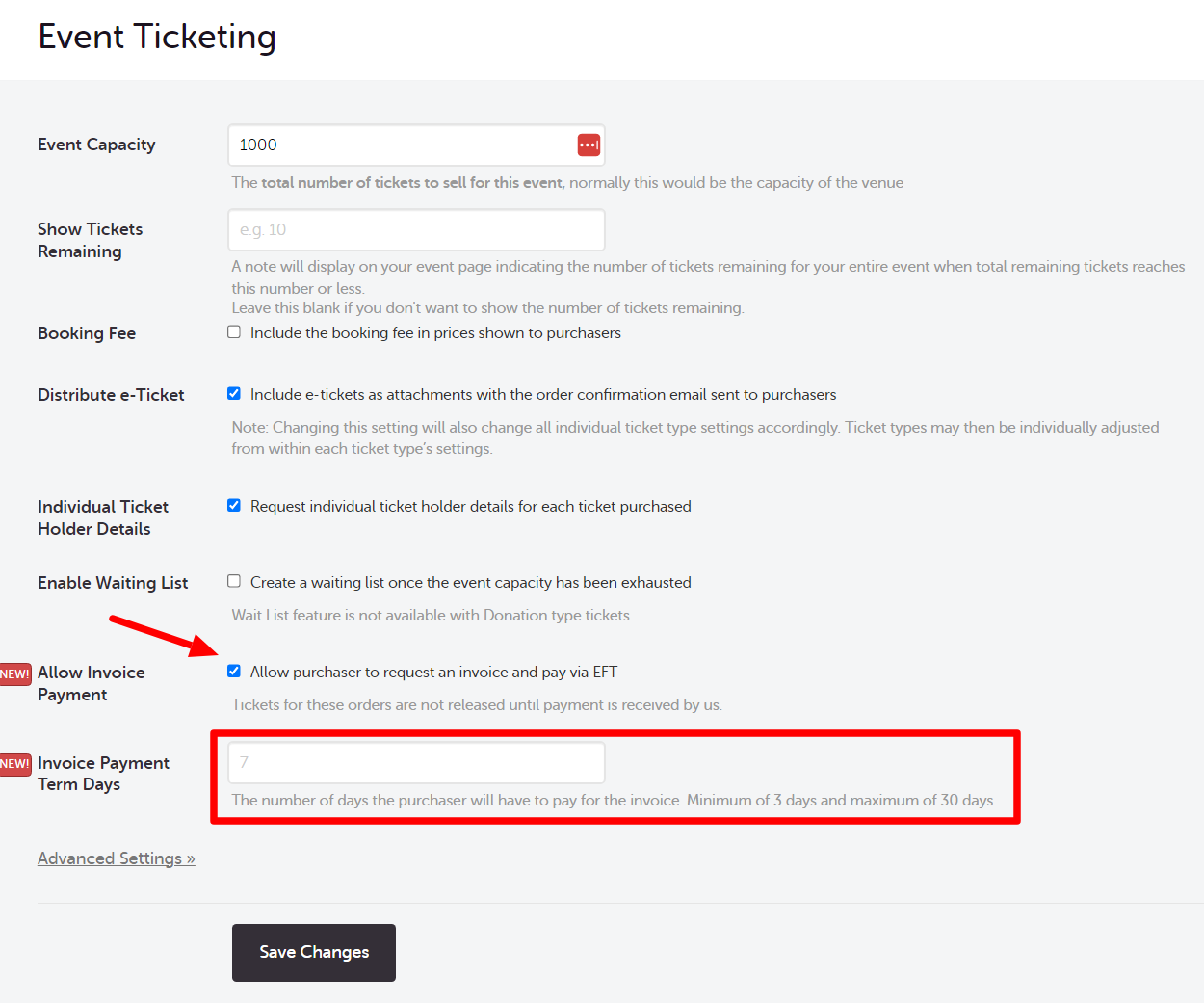
4. If a guest opts for this payment method, the chosen ticket/s will be temporarily reserved for them until the specified date. The guest will receive an email confirmation with detailed instructions on how to settle the invoice, along with a copy of the invoice for the reservation.
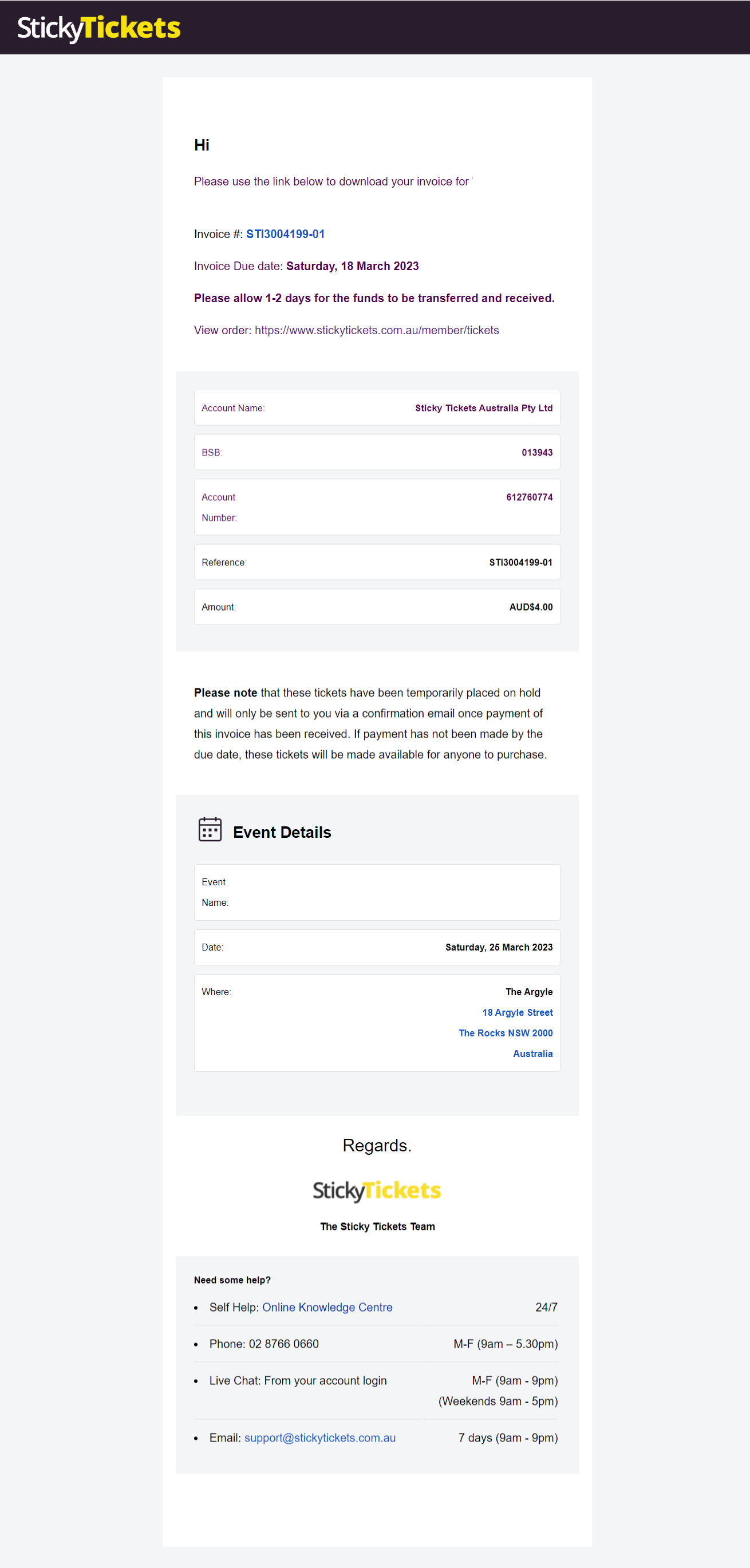
5. To ensure guests stay informed about their invoice status, our platform automatically sends email reminders (7, 3, and 2 days before the invoice expiry date). If a guest misses the payment deadline, they'll receive an email notification, informing them that their invoice has expired, and their tickets are no longer reserved for purchase.
6. If the payment is processed and received by Sticky Tickets within the specified timeframe, guests will receive an email confirmation, along with their e-tickets..
7. As the event organiser, you'll also receive an email alerting you to any pending orders approaching their due date. In this scenario, we recommend reviewing the order and checking the following:
- Ensure the email address is correct.
- Contact the purchaser to confirm payment of the invoice, or inquire if they no longer require the tickets or need an extension to the due date.
How to view all pending invoice payments?
If you want to see a comprehensive list of all pending invoice payments in your system, follow these steps:
Navigate to the Sales List tab. In the Payment Type column, you'll find the status of each order and the respective payment method used. This column provides a clear indication of which orders are still pending.
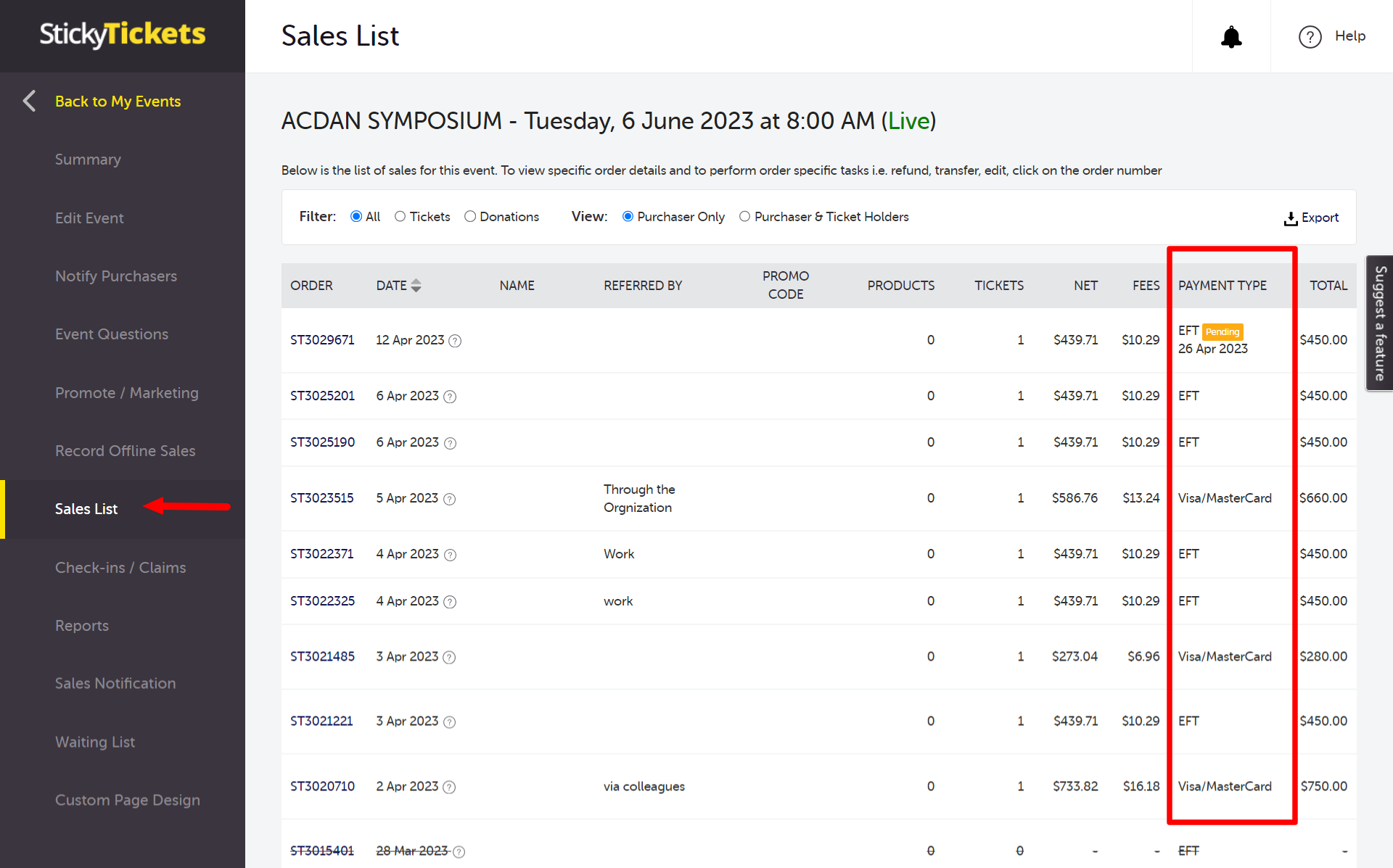
How to void the invoice and make the tickets available?
To nullify a pending EFT invoice payment, follow a process similar to cancelling an order. Begin by going to the Sales List tab and selecting the specific order you wish to void. This action will direct you to the Order Detail page, where you'll find the option to cancel the invoice payment. Click on the 'Cancel Invoice' button, and the payment will be successfully voided.
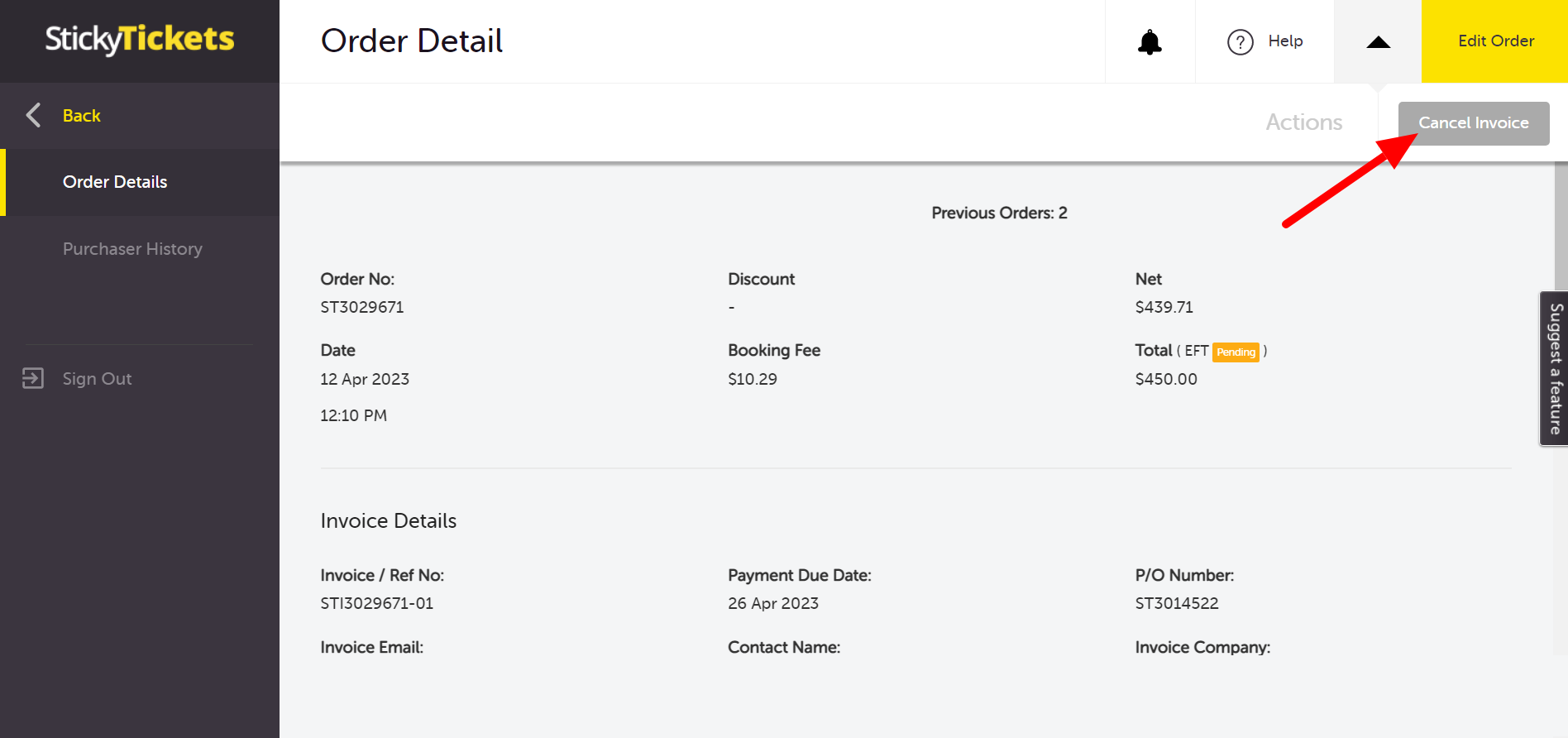
How to extend the number of days before the invoice expires?
Much like modifying an order, you have the option to extend the EFT invoice payment by updating the due date of the invoice. To accomplish this, go to the Sales List tab and select the specific order you wish to update. This will redirect you to the Order Detail page, where you'll find the 'Edit Order' option. In the 'Days Remaining' field, make the necessary adjustments.
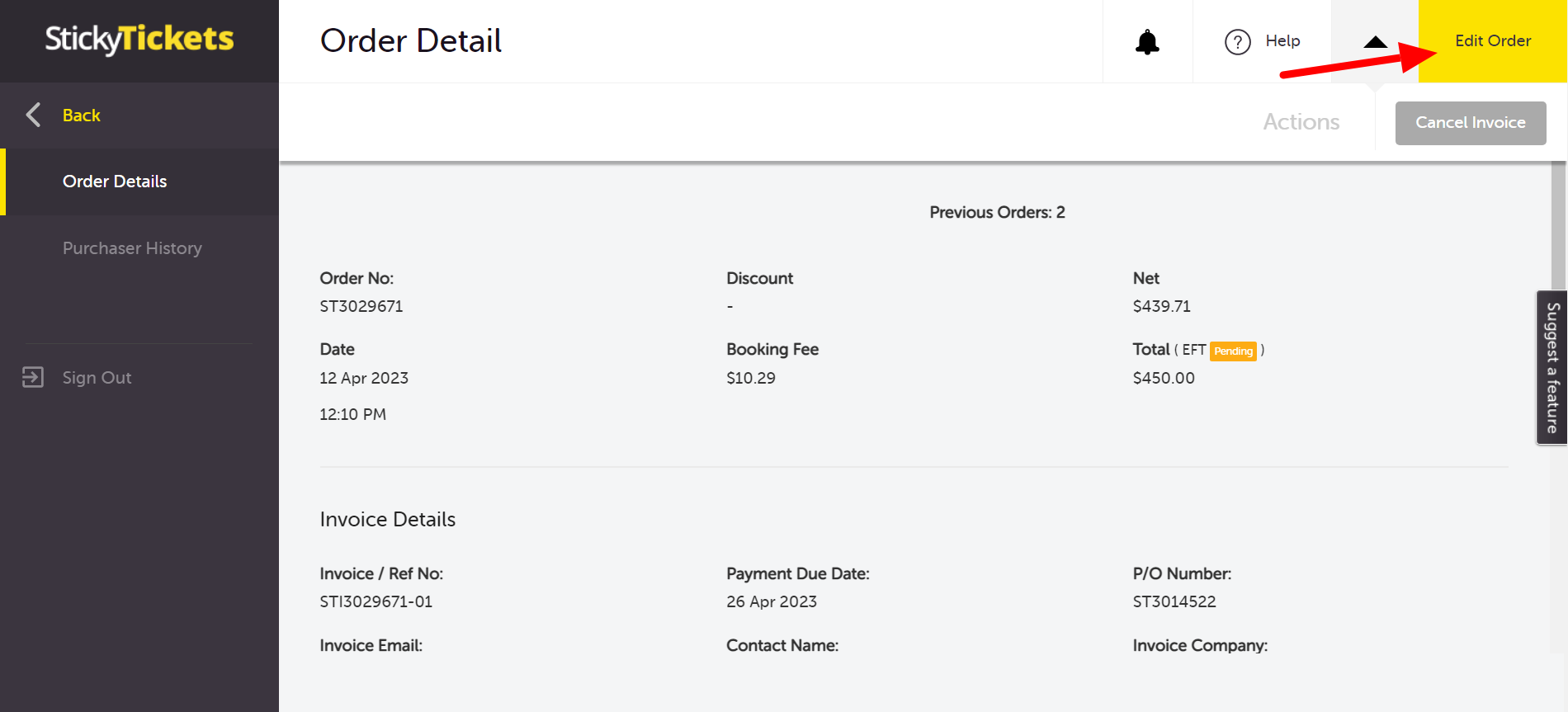
If you have any further questions about the Event Ticketing section, please don't hesitate to contact us at support any time and we'd be more than happy to help!