To customise the view of standard reports and download a CSV, Excel, or PDF copy, follow these steps:
1. Open the event you are working on and access the Reports tab.
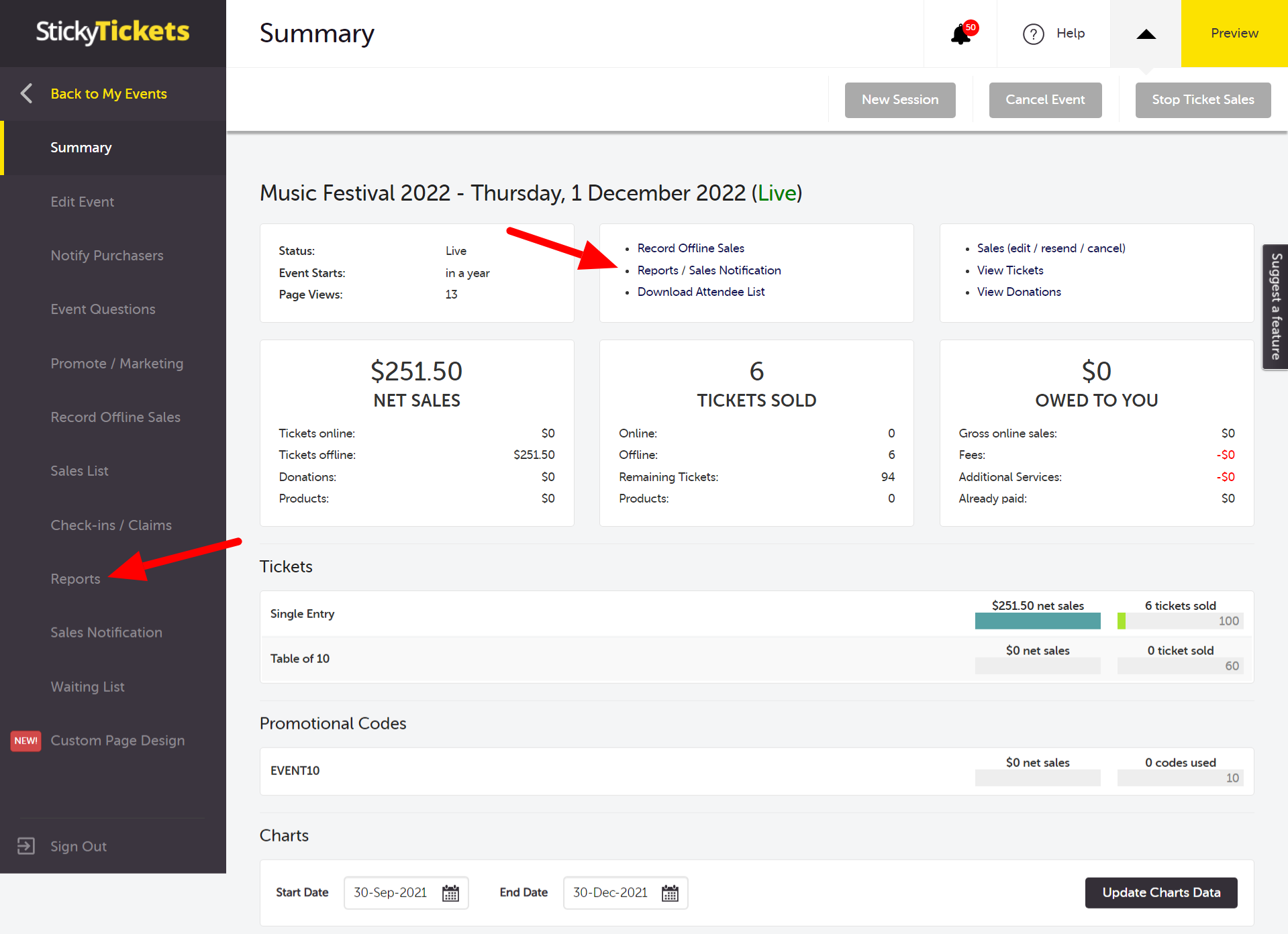
2. On the Reports page, click the Customise Report tab, then click Create A Custom Report button.
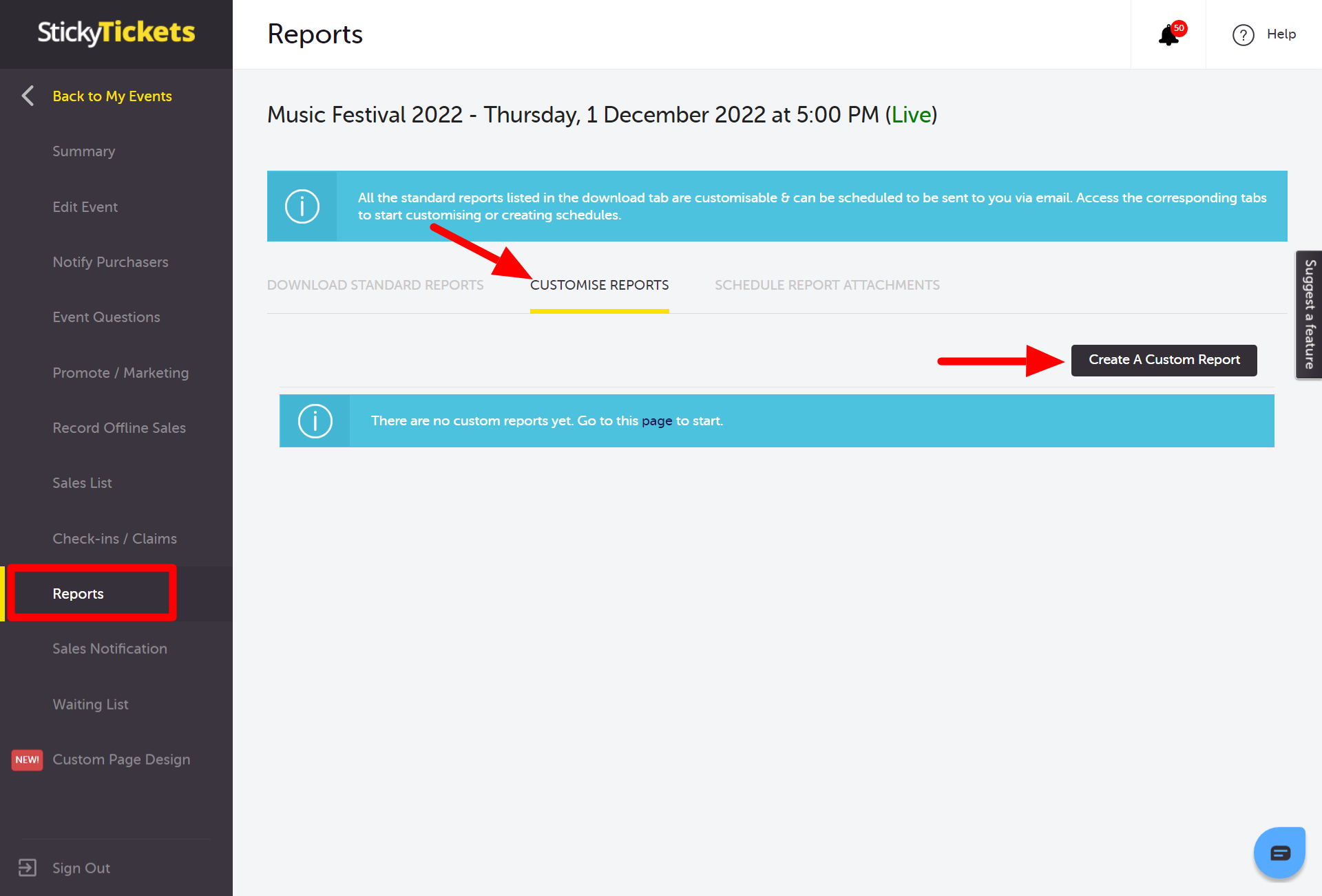
3. Enter the name you want to use for this report. From the Standard Reports drop-down menu, select a report that you would like to customize. Tip: The Sales, address, and tickets report have the most data, allowing you to delete the fields you do not require.
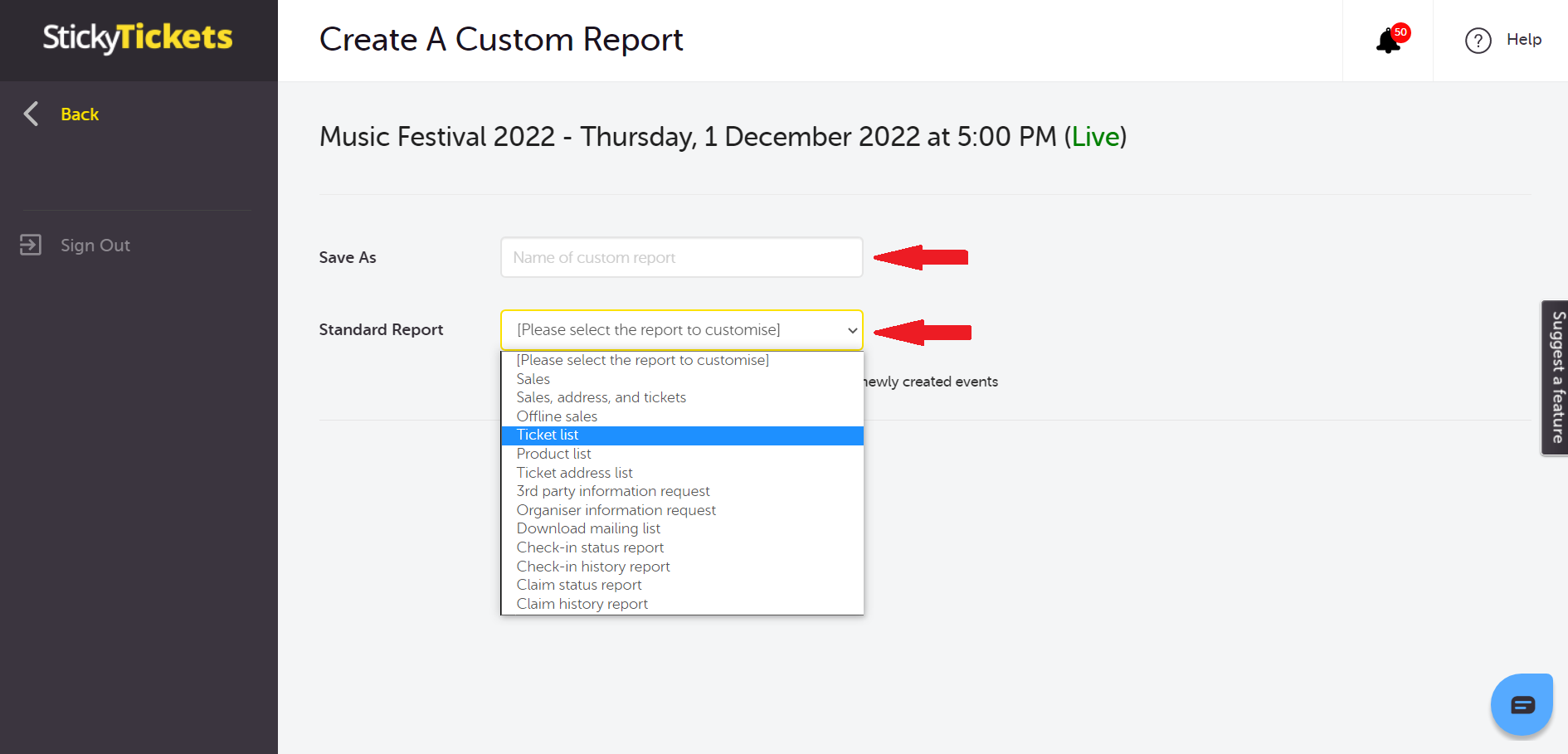
4. You can set this custom report to be available in all of your events, including future events.
In the custom report settings:
-
Select which fields (columns) you would like to include in your custom report.
-
Set filters in the report (optional).
-
View how the report will appear in the Preview box (this shows the actual data).
-
Click the Create Custom Report button.
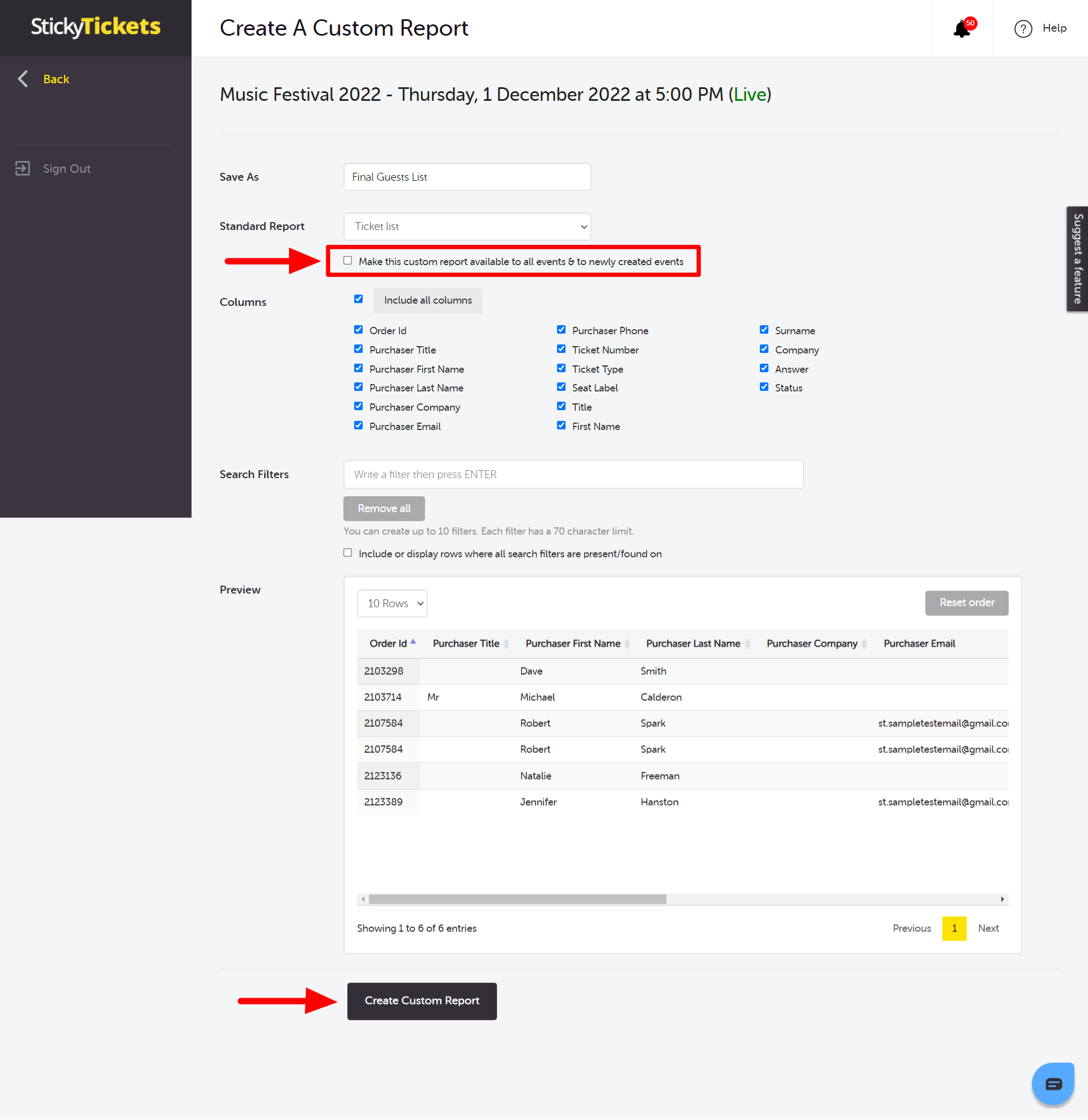
You can view all custom reports created for this event from the Reports tab and download a copy anytime you need it.
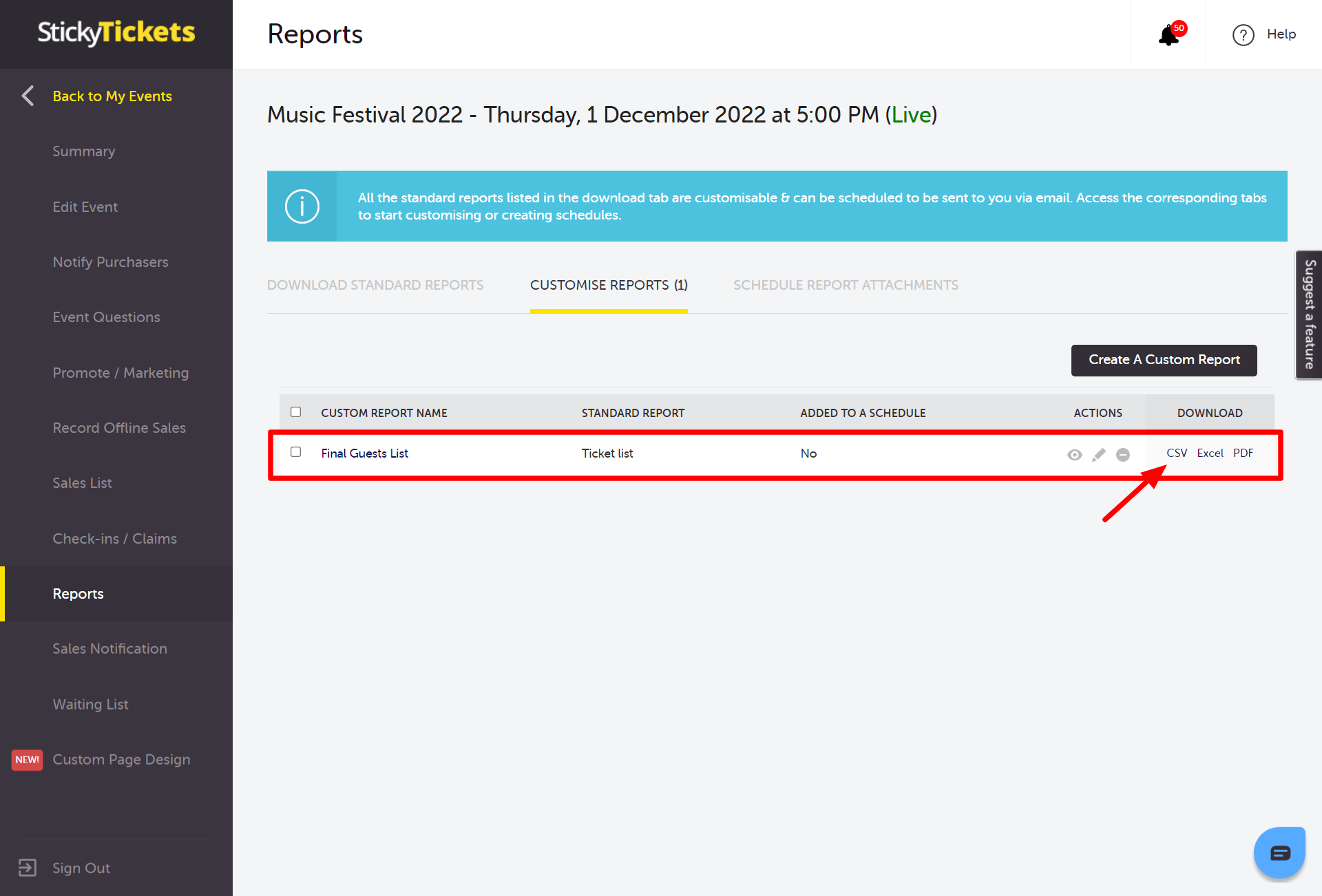
If you have any questions about this or anything else, please don't hesitate to contact us, and we'd be more than happy to help.